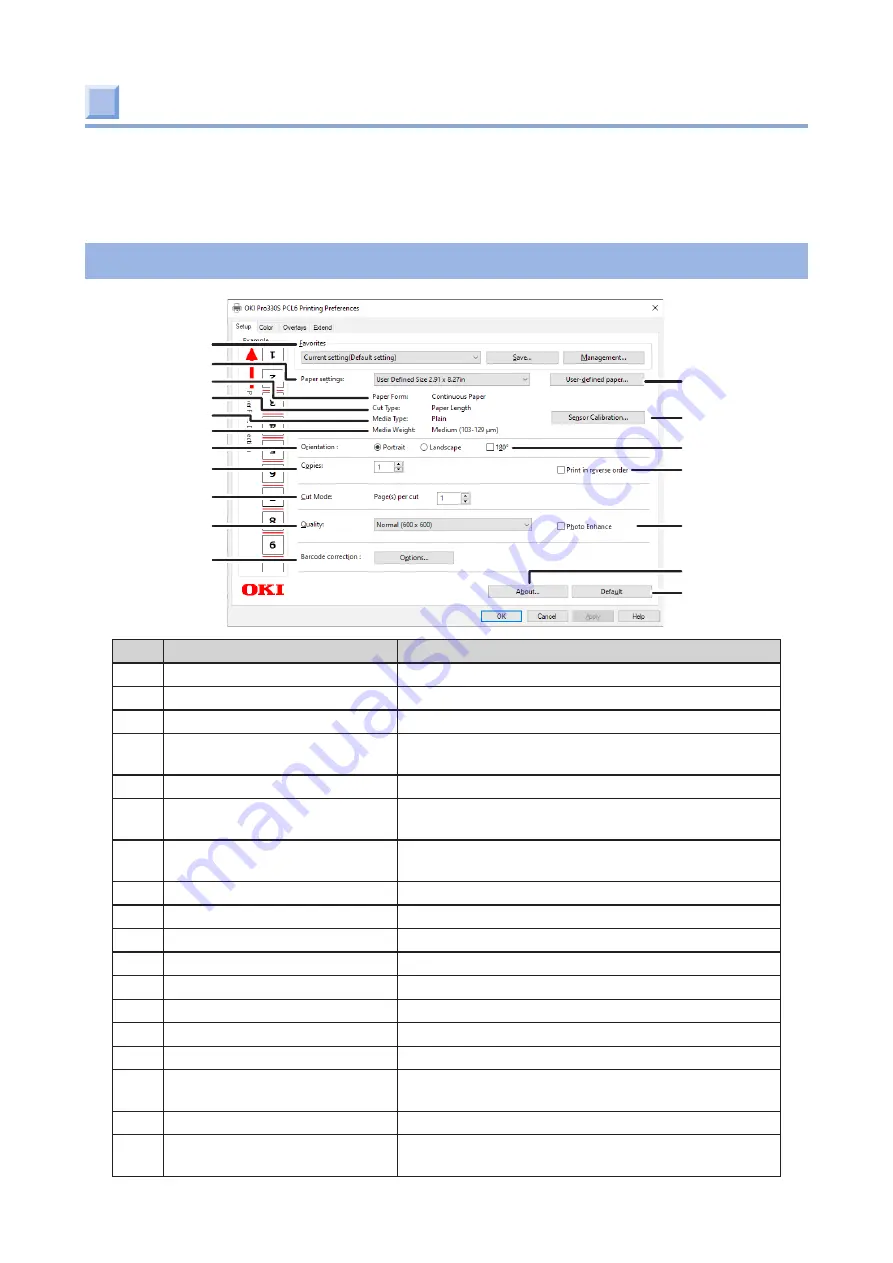
- 114 -
Screens and functions of the printer driver
This section explains functions of the printer driver.
The printer driver screen is displayed when you open the file to be printed and click [Print] -
[Preferences] under the [File] menu.
[Setup] tab
1
3
8
12
10
15
18
17
9
11
13
14
16
7
2
4
6
5
No.
Item
Description
1
Favorites
You can save the printer driver settings with a name.
2
Paper settings
Specifies the paper to be printed on.
3
User-defined paper
Add, change and delete a paper.
4
Paper Form
Displays the paper format set from the user-
defined paper.
5
Cut Type
Displays the cut type set from the user-defined paper.
6
Media Type
Displays the media type set from the user-
defined paper.
7
Media Weight
Displays the media weight set from the user-
defined paper.
8
Sensor Calibration
Calibrates the sensor to detect paper or marks.
9
Orientation
Sets the printing orientation for the paper.
10
180
°
Prints by changing the orientation by 180
.
11 Copies
Input the number of copies to be printed at a time.
12 Print in reversed order
Prints from the last page of the document.
13 Cut Mode
Specifying the number of pages per cut.
14
Quality
Sets the printing resolution.
15 Photo Enhance
Prints image data like photographs finely.
16
Barcode correction
Configures various settings to increase the
accuracy of reading barcodes.
17 About
Displays the version information of the printer driver.
18
Default
Resets the settings on this tab to factory default
settings.
Содержание PRO330S
Страница 1: ...User s Manual...
Страница 14: ...Unpacking 2 Unpacking 15 Checking the accessories 16 Installing consumables 18...
Страница 102: ...102 8 Close the feeder cover...
Страница 151: ...151 8 Remove the toner cover 9 Close the top cover 10 Open the toner cartridge cover...
Страница 153: ...153 15 Turn on power of the machine For details on how to turn on the power refer to Turning the power on Page 34...
Страница 162: ...162 8 Close the top cover...
Страница 172: ...172 15 Close the top cover...
Страница 178: ...178 7 Install the image drum back to the machine 8 Close the top cover...
Страница 182: ...182 11 Close the top cover...
Страница 254: ...254 5 Click Backup settings 6 Input the folder name select the folder to save the le and click Save...
Страница 263: ...263 10 Input the admin password and click OK 11 Con rm the setting result and click Back...
Страница 266: ...266 11 Con rm the setting result and click Back...
Страница 280: ...EE8001 2750Z002 Rev1...






























