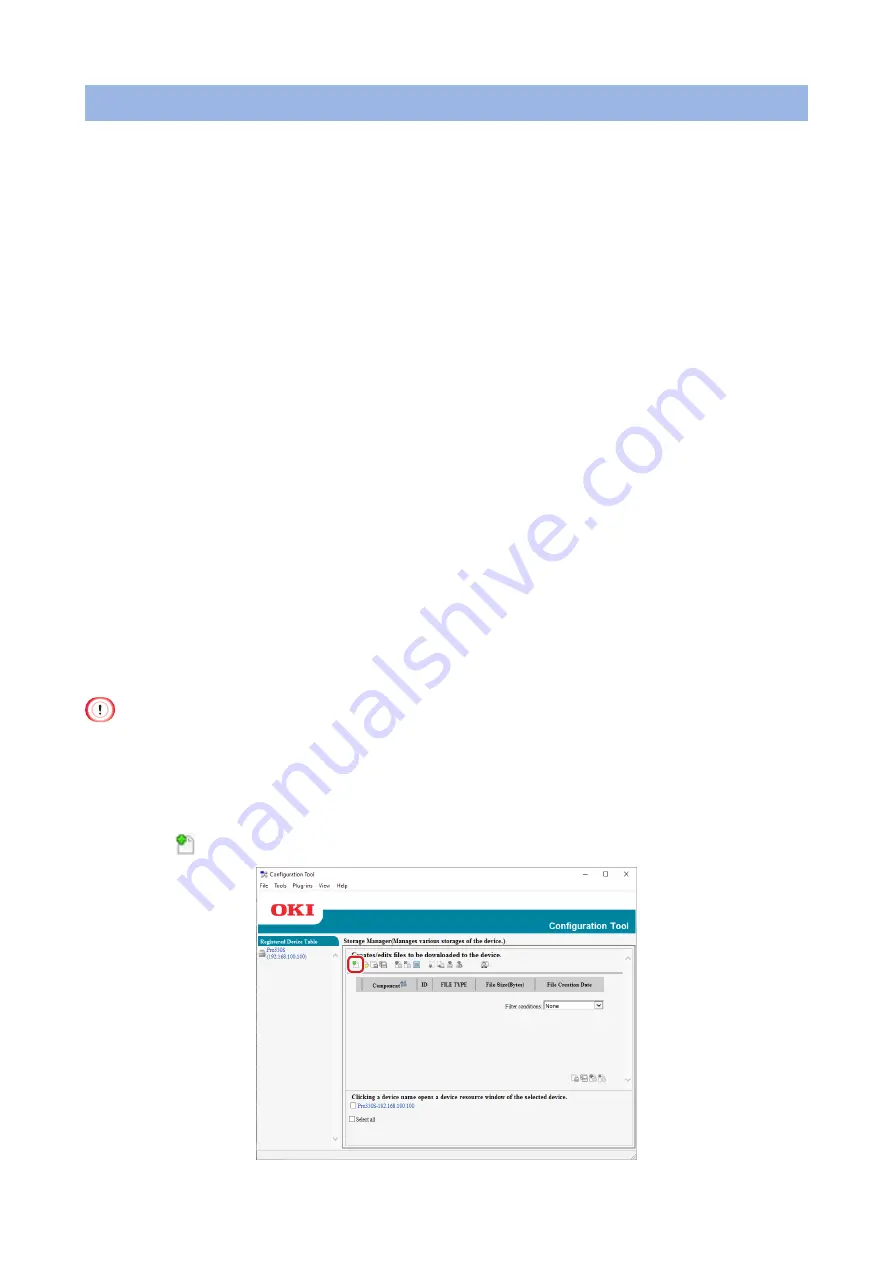
- 264 -
Registering demonstration pages
You can register a demonstration page on this machine and print it. This section explains how
to register a demonstration page.
• Creating a demonstration page
1
Click [Start], and select [Devices and Printers].
2
Right-click on the icon of this machine, and select the required printer
driver from [Printer Properties].
3
Select the [Ports] tab, check [FILE:] from [Port], and click [Apply].
4
Create a form to be registered with this machine.
5
Printing starts.
6
Input a name for the file to be saved.
Example: C:\temp\form.prn
7
Select the original port from [Printing Port] on the [Ports] tab, and click
[OK].
8
Select the file you created and change the extension to .DMO.
• Registering a demonstration page with this machine using the
Configuration Tool
•
It is hereinafter referred to as "demo page".
1
Click [Start], and select [Okidata] - [OKI Pro330S Configuration Tool].
2
Select [Storage Manager] from the [Plug-in] menu.
3
Click
[New Project].
Содержание PRO330S
Страница 1: ...User s Manual...
Страница 14: ...Unpacking 2 Unpacking 15 Checking the accessories 16 Installing consumables 18...
Страница 102: ...102 8 Close the feeder cover...
Страница 151: ...151 8 Remove the toner cover 9 Close the top cover 10 Open the toner cartridge cover...
Страница 153: ...153 15 Turn on power of the machine For details on how to turn on the power refer to Turning the power on Page 34...
Страница 162: ...162 8 Close the top cover...
Страница 172: ...172 15 Close the top cover...
Страница 178: ...178 7 Install the image drum back to the machine 8 Close the top cover...
Страница 182: ...182 11 Close the top cover...
Страница 254: ...254 5 Click Backup settings 6 Input the folder name select the folder to save the le and click Save...
Страница 263: ...263 10 Input the admin password and click OK 11 Con rm the setting result and click Back...
Страница 266: ...266 11 Con rm the setting result and click Back...
Страница 280: ...EE8001 2750Z002 Rev1...






























