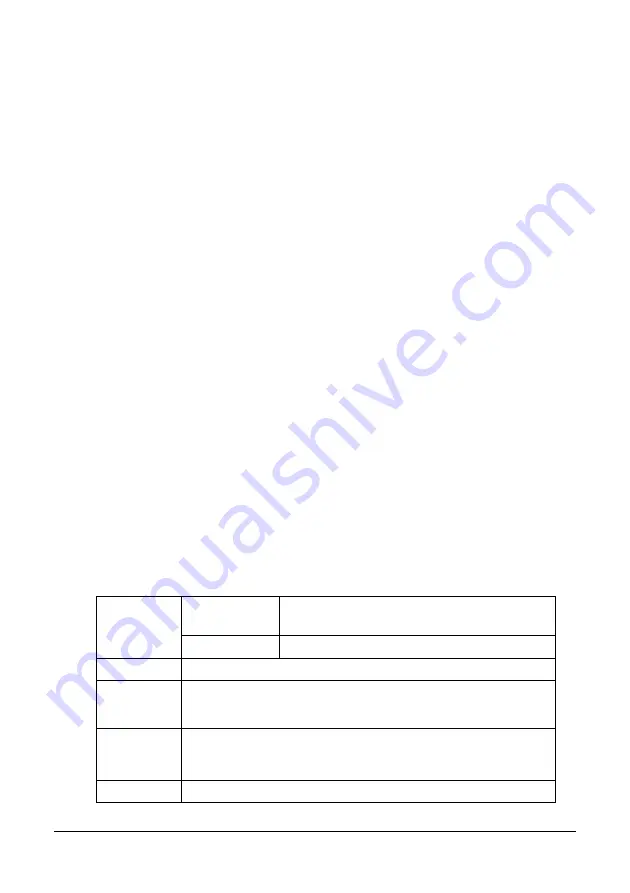
79
Media Handling
Dusty
Wet (or damp)
"
Keep media between 15% and 85% relative humidity. Toner does not
adhere well to moist or wet media.
Layered
Adhesive
Folded, creased, curled, embossed, warped, or wrinkled
Perforated, three-hole punched, or torn
Too slick, too coarse, or too textured
Different in texture (roughness) on the front and back
Too thin or too thick
Stuck together with static electricity
Composed of foil or gilt; too luminous
Heat sensitive or cannot withstand the fusing temperature (180°C [356°F])
Irregularly shaped (not rectangular or not cut at right angles)
Attached with glue, tape, paper clips, staples, ribbons, hooks, or buttons
Acidic
Thick Stock
Paper thicker than 90 g/m
2
(24 lb bond) is referred to as thick stock. Test all thick
stock to ensure acceptable performance and to ensure that the image does not
shift.
You can print continuously with thick stock. However, this could affect the media
feed, depending on the media quality and printing environment. If problems
occur, stop the continuous printing and print one sheet at a time.
Capacity
Tray 1
Up to 50 sheets, depending on their thick-
ness
Tray 2
Not supported
Orientation
Face up
Driver
Media Type
Thick Stock 1
Thick Stock 2
Weight
Thick Stock 1: 91 to 163 g/m
2
(25 to 43.5 lb bond)
Thick Stock 2: 164 to 209 g/m
2
(43.6 to 55.6 lb bond)
Duplexing
Not supported
Содержание MC160N
Страница 1: ...User Guide Print Copy Scan Modes 59320401 my okidata com MC160n MFP...
Страница 9: ...1Introduction...
Страница 17: ...17 Introduction when the attachment and duplex option are installed 1 Duplex option 2 Attachment 1 2...
Страница 21: ...1Control Panel and Configuration Menu...
Страница 40: ...40 Control Panel and Configuration Menu FAX RX OPERATION REPORTING SCAN SETTING...
Страница 76: ...2Media Handling...
Страница 91: ...91 Media Handling 6 Reattach the lid to Tray 2 7 Reinsert Tray 2 into the machine...
Страница 101: ...2Using the Printer Driver...
Страница 108: ...3Using the Copier...
Страница 121: ...4Using the Scanner...
Страница 150: ...150 Using the Scanner...
Страница 151: ...5Replacing Consumables...
Страница 155: ...155 Replacing Consumables 6 Open the front cover Before opening the front cover open Tray 1 if it is not already open...
Страница 174: ...174 Replacing Consumables...
Страница 175: ...6Maintenance...
Страница 199: ...7Troubleshooting...
Страница 213: ...213 Troubleshooting Note Do not touch the wires and flat cable shown in the illustration...
Страница 217: ...217 Troubleshooting 7 Load the media in Tray 2 and attach the lid 8 Reinsert Tray 2...
Страница 218: ...218 Troubleshooting 9 Open and close the scanner unit to clear the missfeed message...
Страница 222: ...222 Troubleshooting 3 Close the duplex cover...
Страница 247: ...3Installing Accessories...
Страница 260: ...Appendix...
















































