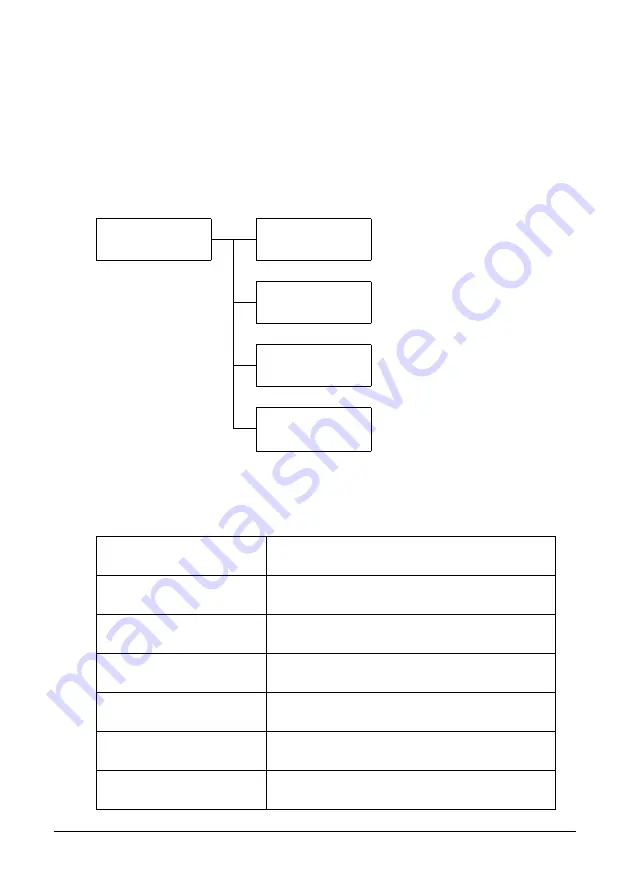
36
Control Panel and Configuration Menu
REPORT/STATUS Menu
To display the REPORT/STATUS screen, select REPORT/STATUS in the main
screen, and then press the Enter
key. From this menu, the total number of pages
printed by this machine and the results of fax transmissions/receptions can be
viewed. In addition, the reports can be printed. The REPORT/STATUS menu is
structured as shown below.
"
To return to the previous screen, press the Back key. To display the main
screen, press the Stop/Reset key.
TOTAL PRINT
The total number of pages for each of the following can be checked.
REPORT/STATUS
TOTAL PRINT
SUPPLIES STATUS
TX/RX RESULT
REPORT
TOTAL PRINT
This counter shows the total number of pages
printed.
MONO COPY
This counter shows the total number of pages
copied in black-and-white.
COLOR COPY
This counter shows the total number of pages
copied in color.
MONO PRINT
This counter shows the total number of pages
printed in black-and-white.
COLOR PRINT
This counter shows the total number of pages
printed in color.
FAX PRINT
This counter shows the total number of pages
that were faxed.
TOTAL SCAN
This counter shows the total number of docu-
ment pages that were scanned.
Содержание MC160N
Страница 1: ...User Guide Print Copy Scan Modes 59320401 my okidata com MC160n MFP...
Страница 9: ...1Introduction...
Страница 17: ...17 Introduction when the attachment and duplex option are installed 1 Duplex option 2 Attachment 1 2...
Страница 21: ...1Control Panel and Configuration Menu...
Страница 40: ...40 Control Panel and Configuration Menu FAX RX OPERATION REPORTING SCAN SETTING...
Страница 76: ...2Media Handling...
Страница 91: ...91 Media Handling 6 Reattach the lid to Tray 2 7 Reinsert Tray 2 into the machine...
Страница 101: ...2Using the Printer Driver...
Страница 108: ...3Using the Copier...
Страница 121: ...4Using the Scanner...
Страница 150: ...150 Using the Scanner...
Страница 151: ...5Replacing Consumables...
Страница 155: ...155 Replacing Consumables 6 Open the front cover Before opening the front cover open Tray 1 if it is not already open...
Страница 174: ...174 Replacing Consumables...
Страница 175: ...6Maintenance...
Страница 199: ...7Troubleshooting...
Страница 213: ...213 Troubleshooting Note Do not touch the wires and flat cable shown in the illustration...
Страница 217: ...217 Troubleshooting 7 Load the media in Tray 2 and attach the lid 8 Reinsert Tray 2...
Страница 218: ...218 Troubleshooting 9 Open and close the scanner unit to clear the missfeed message...
Страница 222: ...222 Troubleshooting 3 Close the duplex cover...
Страница 247: ...3Installing Accessories...
Страница 260: ...Appendix...
















































