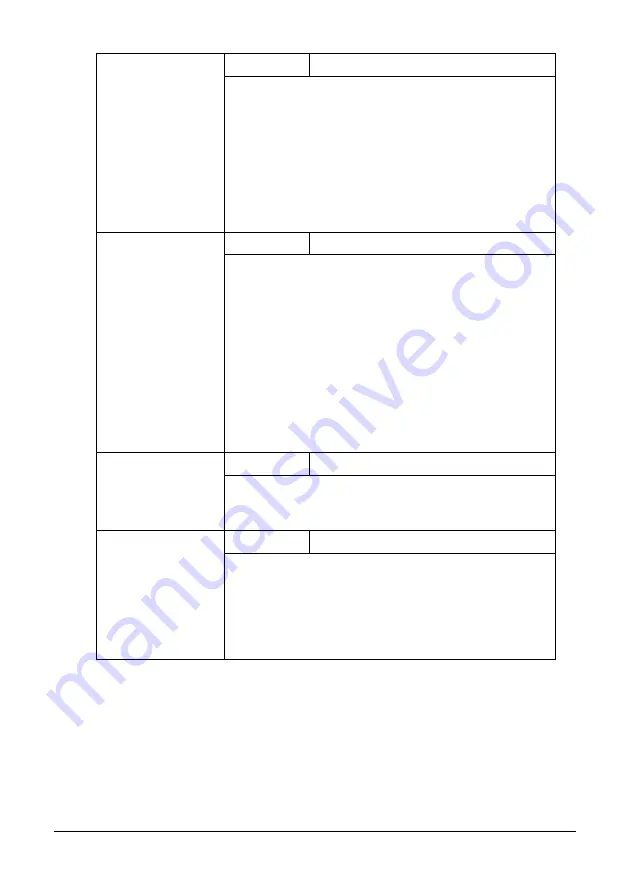
71
Control Panel and Configuration Menu
RX MODE
Setting
AUTO RX
/ MANUAL RX
Select whether the reception mode is set to auto-
matic reception or manual reception.
AUTO RX: Automatically begins receiving the fax
after the set number of rings.
MANUAL RX: Does not automatically receive the fax.
Reception begins after making a connection by pick-
ing up the telephone receiver or pressing the On
hook key, then pressing the Start key.
FORWARD
Setting
OFF
/ ON / ON(PRINT)
Select whether or not to forward received fax docu-
ments.
OFF: Select this setting to not forward the document.
ON: Select this setting to forward the received fax
document to the specified fax number or e-mail
address.
ON(PRINT): Select this setting to forward the
received fax document to the specified fax number or
e-mail address at the same time that the machine
prints it.
FOOTER
Setting
OFF
/ ON
Select whether or not the reception information (date
received, number of pages, etc.) is printed at the bot-
tom of each received document.
SELECT TRAY
Setting
TRAY1
/ TRAY2
Select which paper tray can be used to supply paper
when printing received documents or transmission
reports.
"
If an optional lower feeder unit is not installed,
this setting is not available.
Содержание MC160N
Страница 1: ...User Guide Print Copy Scan Modes 59320401 my okidata com MC160n MFP...
Страница 9: ...1Introduction...
Страница 17: ...17 Introduction when the attachment and duplex option are installed 1 Duplex option 2 Attachment 1 2...
Страница 21: ...1Control Panel and Configuration Menu...
Страница 40: ...40 Control Panel and Configuration Menu FAX RX OPERATION REPORTING SCAN SETTING...
Страница 76: ...2Media Handling...
Страница 91: ...91 Media Handling 6 Reattach the lid to Tray 2 7 Reinsert Tray 2 into the machine...
Страница 101: ...2Using the Printer Driver...
Страница 108: ...3Using the Copier...
Страница 121: ...4Using the Scanner...
Страница 150: ...150 Using the Scanner...
Страница 151: ...5Replacing Consumables...
Страница 155: ...155 Replacing Consumables 6 Open the front cover Before opening the front cover open Tray 1 if it is not already open...
Страница 174: ...174 Replacing Consumables...
Страница 175: ...6Maintenance...
Страница 199: ...7Troubleshooting...
Страница 213: ...213 Troubleshooting Note Do not touch the wires and flat cable shown in the illustration...
Страница 217: ...217 Troubleshooting 7 Load the media in Tray 2 and attach the lid 8 Reinsert Tray 2...
Страница 218: ...218 Troubleshooting 9 Open and close the scanner unit to clear the missfeed message...
Страница 222: ...222 Troubleshooting 3 Close the duplex cover...
Страница 247: ...3Installing Accessories...
Страница 260: ...Appendix...
















































