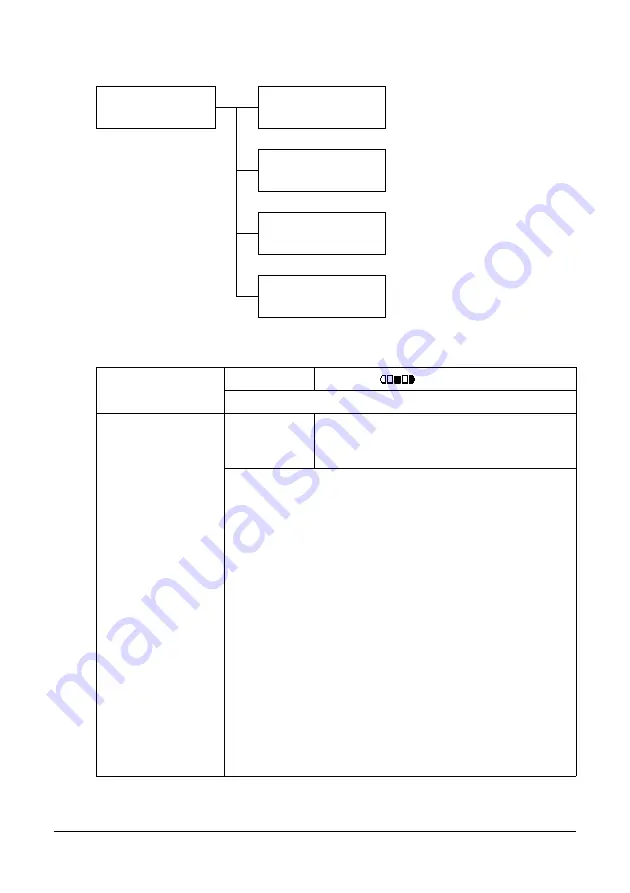
67
Control Panel and Configuration Menu
FAX TX OPERATION Menu
"
Manufacturer’s default settings appear in bold.
FAX TX OPERATION
DENSITY LEVEL
QUALITY PRIORITY
DEFAULT TX
HEADER
DENSITY LEVEL
Setting
(LIGHT)
(DARK)
Specify the density for scanning a document.
QUALITY PRIOR-
ITY
Setting
STD/TEXT
, FINE/TEXT, S-FINE/TEXT,
STD/PHOTO, FINE/PHOTO, S-FINE/
PHOTO
Select the default scanning resolution (fax document
quality).
STD/TEXT: Select this setting for documents containing
handwriting or for computer printouts.
FINE/TEXT: Select this setting for documents containing
small print.
S-FINE/TEXT: Select this setting for documents contain-
ing small print, such as newspapers, and documents
containing detailed illustrations.
STD/PHOTO: Select this setting for photo documents
containing regular photos.
FINE/PHOTO: Select this setting for photo documents
containing fine images.
S-FINE/PHOTO: Select this setting for photo documents
containing finer images.
Содержание MC160N
Страница 1: ...User Guide Print Copy Scan Modes 59320401 my okidata com MC160n MFP...
Страница 9: ...1Introduction...
Страница 17: ...17 Introduction when the attachment and duplex option are installed 1 Duplex option 2 Attachment 1 2...
Страница 21: ...1Control Panel and Configuration Menu...
Страница 40: ...40 Control Panel and Configuration Menu FAX RX OPERATION REPORTING SCAN SETTING...
Страница 76: ...2Media Handling...
Страница 91: ...91 Media Handling 6 Reattach the lid to Tray 2 7 Reinsert Tray 2 into the machine...
Страница 101: ...2Using the Printer Driver...
Страница 108: ...3Using the Copier...
Страница 121: ...4Using the Scanner...
Страница 150: ...150 Using the Scanner...
Страница 151: ...5Replacing Consumables...
Страница 155: ...155 Replacing Consumables 6 Open the front cover Before opening the front cover open Tray 1 if it is not already open...
Страница 174: ...174 Replacing Consumables...
Страница 175: ...6Maintenance...
Страница 199: ...7Troubleshooting...
Страница 213: ...213 Troubleshooting Note Do not touch the wires and flat cable shown in the illustration...
Страница 217: ...217 Troubleshooting 7 Load the media in Tray 2 and attach the lid 8 Reinsert Tray 2...
Страница 218: ...218 Troubleshooting 9 Open and close the scanner unit to clear the missfeed message...
Страница 222: ...222 Troubleshooting 3 Close the duplex cover...
Страница 247: ...3Installing Accessories...
Страница 260: ...Appendix...
















































