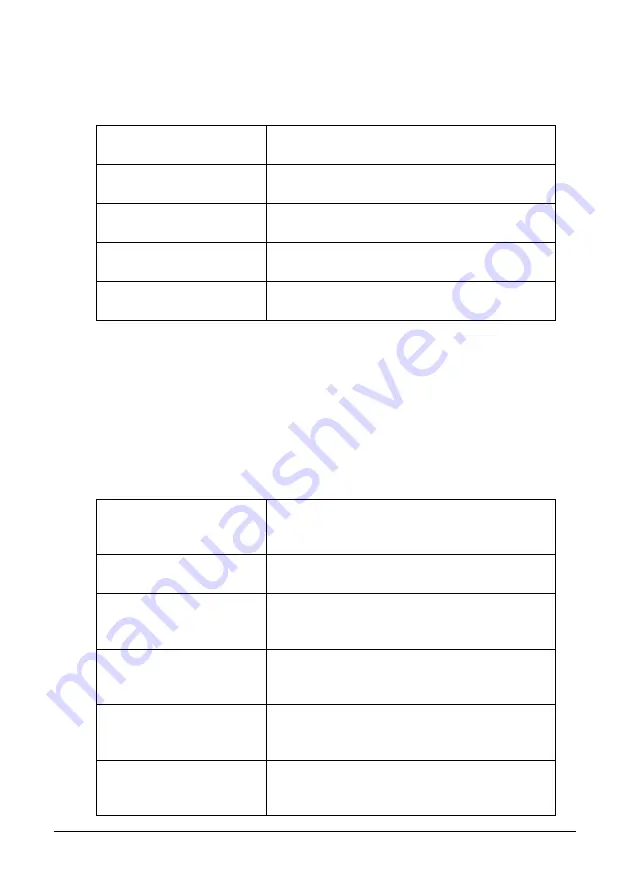
37
Control Panel and Configuration Menu
SUPPLIES STATUS
The remaining amount of toner in the toner cartridges and the remaining service
life of the imaging cartridges can be displayed as a percentage.
TX/RX RESULT
For details, refer to the Facsimile User’s Guide on the CD.
REPORT
The machine settings, lists and reports related to fax can be printed.
These reports can only be printed from Tray 1.
C TONER
Displays the remaining amount of toner in the
cyan (C) toner cartridge as a percentage.
M TONER
Displays the remaining amount of toner in the
magenta (M) toner cartridge as a percentage.
Y TONER
Displays the remaining amount of toner in the
yellow (Y) toner cartridge as a percentage.
K TONER
Displays the remaining amount of toner in the
black (K) toner cartridge as a percentage.
I/C
Displays the remaining service life of the imag-
ing cartridge as a percentage.
TX RESULT REPORT
Prints the results of fax transmissions. For
details, refer to the Facsimile User’s Guide on
the CD.
RX RESULT REPORT
Prints the results of fax receptions. For details,
refer to the Facsimile User’s Guide on the CD.
ACTIVITY REPORT
Prints the results of fax transmissions and
receptions. For details, refer to the Facsimile
User’s Guide on the CD.
MEMORY DATA LIST
Prints the information for queued fax transmis-
sions. For details, refer to the Facsimile User’s
Guide on the CD.
MEMORY IMAGE PRINT
Prints the information and a reduced first page
of queued fax transmissions. For details, refer
to the Facsimile User’s Guide on the CD.
FAVORITE LIST
Prints a list of the destinations registered in the
favorite list. For details, refer to the Facsimile
User’s Guide on the CD.
Содержание MC160N
Страница 1: ...User Guide Print Copy Scan Modes 59320401 my okidata com MC160n MFP...
Страница 9: ...1Introduction...
Страница 17: ...17 Introduction when the attachment and duplex option are installed 1 Duplex option 2 Attachment 1 2...
Страница 21: ...1Control Panel and Configuration Menu...
Страница 40: ...40 Control Panel and Configuration Menu FAX RX OPERATION REPORTING SCAN SETTING...
Страница 76: ...2Media Handling...
Страница 91: ...91 Media Handling 6 Reattach the lid to Tray 2 7 Reinsert Tray 2 into the machine...
Страница 101: ...2Using the Printer Driver...
Страница 108: ...3Using the Copier...
Страница 121: ...4Using the Scanner...
Страница 150: ...150 Using the Scanner...
Страница 151: ...5Replacing Consumables...
Страница 155: ...155 Replacing Consumables 6 Open the front cover Before opening the front cover open Tray 1 if it is not already open...
Страница 174: ...174 Replacing Consumables...
Страница 175: ...6Maintenance...
Страница 199: ...7Troubleshooting...
Страница 213: ...213 Troubleshooting Note Do not touch the wires and flat cable shown in the illustration...
Страница 217: ...217 Troubleshooting 7 Load the media in Tray 2 and attach the lid 8 Reinsert Tray 2...
Страница 218: ...218 Troubleshooting 9 Open and close the scanner unit to clear the missfeed message...
Страница 222: ...222 Troubleshooting 3 Close the duplex cover...
Страница 247: ...3Installing Accessories...
Страница 260: ...Appendix...






























