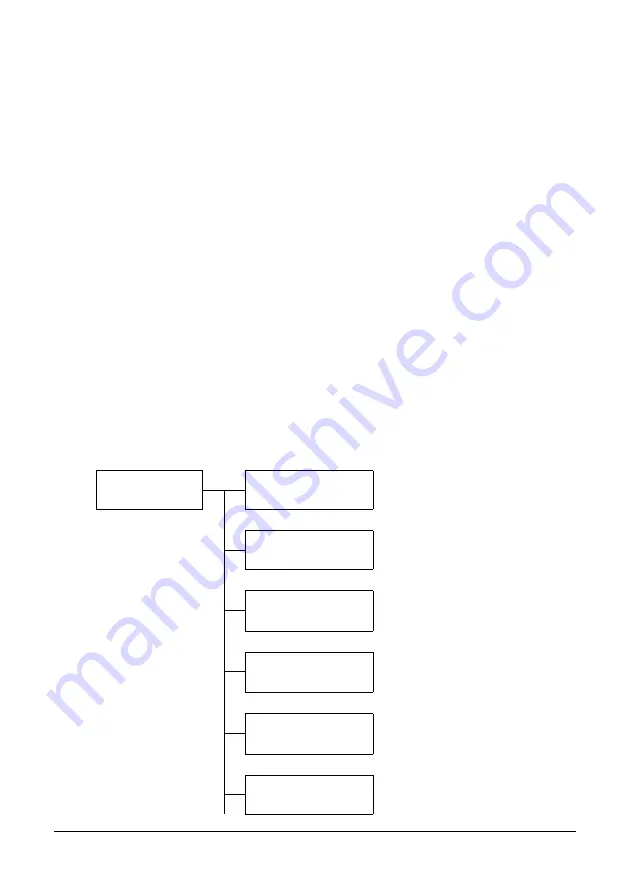
39
Control Panel and Configuration Menu
Configuration Menu Overview
To display the settings menu for this machine, select UTILITY in the main screen,
and then press the Enter
key. From the UTILITY menu, settings for the various
machine functions can be changed.
"
Machine configuration settings can also be viewed over your network
using a web browser. Simply enter the machine’s IP address into your
browser. If you wish to make configuration changes you will need to login
to administrator mode using the administrator’s password (default is
sysAdmin
).
UTILITY Menu
From this menu, various machine settings can be changed. The UTILITY menu
is structured as shown below.
"
To return to the previous screen in the UTILITY menu, press the Back
key. (If the Back key is pressed while settings are being specified, those
settings are not saved.)
"
The ADMIN. MANAGEMENT menu is accessible only by the administra-
tor. To display the settings for this menu, select ADMIN. MANAGEMENT,
use the keypad to type in the 6-digit administrator access code (default:
000000
), and then press the Enter
key.
UTILITY
MACHINE SETTING
TRAY1 PAPER
SETUP
ADMIN. MANAGE-
MENT
COPY SETTING
DIAL REGISTER
FAX TX OPERATION
Содержание MC160N
Страница 1: ...User Guide Print Copy Scan Modes 59320401 my okidata com MC160n MFP...
Страница 9: ...1Introduction...
Страница 17: ...17 Introduction when the attachment and duplex option are installed 1 Duplex option 2 Attachment 1 2...
Страница 21: ...1Control Panel and Configuration Menu...
Страница 40: ...40 Control Panel and Configuration Menu FAX RX OPERATION REPORTING SCAN SETTING...
Страница 76: ...2Media Handling...
Страница 91: ...91 Media Handling 6 Reattach the lid to Tray 2 7 Reinsert Tray 2 into the machine...
Страница 101: ...2Using the Printer Driver...
Страница 108: ...3Using the Copier...
Страница 121: ...4Using the Scanner...
Страница 150: ...150 Using the Scanner...
Страница 151: ...5Replacing Consumables...
Страница 155: ...155 Replacing Consumables 6 Open the front cover Before opening the front cover open Tray 1 if it is not already open...
Страница 174: ...174 Replacing Consumables...
Страница 175: ...6Maintenance...
Страница 199: ...7Troubleshooting...
Страница 213: ...213 Troubleshooting Note Do not touch the wires and flat cable shown in the illustration...
Страница 217: ...217 Troubleshooting 7 Load the media in Tray 2 and attach the lid 8 Reinsert Tray 2...
Страница 218: ...218 Troubleshooting 9 Open and close the scanner unit to clear the missfeed message...
Страница 222: ...222 Troubleshooting 3 Close the duplex cover...
Страница 247: ...3Installing Accessories...
Страница 260: ...Appendix...






























