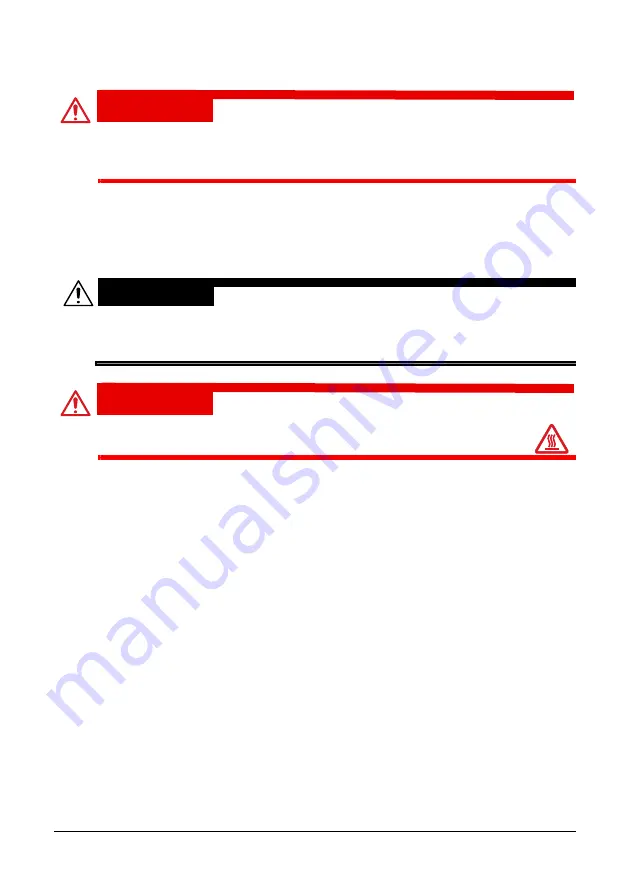
176
Maintenance
Maintaining the Machine
CAUTION!
Read all caution and warning labels carefully, making sure to follow any
instructions contained in them. These labels are located on the inside of
the machine’s covers and the interior of the machine body.
Handle the machine with care to preserve its life. Abuse handling may cause
damage and void your warranty. If dust and paper scraps remain on the inside or
outside of the machine, machine performance and print quality will suffer, so the
machine should be cleaned periodically. Keep the following guidelines in mind.
WARNING!
Turn off the machine, unplug the power cord, and disconnect all interface
cables before cleaning. Do not spill water or detergent into the machine;
otherwise the machine will be damaged and an electric shock may occur.
CAUTION!
The fuser unit is hot. When the top door is opened, the fuser unit
temperature drops gradually (one hour wait time).
Be careful when cleaning the inside of the machine or removing media mis-
feeds, as the fuser unit and other internal parts may be very hot.
Do not place anything on top of the machine.
Use a soft cloth to clean the machine.
Never spray cleaning solutions directly on the machine’s surface; the spray
could penetrate through the air vents of the machine and damage the internal
circuits.
Avoid using abrasive or corrosive solutions or solutions that contain solvents
(such as alcohol and benzene) to clean the machine.
Always test any cleaning solution (such as mild detergent) on a small incon-
spicuous area of your machine to check the solution’s performance.
Never use sharp or rough implements, such as wire or plastic cleaning pads.
Always close the machine’s covers gently. Never subject the machine to
vibration.
Do not cover the machine immediately after using it. Turn it off and wait until it
cools down.
Содержание MC160N
Страница 1: ...User Guide Print Copy Scan Modes 59320401 my okidata com MC160n MFP...
Страница 9: ...1Introduction...
Страница 17: ...17 Introduction when the attachment and duplex option are installed 1 Duplex option 2 Attachment 1 2...
Страница 21: ...1Control Panel and Configuration Menu...
Страница 40: ...40 Control Panel and Configuration Menu FAX RX OPERATION REPORTING SCAN SETTING...
Страница 76: ...2Media Handling...
Страница 91: ...91 Media Handling 6 Reattach the lid to Tray 2 7 Reinsert Tray 2 into the machine...
Страница 101: ...2Using the Printer Driver...
Страница 108: ...3Using the Copier...
Страница 121: ...4Using the Scanner...
Страница 150: ...150 Using the Scanner...
Страница 151: ...5Replacing Consumables...
Страница 155: ...155 Replacing Consumables 6 Open the front cover Before opening the front cover open Tray 1 if it is not already open...
Страница 174: ...174 Replacing Consumables...
Страница 175: ...6Maintenance...
Страница 199: ...7Troubleshooting...
Страница 213: ...213 Troubleshooting Note Do not touch the wires and flat cable shown in the illustration...
Страница 217: ...217 Troubleshooting 7 Load the media in Tray 2 and attach the lid 8 Reinsert Tray 2...
Страница 218: ...218 Troubleshooting 9 Open and close the scanner unit to clear the missfeed message...
Страница 222: ...222 Troubleshooting 3 Close the duplex cover...
Страница 247: ...3Installing Accessories...
Страница 260: ...Appendix...
















































