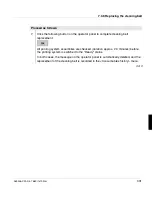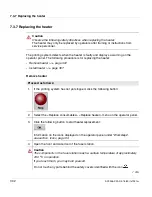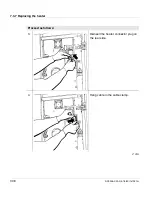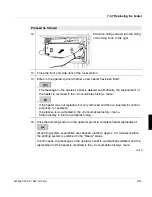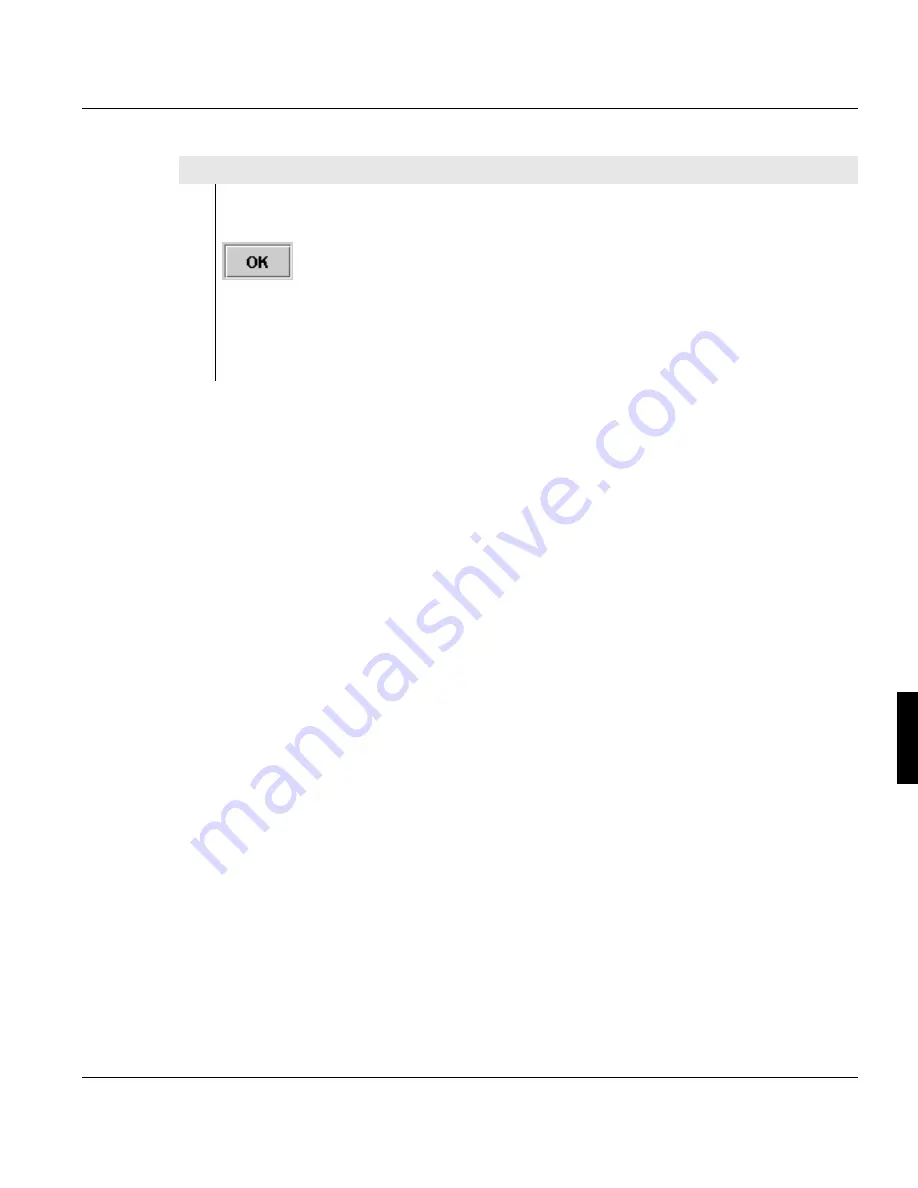
7.3.6 Replacing the cleaning belt
A29246-X20-X-4-7680 / fa703.fm
301
7.
Click the following button on the operator panel to complete cleaning belt
replacement:
All printing system assemblies are checked (duration approx. 2-3 minutes) before
the printing system is switched to the "Ready" status.
In both cases, the message on the operator panel is automatically deleted, and the
replacement of the cleaning belt is recorded in the <Consumables history> menu.
Proceed as follows:
3 of 3
Содержание VarioStream 7000 SINGLE
Страница 1: ...Oc Oc Operating Manual Oc VarioStream 7000 SINGLE Pinfed...
Страница 4: ......
Страница 24: ...1 8 Statutory requirements 24 A29246 X20 X 4 7680 all103 fm...
Страница 44: ...3 2 1 Doors and covers 44 A29246 X20 X 4 7680 fa301 fm Rear view Left door Right door Center door...
Страница 58: ...3 5 Paper feed options 58 A29246 X20 X 4 7680 fa301 fm...
Страница 208: ...6 8 1 Cleaning the toner mark sensor 208 A29246 X20 X 4 7680 fa603 fm...
Страница 354: ...8 6 Permitting or blocking remote access 354 A29246 X20 X 4 7680 fa805 fm...
Страница 373: ...Technical data A29246 X20 X 4 7680 faA01 fm 373 Weight Approx 1 260 kg simplex printing system...
Страница 374: ...Technical data 374 A29246 X20 X 4 7680 faA01 fm...
Страница 384: ......