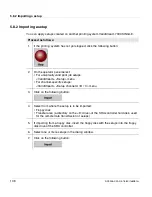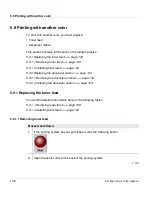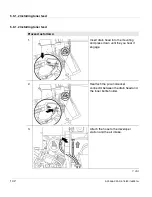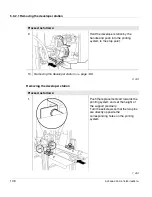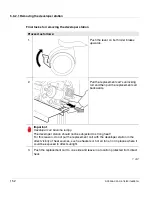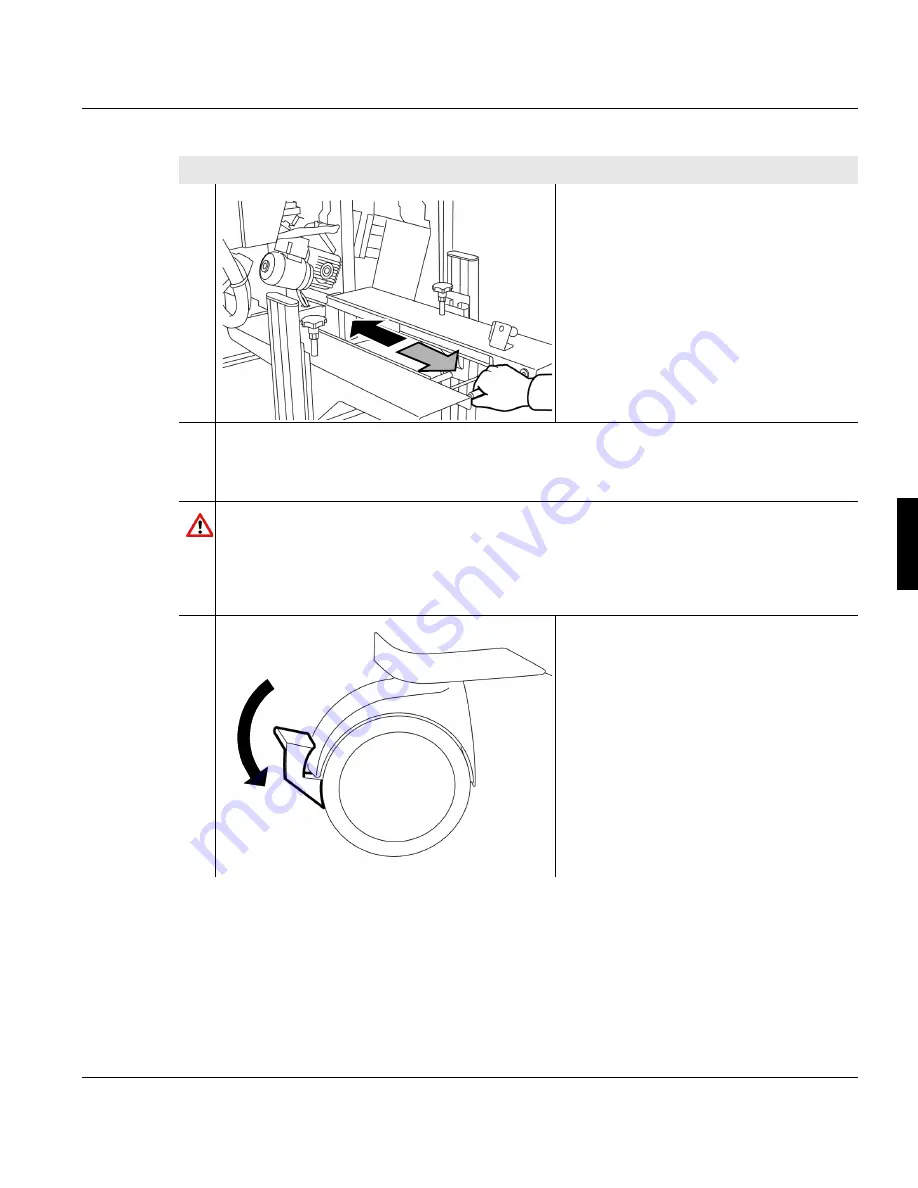
5.9.2.1 Removing the developer station
A29246-X20-X-4-7680 / fa509.fm
149
2.
Push the replacement cart forwards
into the holes to the stop point.
3.
Check whether the replacement cart has engaged in the printing system:
Hold the replacement cart by the handle and pull backwards. The replacement cart
must not come away from the printing system now.
Caution
Possibility of damage to the replacement cart.
Make absolutely sure that the replacement cart has engaged in the printing system.
Otherwise, the replacement cart could be damaged at the horizontal guide rails when
the developer station is pulled from the printing system in the next step.
4.
Push the lever on both roller brakes
downwards.
Proceed as follows:
2 of 4
Содержание VarioStream 7000 SINGLE
Страница 1: ...Oc Oc Operating Manual Oc VarioStream 7000 SINGLE Pinfed...
Страница 4: ......
Страница 24: ...1 8 Statutory requirements 24 A29246 X20 X 4 7680 all103 fm...
Страница 44: ...3 2 1 Doors and covers 44 A29246 X20 X 4 7680 fa301 fm Rear view Left door Right door Center door...
Страница 58: ...3 5 Paper feed options 58 A29246 X20 X 4 7680 fa301 fm...
Страница 208: ...6 8 1 Cleaning the toner mark sensor 208 A29246 X20 X 4 7680 fa603 fm...
Страница 354: ...8 6 Permitting or blocking remote access 354 A29246 X20 X 4 7680 fa805 fm...
Страница 373: ...Technical data A29246 X20 X 4 7680 faA01 fm 373 Weight Approx 1 260 kg simplex printing system...
Страница 374: ...Technical data 374 A29246 X20 X 4 7680 faA01 fm...
Страница 384: ......