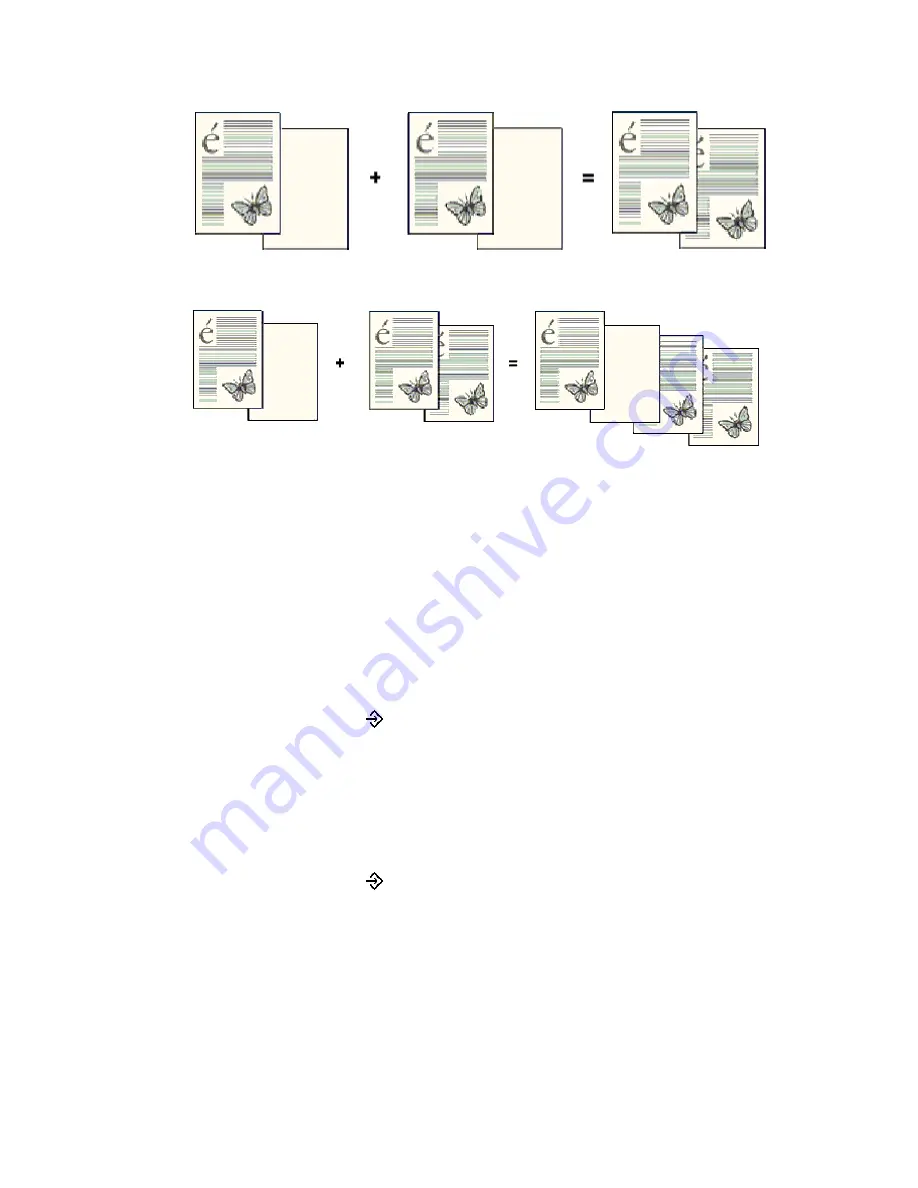
88
Océ VarioPrint 2090 Job manual
Illustration
[46] Concatenation
[46] Concatenation
[47] Chapterization
[47] Chapterization
How to use concatenation and chapterization
1
Put a 1-sided subset that contains an odd number of pages face down and in
readable form into the automatic document feeder.
2
Press the function key 'Copy'.
3
Define the settings for the original and the copy in the four sections on the
operator panel ('Basic', 'Paper', 'Layout', 'Extra').
Note:
Make sure that the copy is set to 2-sided (so that you can use the function
concatenation and chapterization
).
4
Press the set-build key
to scan the 1-sided subset.
How to scan the next subset
1
Put the second subset into the automatic document feeder or put the first
sheet on the glass plate.
2
Repeat teh steps 2 and 3 of the previous paragraph.
3
Press the set-build key
to scan the subset.
Содержание VarioPrint 2090
Страница 1: ...Oc o VarioPrint 2090 Jobmanual...
Страница 5: ...Oc VarioPrint 2090 Job manual...
Страница 8: ...4 Oc VarioPrint 2090 Job manual...
Страница 11: ...7 Oc VarioPrint 2090 User manual Chapter 1 Introduction...
Страница 24: ...20 Oc VarioPrint 2090 Job manual...
Страница 25: ...21 Oc VarioPrint 2090 User manual Chapter 2 Get started...
Страница 37: ...33 Oc VarioPrint 2090 User manual Chapter 3 Print jobs mailbox...
Страница 57: ...53 Oc VarioPrint 2090 User manual Chapter 4 Print to the Oc VarioPrint 2090...
Страница 73: ...69 Oc VarioPrint 2090 User manual Chapter 5 Copy jobs...
Страница 97: ...93 Oc VarioPrint 2090 User manual Chapter 6 The job queue...
Страница 101: ...97 Oc VarioPrint 2090 User manual Chapter 7 Error handling...
Страница 111: ...107 Oc VarioPrint 2090 User manual Appendix A Overview and tables...
Страница 116: ...112 Oc VarioPrint 2090 Job manual...
Страница 117: ...113 Oc VarioPrint 2090 User manual Appendix B Miscellaneous...
Страница 122: ...118 Oc VarioPrint 2090 Job manual...






























