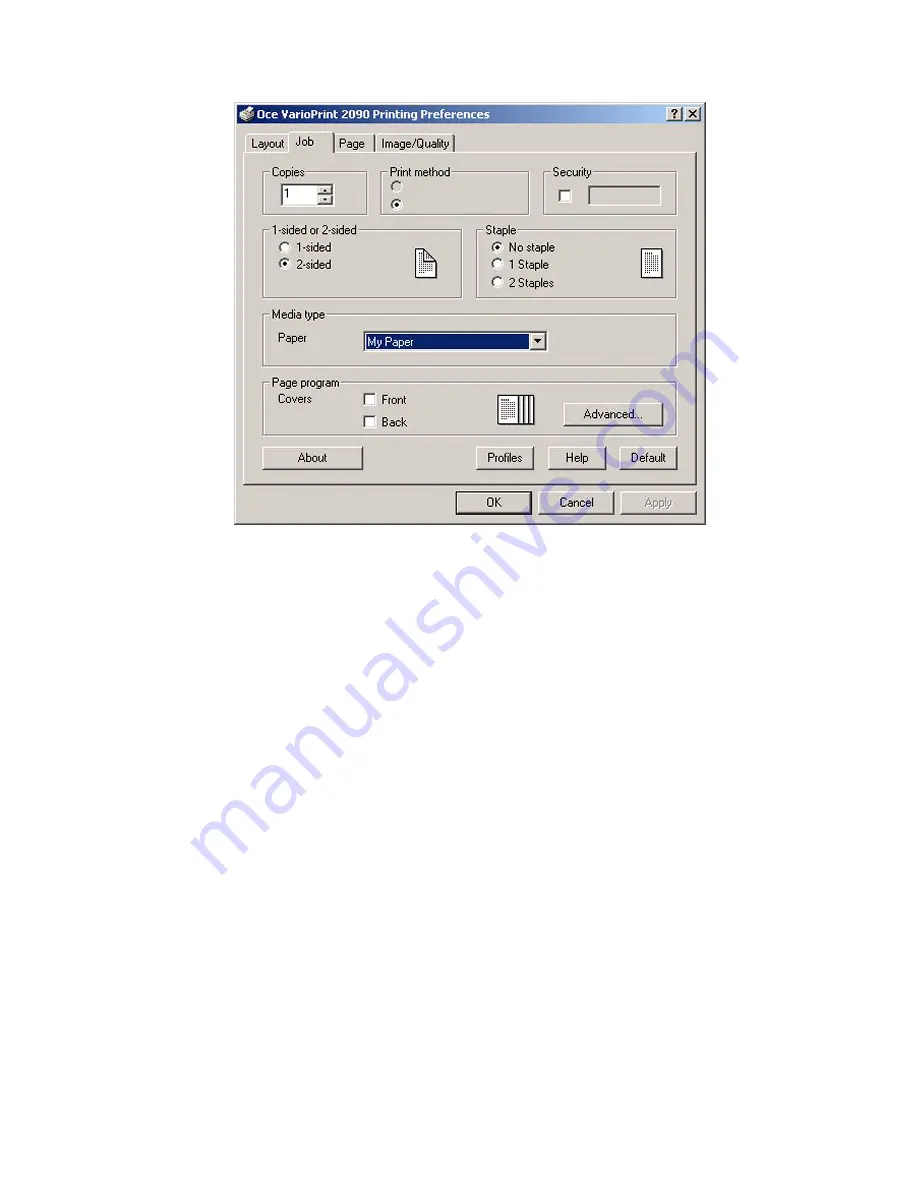
Print jobs (mailbox)
47
Illustration
[19] My Paper setting in the printer driver
[19] My Paper setting in the printer driver
How to create a print job with My Paper
1
Select the print option in your application. The print application window
appears.
2
Select the required settings in the print application window.
3
Select the name of the printer, for example Océ VarioPrint 2090 .
4
Select 'Properties' to access the settings in the printer driver.
5
Click the 'Job' tab.
6
Select 'My Paper' in the 'Media type' combo box.
7
Click 'OK' to confirm your settings and click 'OK' again to send the job to your
mailbox on the Océ VarioPrint 2090 .
Содержание VarioPrint 2090
Страница 1: ...Oc o VarioPrint 2090 Jobmanual...
Страница 5: ...Oc VarioPrint 2090 Job manual...
Страница 8: ...4 Oc VarioPrint 2090 Job manual...
Страница 11: ...7 Oc VarioPrint 2090 User manual Chapter 1 Introduction...
Страница 24: ...20 Oc VarioPrint 2090 Job manual...
Страница 25: ...21 Oc VarioPrint 2090 User manual Chapter 2 Get started...
Страница 37: ...33 Oc VarioPrint 2090 User manual Chapter 3 Print jobs mailbox...
Страница 57: ...53 Oc VarioPrint 2090 User manual Chapter 4 Print to the Oc VarioPrint 2090...
Страница 73: ...69 Oc VarioPrint 2090 User manual Chapter 5 Copy jobs...
Страница 97: ...93 Oc VarioPrint 2090 User manual Chapter 6 The job queue...
Страница 101: ...97 Oc VarioPrint 2090 User manual Chapter 7 Error handling...
Страница 111: ...107 Oc VarioPrint 2090 User manual Appendix A Overview and tables...
Страница 116: ...112 Oc VarioPrint 2090 Job manual...
Страница 117: ...113 Oc VarioPrint 2090 User manual Appendix B Miscellaneous...
Страница 122: ...118 Oc VarioPrint 2090 Job manual...






























