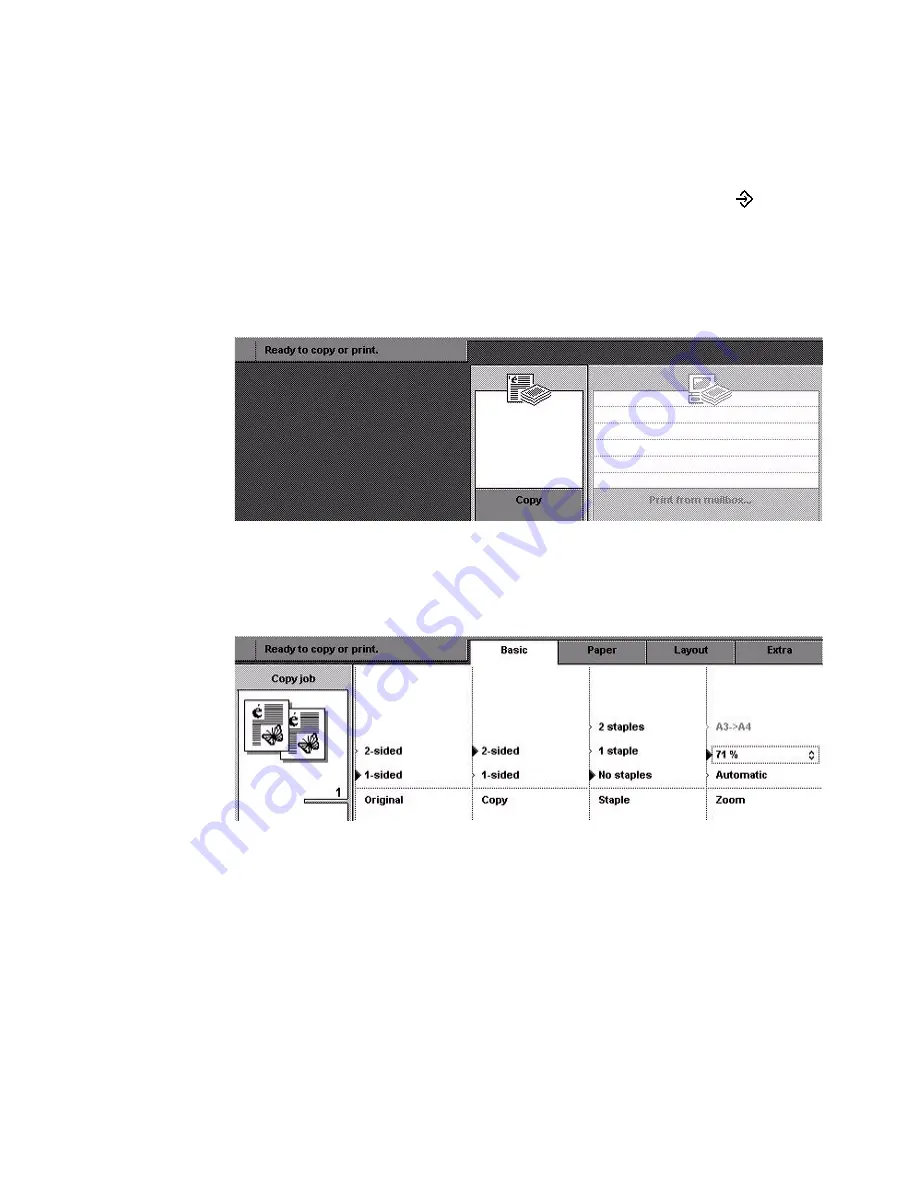
Copy jobs
79
Before you begin
1
Open the cover of the scan station.
2
Put the original face down, in horizontal or vertical orientation on the glass
plate (in readable form).
Note:
Put the original in the upper left corner on the glass plate.
Note:
When you use the glass plate, you must use the set-build key
to make
2-sided copies.
How to scan special originals from the glass plate
1
Press the function key 'Copy'.
[39] Copy job
[39] Copy job
2
Select the 'Basic' section with the function key above the operator panel display
(in case this section is not already opened by default).
3
Select the 'Zoom' percentage box.
[40] Zoom setting
[40] Zoom setting
4
Use the arrow keys on the right-hand side of the operator panel display to select
the required zoom factor.
Note:
(see table 14)
Содержание VarioPrint 2090
Страница 1: ...Oc o VarioPrint 2090 Jobmanual...
Страница 5: ...Oc VarioPrint 2090 Job manual...
Страница 8: ...4 Oc VarioPrint 2090 Job manual...
Страница 11: ...7 Oc VarioPrint 2090 User manual Chapter 1 Introduction...
Страница 24: ...20 Oc VarioPrint 2090 Job manual...
Страница 25: ...21 Oc VarioPrint 2090 User manual Chapter 2 Get started...
Страница 37: ...33 Oc VarioPrint 2090 User manual Chapter 3 Print jobs mailbox...
Страница 57: ...53 Oc VarioPrint 2090 User manual Chapter 4 Print to the Oc VarioPrint 2090...
Страница 73: ...69 Oc VarioPrint 2090 User manual Chapter 5 Copy jobs...
Страница 97: ...93 Oc VarioPrint 2090 User manual Chapter 6 The job queue...
Страница 101: ...97 Oc VarioPrint 2090 User manual Chapter 7 Error handling...
Страница 111: ...107 Oc VarioPrint 2090 User manual Appendix A Overview and tables...
Страница 116: ...112 Oc VarioPrint 2090 Job manual...
Страница 117: ...113 Oc VarioPrint 2090 User manual Appendix B Miscellaneous...
Страница 122: ...118 Oc VarioPrint 2090 Job manual...






























