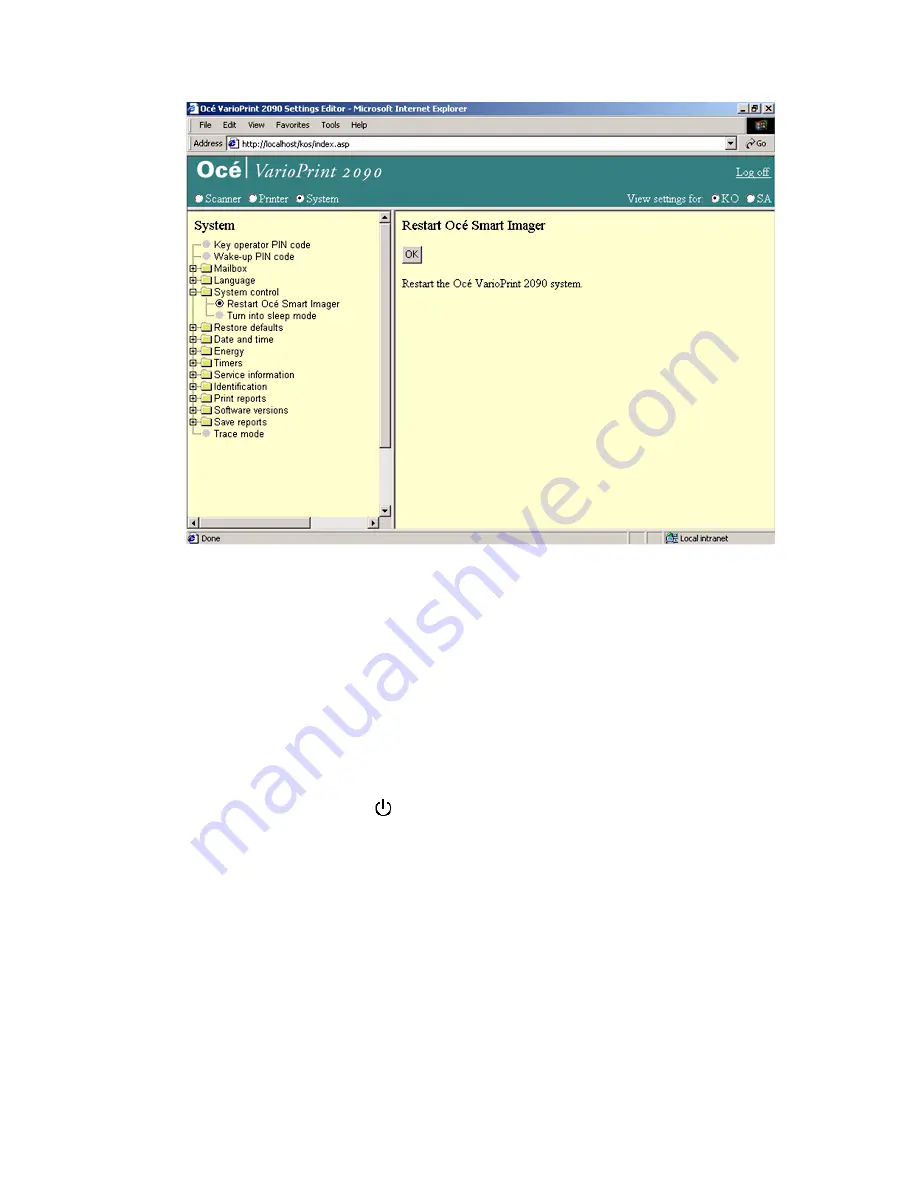
32
Océ VarioPrint 2090 Job manual
Illustration
[8] Restart the Océ Smart Imager
[8] Restart the Océ Smart Imager
How to restart the Océ Smart Imager
1
Select 'System' in the title bar of the Océ VarioPrint 2090 Settings Editor.
2
Select 'Restart Océ Smart Imager'.
3
Click 'OK' to restart the Océ Smart Imager.
Note:
The system waits until all active jobs are finished .
4
Go to the Océ VarioPrint 2090 .
5
Read the message on the screen and press the key for 'OK'.
The Océ Smart Imager restarts. The system goes into sleep mode.
6
Press the On/Off button
.
7
The LED in the On/Off button changes from amber to green.
Содержание VarioPrint 2090
Страница 1: ...Oc o VarioPrint 2090 Jobmanual...
Страница 5: ...Oc VarioPrint 2090 Job manual...
Страница 8: ...4 Oc VarioPrint 2090 Job manual...
Страница 11: ...7 Oc VarioPrint 2090 User manual Chapter 1 Introduction...
Страница 24: ...20 Oc VarioPrint 2090 Job manual...
Страница 25: ...21 Oc VarioPrint 2090 User manual Chapter 2 Get started...
Страница 37: ...33 Oc VarioPrint 2090 User manual Chapter 3 Print jobs mailbox...
Страница 57: ...53 Oc VarioPrint 2090 User manual Chapter 4 Print to the Oc VarioPrint 2090...
Страница 73: ...69 Oc VarioPrint 2090 User manual Chapter 5 Copy jobs...
Страница 97: ...93 Oc VarioPrint 2090 User manual Chapter 6 The job queue...
Страница 101: ...97 Oc VarioPrint 2090 User manual Chapter 7 Error handling...
Страница 111: ...107 Oc VarioPrint 2090 User manual Appendix A Overview and tables...
Страница 116: ...112 Oc VarioPrint 2090 Job manual...
Страница 117: ...113 Oc VarioPrint 2090 User manual Appendix B Miscellaneous...
Страница 122: ...118 Oc VarioPrint 2090 Job manual...






























