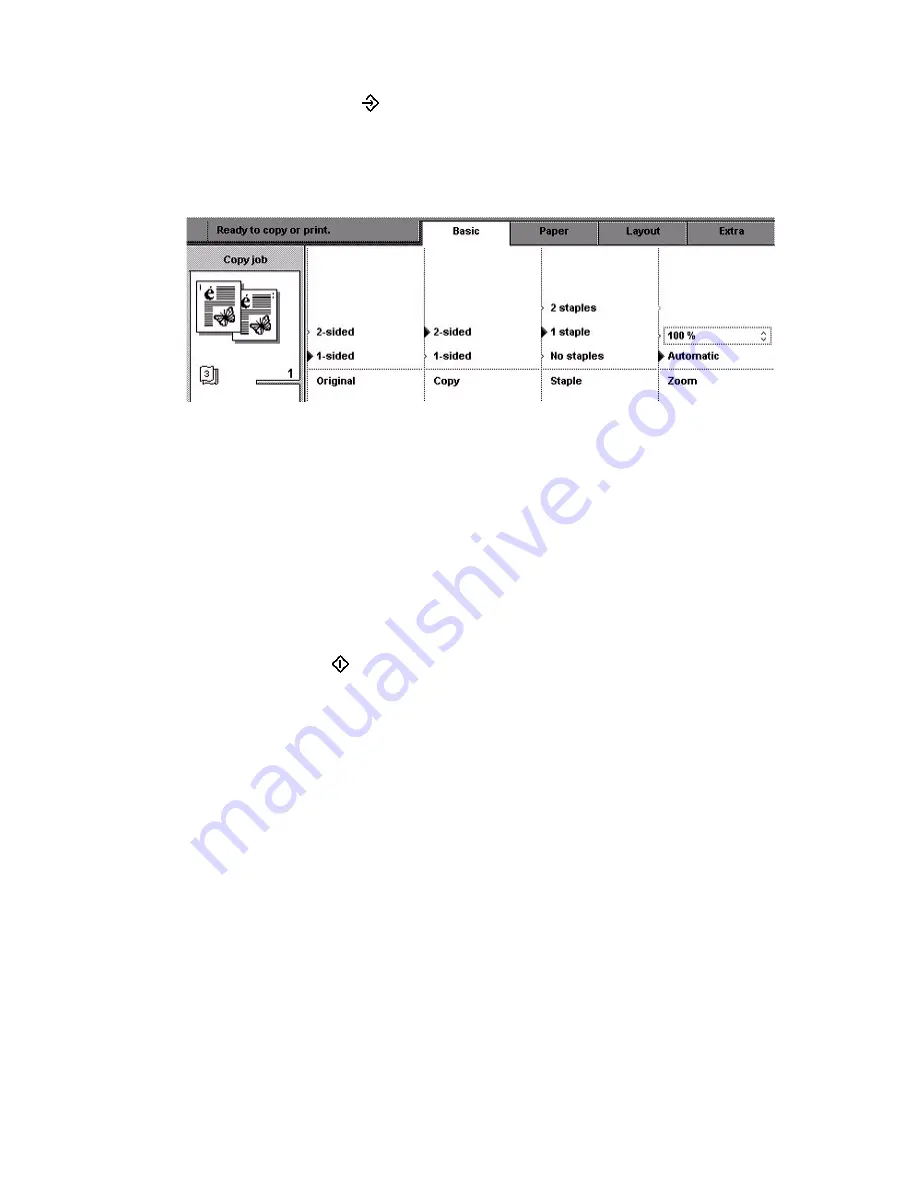
86
Océ VarioPrint 2090 Job manual
How to scan the subsets
1
Press the set-build key
. The originals in the automatic document feeder are
scanned.
Illustration
[45] Example subsets
[45] Example subsets
How to finish your set-build job
1
Wait for the scan process to finish.
2
Put the next stack of originals in the automatic document feeder.
3
Follow the steps described in the previous paragraphs for each subset you want
to add.
4
After the last subset you must define the staple settings for the whole
document.
5
Set the number of copies with the numeric keys.
6
Press the start key
to send the job to the job queue.
Содержание VarioPrint 2090
Страница 1: ...Oc o VarioPrint 2090 Jobmanual...
Страница 5: ...Oc VarioPrint 2090 Job manual...
Страница 8: ...4 Oc VarioPrint 2090 Job manual...
Страница 11: ...7 Oc VarioPrint 2090 User manual Chapter 1 Introduction...
Страница 24: ...20 Oc VarioPrint 2090 Job manual...
Страница 25: ...21 Oc VarioPrint 2090 User manual Chapter 2 Get started...
Страница 37: ...33 Oc VarioPrint 2090 User manual Chapter 3 Print jobs mailbox...
Страница 57: ...53 Oc VarioPrint 2090 User manual Chapter 4 Print to the Oc VarioPrint 2090...
Страница 73: ...69 Oc VarioPrint 2090 User manual Chapter 5 Copy jobs...
Страница 97: ...93 Oc VarioPrint 2090 User manual Chapter 6 The job queue...
Страница 101: ...97 Oc VarioPrint 2090 User manual Chapter 7 Error handling...
Страница 111: ...107 Oc VarioPrint 2090 User manual Appendix A Overview and tables...
Страница 116: ...112 Oc VarioPrint 2090 Job manual...
Страница 117: ...113 Oc VarioPrint 2090 User manual Appendix B Miscellaneous...
Страница 122: ...118 Oc VarioPrint 2090 Job manual...






























