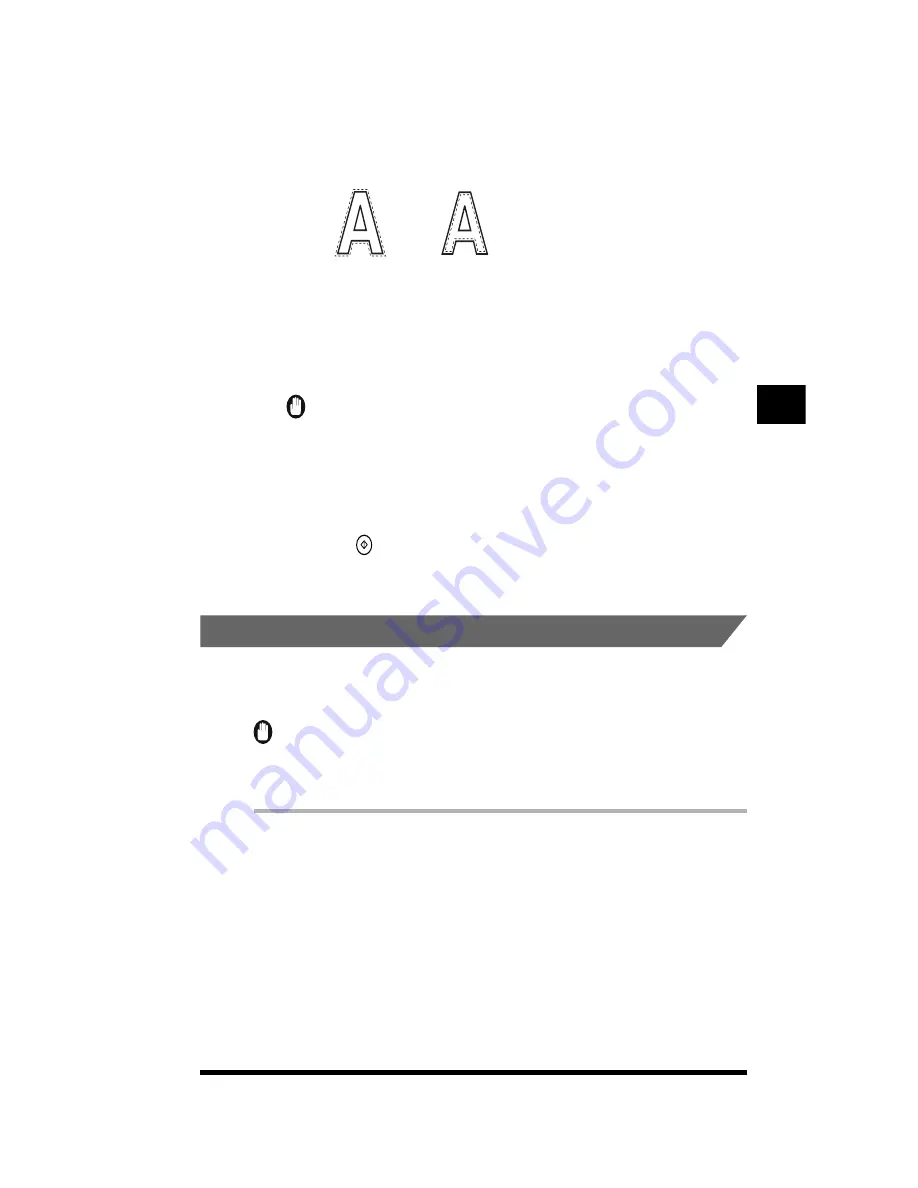
Modifying Part of the Image (Text Editing)
4-19
Contour types
- [Inner Contour]: The contour is created inside the original image.
- [Outer Contour]: The contour is created outside the original image.
The display returns to the Text Editing type selection screen.
5
Press [OK]
➔
[Done]
➔
[Done]
➔
[Done].
The setting is specified and the display returns to the Basic Features screen.
IMPORTANT
.
•
Before pressing [OK] on the Text Editing type selection screen, you can continue to
specify settings such as Color for Text or Shadow. However, if you specify [3-D
Shadow Only] or [Flat Shadow Only] for Shadow settings, the contour settings may
be deleted.
6
Press
(Start).
Copying starts.
.
Adding Shadows to the Image (Shadow)
This function enables you to make copies with shadows added to text or images.
(See “What the CLC 1180/1140 Can Do,” on p. 1-25.)
IMPORTANT
.
•
[3-D Shadow Only] or [Flat Shadow Only] cannot be specified together with Color for Text
or Contour.
.
1
Press [Sp. Feature]
➔
[Image Creation]
➔
[Text Editing].
Refer to steps 1 and 2 of “Specifying Colors For Text (Color for Text)” for
details on this part of the procedure. (See p. 4-15.)
Outer contour
Inner contour
Making Copies in the Image Creation Mode
4
Содержание CS120
Страница 1: ...Oc CS120 125 Oc CS120 125 Copying Guide...
Страница 2: ...COLOR LASER COPIER 1180 1140 Copy Guide Ot i o j...
Страница 15: ...xiv...
Страница 195: ...Changing the Sharpness in Copies Sharpness 3 8 3 Press Start Copying starts Adjusting Color and Image Quality 3...
Страница 263: ...Selecting Colors with Each Function 3 76 Adjusting Color and Image Quality 3...
Страница 351: ...Inserting Text and Images 5...
Страница 363: ...8 2 Appendix 8...






























