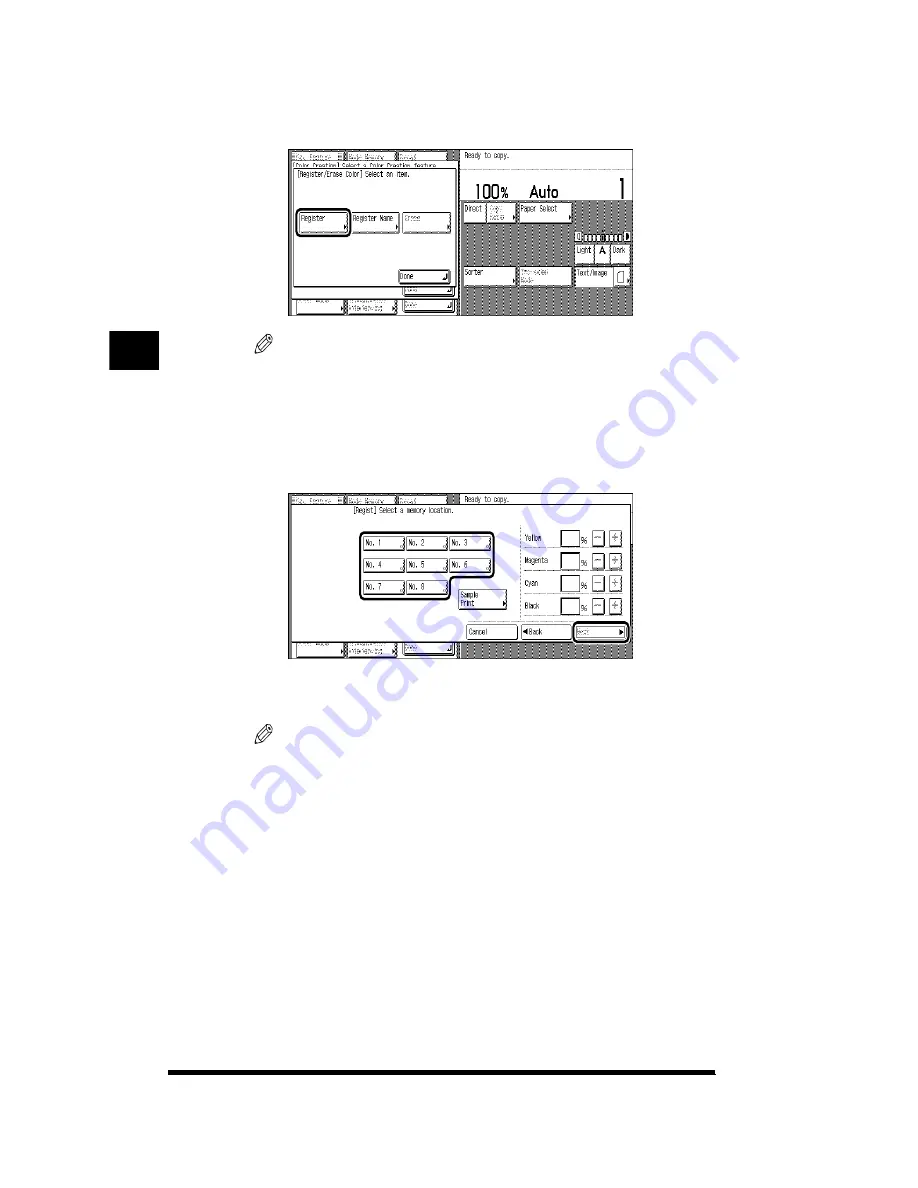
Changing the Color of the Original (Color Creation)
3-58
3
Press [Register].
NOTE
.
•
You can assign names to keys that have colors stored in them. (See “Assigning a
Name to a Registered Color,” on p. 3-59.)
4
Select the memory key that you want to store a color under;
then press [Next].
If the IP-ED board (option) is attached, press [Sample Print] to have a copy of the
registered color output for confirmation.
NOTE
.
•
A memory key that already has a color stored in it shows a small, black square (
■
)
in its lower right corner.
•
If you press a key that already has a color stored in it, information on that color is
displayed on the right side of the display. Selecting a key with no stored color will
display <Unregistered>.
•
If you select and store a new color setting into a key that already has a color stored
in it, the old settings will be replaced by the new settings.
•
Test copies are included in the total copy count.
Adjusting Color and Image Quality
3
Содержание CS120
Страница 1: ...Oc CS120 125 Oc CS120 125 Copying Guide...
Страница 2: ...COLOR LASER COPIER 1180 1140 Copy Guide Ot i o j...
Страница 15: ...xiv...
Страница 195: ...Changing the Sharpness in Copies Sharpness 3 8 3 Press Start Copying starts Adjusting Color and Image Quality 3...
Страница 263: ...Selecting Colors with Each Function 3 76 Adjusting Color and Image Quality 3...
Страница 351: ...Inserting Text and Images 5...
Страница 363: ...8 2 Appendix 8...






























