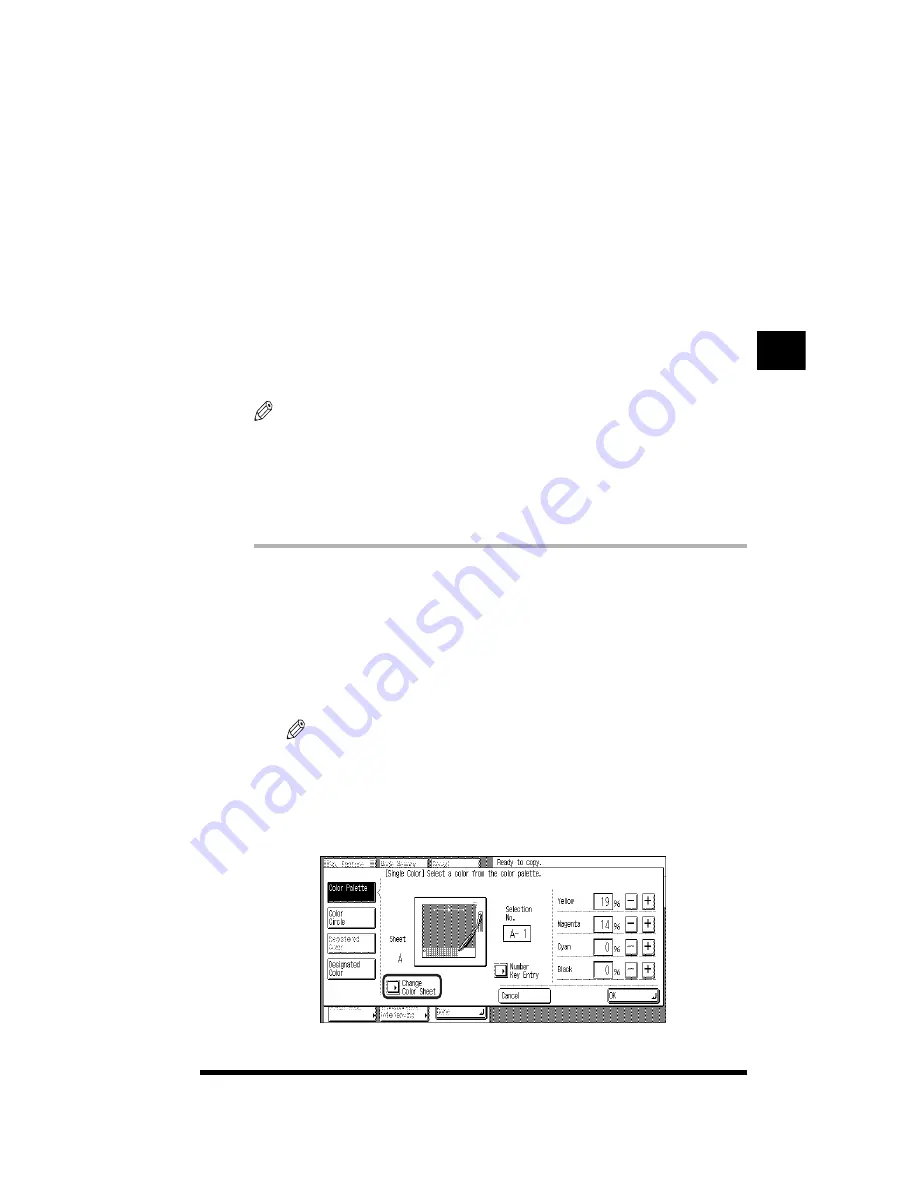
Selecting Colors with Each Function
3-67
4
Press [OK].
If you want to make fine adjustments to the color, press [-] or [+] to make the
adjustments; then press [OK].
5
Press [Done]
➔
[Done].
The setting is specified and the display returns to the Basic Features screen.
Changing the Color Palette Sheet Temporarily
If the color that you want is not on the current color palette sheet, you can
temporarily change the color palette sheet.
The procedure below begins at the Color Selection screen.
NOTE
.
•
Exiting from Color Selection will display the original color palette as the selected color
palette sheet.
To retain the color palette change, perform the change using the Change Color Sheet
function under Additional Functions. (See Chapter 2, “Customizing Settings to Your
Needs,” in the Reference Guide.)
.
1
Press [Sp. Feature]
➔
[Color Creation]
➔
[Single Color].
Refer to steps 1 and 2 of “Using the Edit Pen for Selection” for details on
this part of the procedure. (See p. 3-64.)
2
Change the color palette sheet.
NOTE
.
•
For instructions on how to change the color palette sheet, see Chapter 5, “Handling
Options,” in the Reference Guide.
3
Press [Change Color Sheet].
Adjusting Color and Image Quality
3
Содержание CS120
Страница 1: ...Oc CS120 125 Oc CS120 125 Copying Guide...
Страница 2: ...COLOR LASER COPIER 1180 1140 Copy Guide Ot i o j...
Страница 15: ...xiv...
Страница 195: ...Changing the Sharpness in Copies Sharpness 3 8 3 Press Start Copying starts Adjusting Color and Image Quality 3...
Страница 263: ...Selecting Colors with Each Function 3 76 Adjusting Color and Image Quality 3...
Страница 351: ...Inserting Text and Images 5...
Страница 363: ...8 2 Appendix 8...






























