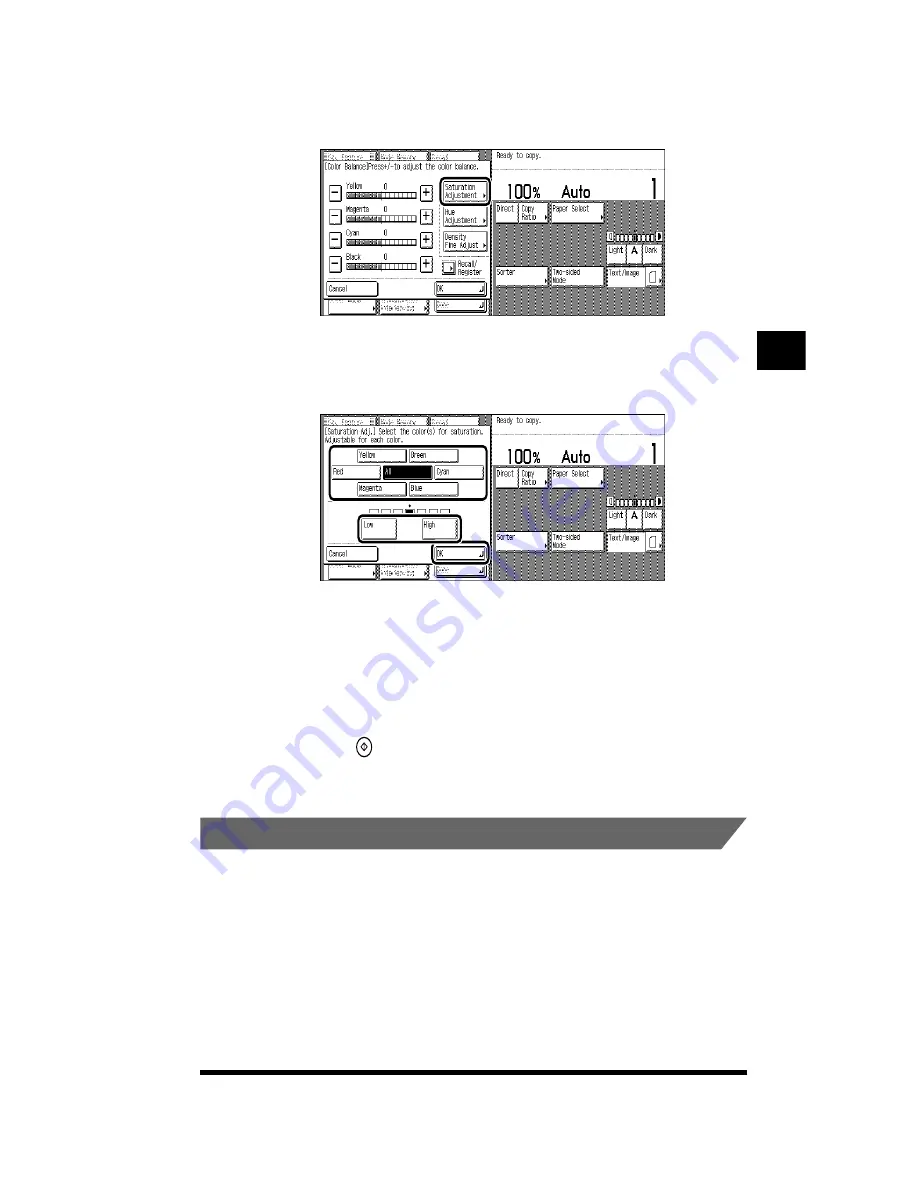
Adjusting the Color of the Image (Color Balance)
3-21
2
Press [Saturation Adjustment].
3
Select the color to adjust; then press [Low] or [High] to adjust
the saturation. Then press [OK].
To adjust the saturation of all the colors together, select [All].
4
Press [OK]
➔
[Done].
The setting is specified and the display returns to the Basic Features screen.
5
Press
(Start).
Copying starts.
.
Adjusting the Hue
Hue refers to the tones of colors such as red, blue, yellow, and green. You can
adjust the hue by changing the tones of these colors. For example, increasing
yellow tones in red makes it look more like orange, while increasing yellow tones in
green makes it look more like yellowish-green.
You can select to either adjust the hue of all colors together as a whole or adjust the
hue of each color individually. (See “What the CLC 1180/1140 Can Do,” on p. 1-17.)
Adjusting Color and Image Quality
3
Содержание CS120
Страница 1: ...Oc CS120 125 Oc CS120 125 Copying Guide...
Страница 2: ...COLOR LASER COPIER 1180 1140 Copy Guide Ot i o j...
Страница 15: ...xiv...
Страница 195: ...Changing the Sharpness in Copies Sharpness 3 8 3 Press Start Copying starts Adjusting Color and Image Quality 3...
Страница 263: ...Selecting Colors with Each Function 3 76 Adjusting Color and Image Quality 3...
Страница 351: ...Inserting Text and Images 5...
Страница 363: ...8 2 Appendix 8...






























