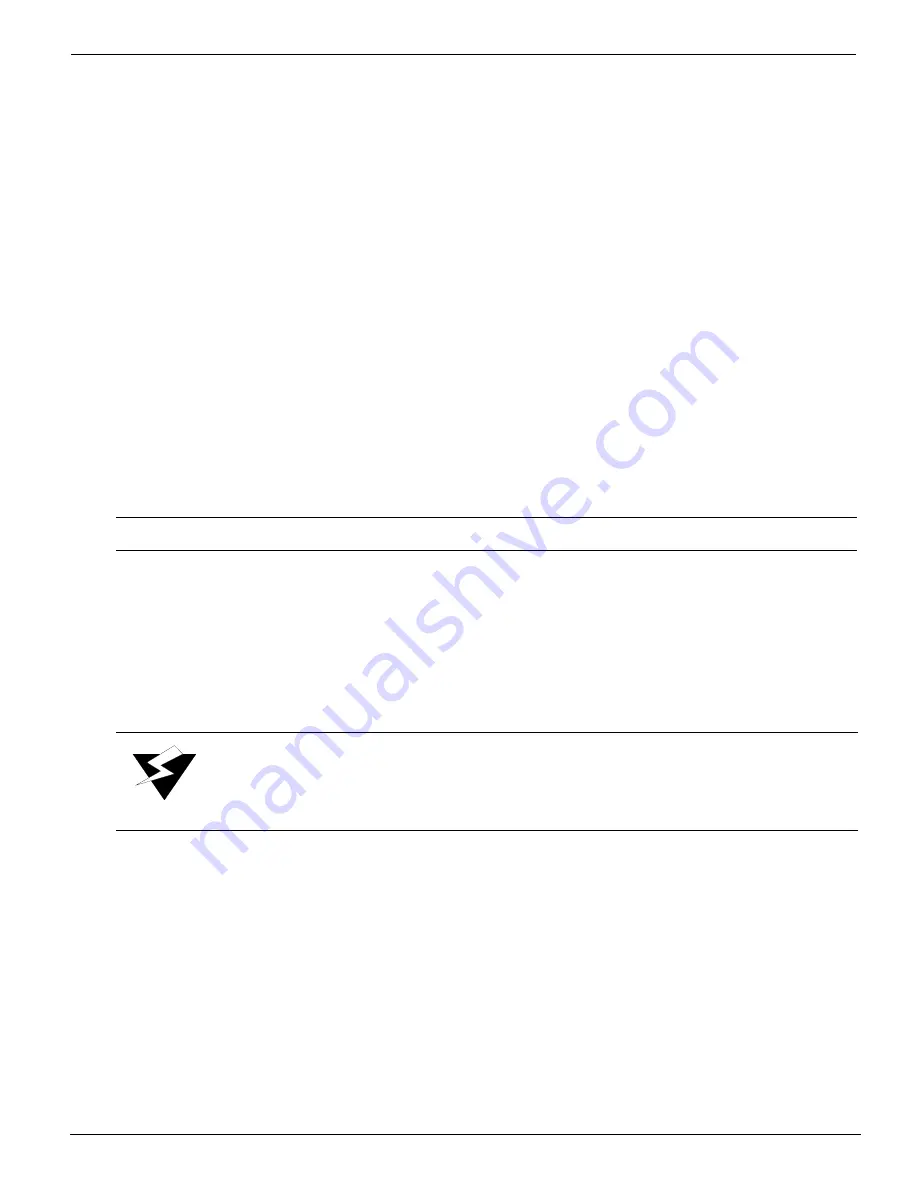
Configure I/0
12/9/04
4-31
If the printer determines that a full bottle has been used, the following message is displayed:
Expired barcode
press ACCEPT to continue
An expired bar code can occur from changing ink bottles without scanning a new bar code
or from additional ink being added to an installed bottle. Install a new bottle of ink and scan
its bar code.
Press the ACCEPT button. The menu returns to step 3 (see page 4-28). You then see:
Scan barcode (color)
Accept->Manual Entry
0.6
Configure I/0
The Arizona 600 printer has two types of data ports, Centronics
™
parallel and low-voltage
differential (LVD) SCSI-3. The correct configuration is typically selected by the installing
service engineer and should not require adjustment by the customer.
0.6.1
Parallel Port Configuration
0.6.2
LVD-SCSI-3 Port Configuration
The standard 68-pin LVD-SCSI-3 port connects the printer to the PosterShop RIP
platform via a standard 68-pin SCSI-3 data cable. The maximum length of this cable is 40
feet (12 meters).
Follow these steps to configure the SCSI-3 port:
1.
Navigate to:
MAIN MENU
CONFIGURE I/O
2.
Press the ACCEPT button. You then see:
CONFIGURE I/O
active: SCSI
Note:
This port is only used by service engineers for downloading firmware.
Warning:
NEVER connect or disconnect SCSI cables with the printer or the host
PC powered ON.
Содержание Arizona 600
Страница 1: ...Oc Arizona 600 User Manual Revision E December 9 2004 Using ColorBlend six color printing technology...
Страница 2: ...Oc Display Graphics Systems 2004 All Rights Reserved...
Страница 6: ...Oc Ordering Printer Supplies vi...
Страница 34: ...Oc Media System 3 6 Figure 3 6 Secure the Mandrel Media Assembly...
Страница 58: ...Oc Media System 3 30...
Страница 110: ...Oc Printer Maintenance 5 20...
Страница 118: ...Oc Error Messages and Troubleshooting 6 8...
Страница 120: ...Oc Menus A 2 Figure A 1 Copies Reprints Menu...
Страница 121: ...12 9 04 A 3 Figure A 2 Print Parameters Menu...
Страница 122: ...Oc Menus A 4 Figure A 3 Test Prints Menu...
Страница 123: ...12 9 04 A 5 Figure A 4 Maintenance Menu Part 1...
Страница 124: ...Oc Menus A 6 Figure A 5 Maintenance Menu Part 2...
Страница 126: ...Oc Menus A 8 Figure A 7 About Printer Menu...
Страница 127: ...12 9 04 A 9 Figure A 8 Units Menu...
Страница 128: ...Oc Menus A 10 Figure A 9 Set Clock Menu...
Страница 129: ...12 9 04 A 11 Figure A 10 Ink Menu...
Страница 130: ...Oc Menus A 12 Figure A 11 Configure I O Menu...
Страница 137: ...12 9 04 B 7 Photo 2 Photo 3...
Страница 138: ...Oc Printer Maintenance B 8 Photo 4...
Страница 148: ...Oc Index Index 4...






























