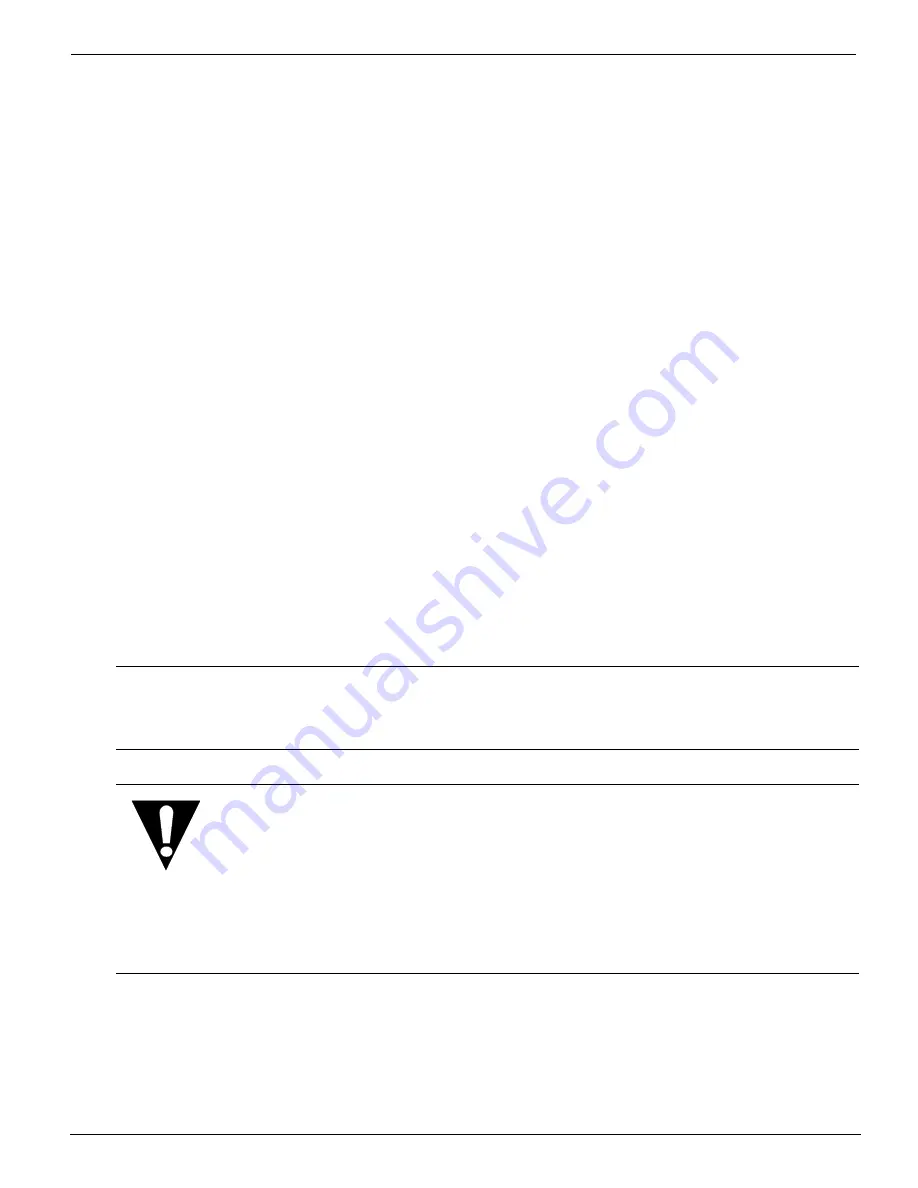
Overview
12/9/04
4-3
0.1.2
Cancel Printing
In roll-to-roll mode, a print job can be cancelled using the following steps:
1.
Press the Cancel button. You then see:
press ‘-’ to cancel
2.
Press the - button. You then see:
CANCELLING PRINT
In Print & Go mode, a print job can be cancelled using the following steps:
1.
Press the Cancel button. You then see:
press ‘-’ to cancel
2.
Press the - button. You then see:
cancel: image name
3.
Press the Cancel button. You then see:
Dry canceled print first[N/Y]? [-/+]
Pressing the - button cancels the drying process. If another print job is in the queue,
the print process for the queued print job begins.
Pressing the + button continues the drying process. You then see:
drying: image name
0.1.3
Status Lights
Status lights provide information about the current configuration and the state of the
printer.
Important:
If the operator cancels a print before the drying cycle is complete, the media
must not be advanced. Otherwise, ink will be transferred to the lower black
roller.
Caution:
If a cancelled print is followed by a print being processed for a faster print
speed, the initial print must be allowed to dry to prevent smudging and ink
lift-off. For example, if an 8-pass print is cancelled and followed by a 2-
pass or 4-pass print, the ink from the 8-pass print may remain wet, lift onto
the take-up roller, and transfer to the subsequent print. This condition can
be prevented by allowing the 8-pass print to dry.
Содержание Arizona 600
Страница 1: ...Oc Arizona 600 User Manual Revision E December 9 2004 Using ColorBlend six color printing technology...
Страница 2: ...Oc Display Graphics Systems 2004 All Rights Reserved...
Страница 6: ...Oc Ordering Printer Supplies vi...
Страница 34: ...Oc Media System 3 6 Figure 3 6 Secure the Mandrel Media Assembly...
Страница 58: ...Oc Media System 3 30...
Страница 110: ...Oc Printer Maintenance 5 20...
Страница 118: ...Oc Error Messages and Troubleshooting 6 8...
Страница 120: ...Oc Menus A 2 Figure A 1 Copies Reprints Menu...
Страница 121: ...12 9 04 A 3 Figure A 2 Print Parameters Menu...
Страница 122: ...Oc Menus A 4 Figure A 3 Test Prints Menu...
Страница 123: ...12 9 04 A 5 Figure A 4 Maintenance Menu Part 1...
Страница 124: ...Oc Menus A 6 Figure A 5 Maintenance Menu Part 2...
Страница 126: ...Oc Menus A 8 Figure A 7 About Printer Menu...
Страница 127: ...12 9 04 A 9 Figure A 8 Units Menu...
Страница 128: ...Oc Menus A 10 Figure A 9 Set Clock Menu...
Страница 129: ...12 9 04 A 11 Figure A 10 Ink Menu...
Страница 130: ...Oc Menus A 12 Figure A 11 Configure I O Menu...
Страница 137: ...12 9 04 B 7 Photo 2 Photo 3...
Страница 138: ...Oc Printer Maintenance B 8 Photo 4...
Страница 148: ...Oc Index Index 4...






























