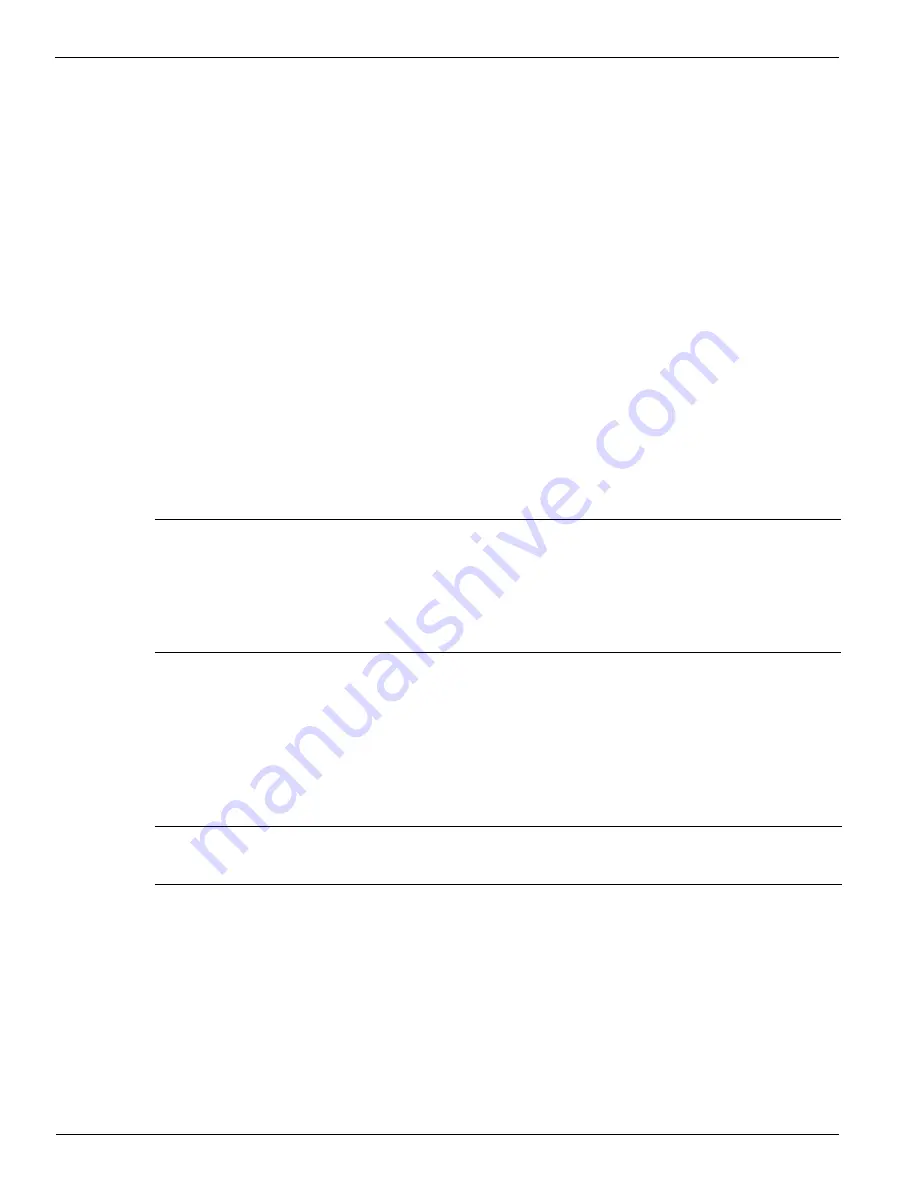
Océ | Printer Maintenance
5-10
5.
Monitor and replace any foam pads that are worn (significantly deformed) or
discolored. See Table 5-1, “Operator Maintenance Schedule Guidelines,” on page 5-
2 for more details.
6.
Park the carriage using the Park Carriage menu.
Replacing Capping Station Pads
Follow these steps to replace the capping station pads:
1.
Soak new pads for at least 10 minutes in cleaning fluid (for 5500/6600-series inks)
or capping fluid (for 440-series inks) so they expand to seat correctly.
2.
Move the carriage using the Access Carriage menu to expose the capping station
surface.
3.
Open the right-side end cap doors.
4.
Remove and discard all used pads.
5.
Use a lint-free cloth saturated with cleaning fluid (for 5500/6600-series inks) or
capping fluid (for 440-series inks), and clean the capping station plate, especially the
indentions where the new pads will set (see Figure 5-7 on page 5-9).
6.
Squeeze most of the fluid from the new pads and install them into the indentations
in the capping station.
7.
Park the carriage using the Park Carriage menu.
Note:
If new pads are unavailable, remove the existing pads. Soak them in a
container with cleaning fluid (for 5500/6600-series inks) or capping
fluid (for 440-series inks) for a few minutes and squeeze out the dirty
fluid. Repeat this process several times until the extracted fluid is
relatively clean.
Note:
Do not squeeze the pads dry. Leave some fluid so the pads remain
moist.
Содержание Arizona 600
Страница 1: ...Oc Arizona 600 User Manual Revision E December 9 2004 Using ColorBlend six color printing technology...
Страница 2: ...Oc Display Graphics Systems 2004 All Rights Reserved...
Страница 6: ...Oc Ordering Printer Supplies vi...
Страница 34: ...Oc Media System 3 6 Figure 3 6 Secure the Mandrel Media Assembly...
Страница 58: ...Oc Media System 3 30...
Страница 110: ...Oc Printer Maintenance 5 20...
Страница 118: ...Oc Error Messages and Troubleshooting 6 8...
Страница 120: ...Oc Menus A 2 Figure A 1 Copies Reprints Menu...
Страница 121: ...12 9 04 A 3 Figure A 2 Print Parameters Menu...
Страница 122: ...Oc Menus A 4 Figure A 3 Test Prints Menu...
Страница 123: ...12 9 04 A 5 Figure A 4 Maintenance Menu Part 1...
Страница 124: ...Oc Menus A 6 Figure A 5 Maintenance Menu Part 2...
Страница 126: ...Oc Menus A 8 Figure A 7 About Printer Menu...
Страница 127: ...12 9 04 A 9 Figure A 8 Units Menu...
Страница 128: ...Oc Menus A 10 Figure A 9 Set Clock Menu...
Страница 129: ...12 9 04 A 11 Figure A 10 Ink Menu...
Страница 130: ...Oc Menus A 12 Figure A 11 Configure I O Menu...
Страница 137: ...12 9 04 B 7 Photo 2 Photo 3...
Страница 138: ...Oc Printer Maintenance B 8 Photo 4...
Страница 148: ...Oc Index Index 4...






























