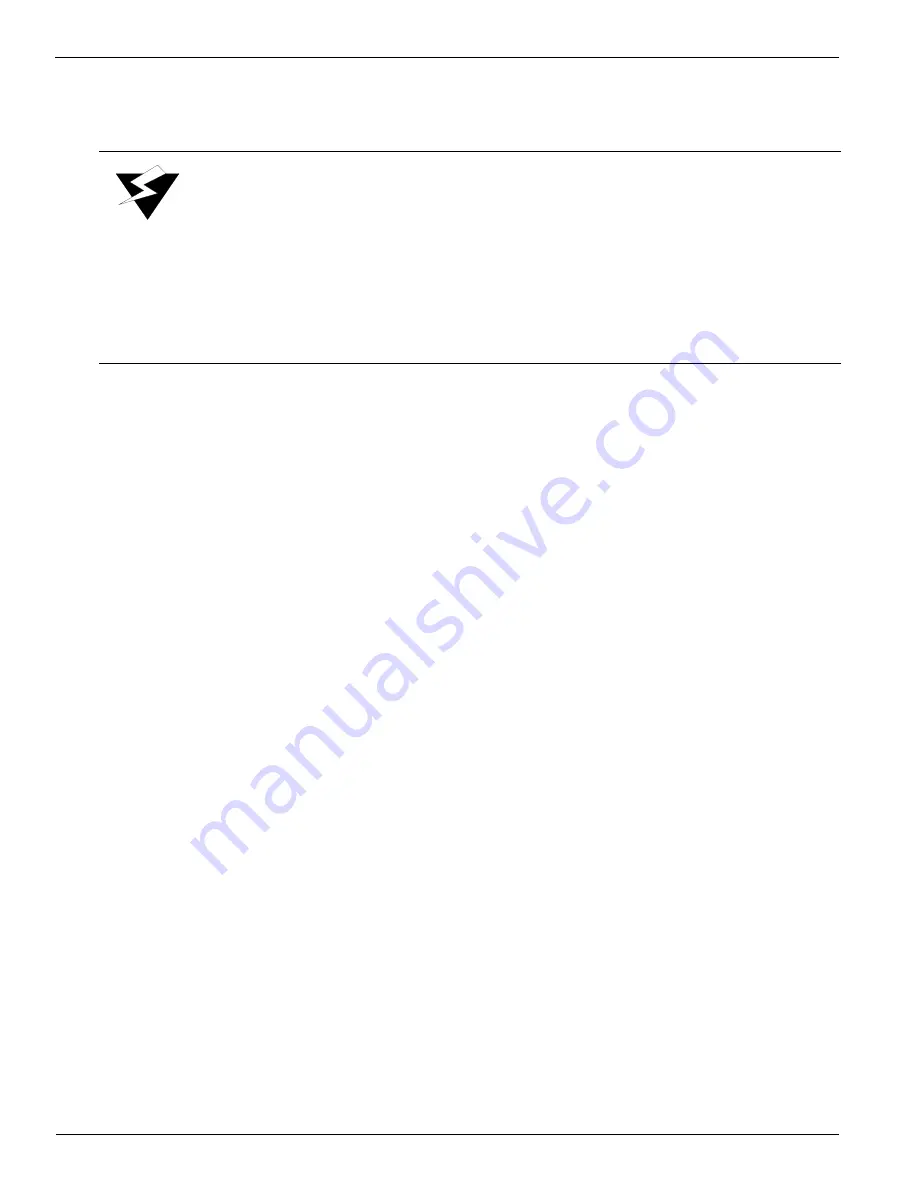
Océ | Control Panel
4-30
This barcode is requested before each print job until a valid Océ ink barcode is
scanned.
6.
You then see:
INK LEVELS
color: xx% remain
Use the +/- button to select a color.
7.
Press ACCEPT or MENU. You then see:
INK LOW LEVEL
Ink low warning when: xx% remaining
The default value is 35%.
When the ink level decreases to the warning level, such as 35%, of the bottle
volume, Ink Low warning indicators appear on the operator control panel. If the
ink bottle is allowed to empty, the printed image can be ruined by ink drainage
from the juice boxes. Use the +/- button to adjust the setting. The minimum
recommended setting is 10%.
8.
Press ACCEPT or MENU. You then see:
MAIN MENU
ink menu
Invalid Bar Code
If an invalid bar code is detected, the following message is displayed:
Invalid barcode
press ACCEPT to continue
An invalid bar code can occur from an incorrect reading by the scanning wand.
Press the ACCEPT button. The menu returns to step 3 (see page 4-28). You then see:
Scan barcode (color)
Accept->Manual Entry
Warning:
Océ Display Graphics Systems accepts no liability when non-Océ Display
Graphics Systems ink is used. Customers voluntarily using non-Océ
Display Graphics Systems ink assume all risk of damage that might
result. Customers agree to waive any claims or rights they may otherwise
have against Océ Display Graphics Systems or its agents for damage
and/or loss of business resulting from use of non-Océ Display Graphics
Systems ink.
Содержание Arizona 600
Страница 1: ...Oc Arizona 600 User Manual Revision E December 9 2004 Using ColorBlend six color printing technology...
Страница 2: ...Oc Display Graphics Systems 2004 All Rights Reserved...
Страница 6: ...Oc Ordering Printer Supplies vi...
Страница 34: ...Oc Media System 3 6 Figure 3 6 Secure the Mandrel Media Assembly...
Страница 58: ...Oc Media System 3 30...
Страница 110: ...Oc Printer Maintenance 5 20...
Страница 118: ...Oc Error Messages and Troubleshooting 6 8...
Страница 120: ...Oc Menus A 2 Figure A 1 Copies Reprints Menu...
Страница 121: ...12 9 04 A 3 Figure A 2 Print Parameters Menu...
Страница 122: ...Oc Menus A 4 Figure A 3 Test Prints Menu...
Страница 123: ...12 9 04 A 5 Figure A 4 Maintenance Menu Part 1...
Страница 124: ...Oc Menus A 6 Figure A 5 Maintenance Menu Part 2...
Страница 126: ...Oc Menus A 8 Figure A 7 About Printer Menu...
Страница 127: ...12 9 04 A 9 Figure A 8 Units Menu...
Страница 128: ...Oc Menus A 10 Figure A 9 Set Clock Menu...
Страница 129: ...12 9 04 A 11 Figure A 10 Ink Menu...
Страница 130: ...Oc Menus A 12 Figure A 11 Configure I O Menu...
Страница 137: ...12 9 04 B 7 Photo 2 Photo 3...
Страница 138: ...Oc Printer Maintenance B 8 Photo 4...
Страница 148: ...Oc Index Index 4...






























