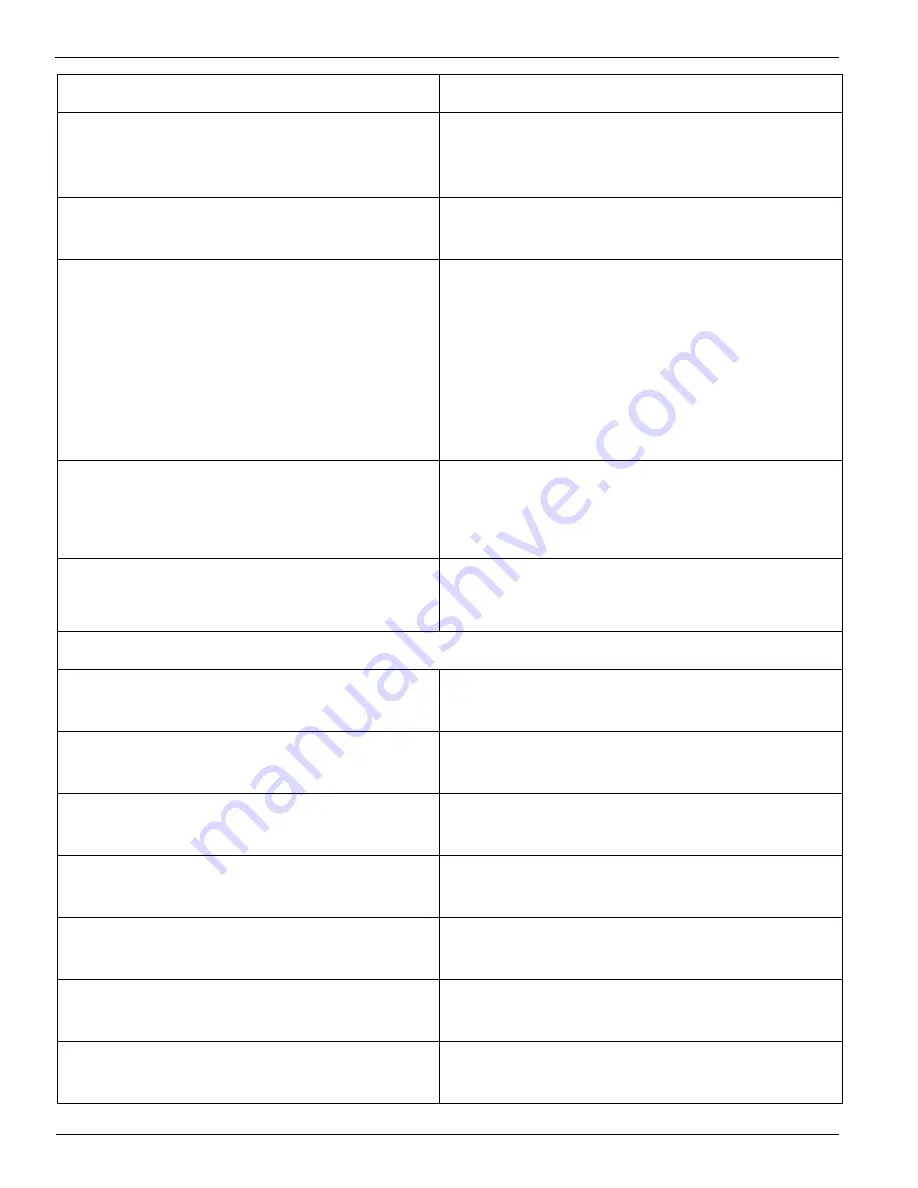
Océ | Error Messages and Troubleshooting
6-4
Waste Bottle Almost Full
Press ACCEPT to Continue
Ink waste container is almost full. Monitor
closely, and empty the ink waste container.
Then, press ACCEPT.
Please Replace Waste Bottle
and press ACCEPT button
Ink waste container is full. Empty the ink
waste container, and press ACCEPT.
Media Encoder error
press ACCEPT button
The media is not contacting the media
encoder wheel properly. Perform the follow-
ing steps before you press ACCEPT:
1. Lower the media-encoder pinch roller.
2. Verify the supply and take-up core
notches are engaged into the mandrel hubs.
3. Verify that the media is not too thick or
stiff.
BLOTTING CLOTH IS ALMOST OUT
press ACCEPT to continue
Check the amount of blotting cloth available
and monitor frequently. Replace the blotting
cloth before the next long print job.
BLOTTING CLOTH IS OUT
press ACCEPT to continue
Replace the blotting cloth, then press
ACCEPT.
Status and Low Ink Messages
XX:XX Media: XXX' Used: YY’ IR/PZ:
Idle
Printer is idle.
XX:XX Media: XXX' Used: YY’ IR/PZ:
DOOR OPEN
Printer is idle, but the door is open. Close
the door to return to idle.
XX:XX Media: XXX' Used: YY’ IR/PZ:
CANCELLING PRINT
Printer is cancelling print.
XX:XX Media: XXX' Used: YY' IR/PZ:
PRN: [job name] dd%
Printer has printed
dd
percent of [job name].
XX:XX Media: XXX' Used: YY' IR/PZ:
INP: [job name] dd%
Printer has input (parsed)
dd
percent of [job
name].
XX:XX Media: XXX' Used: YY' IR/PZ:
TST: [job name] dd%
Printer has generated
dd
percent of [test
print].
ADD BLACK INK
then press ACCEPT
Black ink is out. Replace the ink, and press
ACCEPT.
CONTROL PANEL MESSAGE
EXPLANATION AND ACTION
Содержание Arizona 600
Страница 1: ...Oc Arizona 600 User Manual Revision E December 9 2004 Using ColorBlend six color printing technology...
Страница 2: ...Oc Display Graphics Systems 2004 All Rights Reserved...
Страница 6: ...Oc Ordering Printer Supplies vi...
Страница 34: ...Oc Media System 3 6 Figure 3 6 Secure the Mandrel Media Assembly...
Страница 58: ...Oc Media System 3 30...
Страница 110: ...Oc Printer Maintenance 5 20...
Страница 118: ...Oc Error Messages and Troubleshooting 6 8...
Страница 120: ...Oc Menus A 2 Figure A 1 Copies Reprints Menu...
Страница 121: ...12 9 04 A 3 Figure A 2 Print Parameters Menu...
Страница 122: ...Oc Menus A 4 Figure A 3 Test Prints Menu...
Страница 123: ...12 9 04 A 5 Figure A 4 Maintenance Menu Part 1...
Страница 124: ...Oc Menus A 6 Figure A 5 Maintenance Menu Part 2...
Страница 126: ...Oc Menus A 8 Figure A 7 About Printer Menu...
Страница 127: ...12 9 04 A 9 Figure A 8 Units Menu...
Страница 128: ...Oc Menus A 10 Figure A 9 Set Clock Menu...
Страница 129: ...12 9 04 A 11 Figure A 10 Ink Menu...
Страница 130: ...Oc Menus A 12 Figure A 11 Configure I O Menu...
Страница 137: ...12 9 04 B 7 Photo 2 Photo 3...
Страница 138: ...Oc Printer Maintenance B 8 Photo 4...
Страница 148: ...Oc Index Index 4...
















































