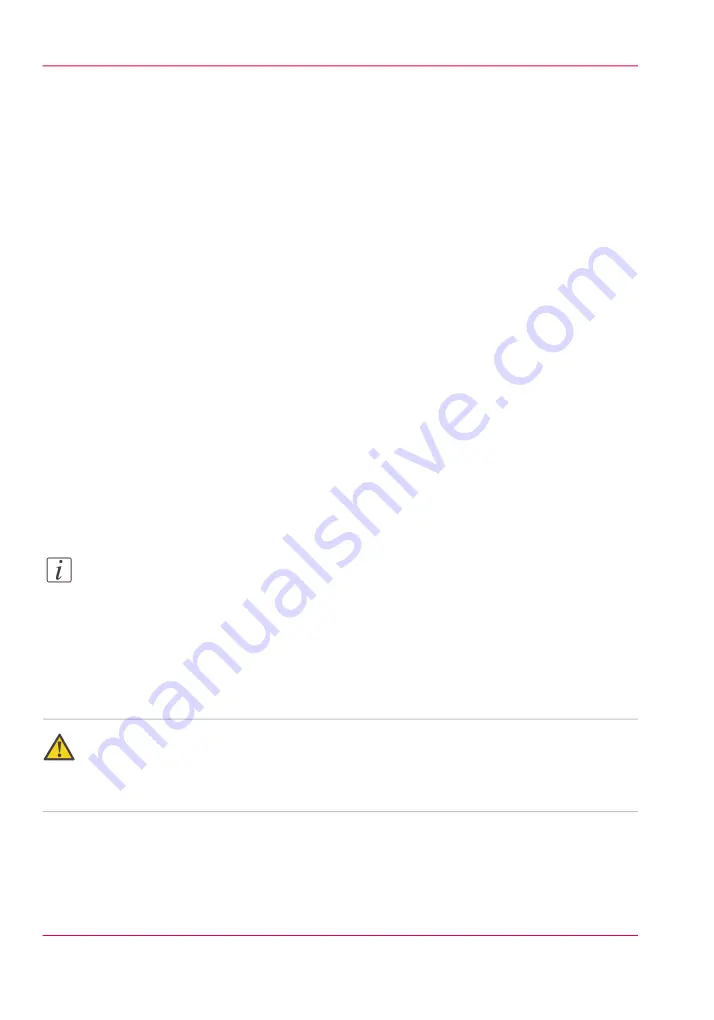
How to Change Ink Bags
Introduction
The ink is supplied in 2 liter or 800 milliliter bags, dependant on the printer model
(White ink comes in 1 liter bags for all models). The bags have a non-spill coupler
bonded into the top corner. When installing onto the printer, the bags are inverted and
the quick connect couplers are pushed into their corresponding female coupling - opening
up the flow path for the ink. If a bag of ink with an invalid serial number, expired use-
by date, incorrect color, or expired tag is connected to the printer, the operator is alerted.
When to do
An ink bag can be replaced at any time. Ink bags should be replaced if:
• The printer displays an "Error: ink fill timed out" message. This does not necessarily
mean that the ink bag is empty, but if you see it, check the level of ink remaining and
change the bag if needed. If you see the message and there is still ink in the bag, place
a service call.
• The operator sees that the bag is empty.
• An ink bag is nearly empty and the operator wants to leave the printer unattended
during a long print and does not want the ink to run out. The nearly empty bag can
be reconnected and used up later when the operator is present.
Note:
An ink bag can be changed during a print job. it is not necessary to stop the printer.
Before you begin
Safety Information - Use appropriate safety equipment - nitrile gloves and eye protectors.
Take precautions to avoid ink on your skin or in your eyes.
Caution:
Be sure to read the section on Safety Guidelines for Ink Materials before handling UV
inks. Also, read the MSDS sheets available from the Customer Support web site for more
detailed information on ink safety and handling.
Chapter 10 - Ink System Management
204
How to Change Ink Bags
Содержание Arizona 400 Series GT
Страница 1: ...Oc Arizona 400 Series GT Oc Arizona 440 460 480 GT XT Revision A Oc User Manual...
Страница 6: ...6 Contents...
Страница 7: ...Chapter 1 Introduction...
Страница 14: ...Chapter 1 Introduction 14 Product Compliance...
Страница 15: ...Chapter 2 Product Overview...
Страница 18: ...Chapter 2 Product Overview 18 Printer Specifications...
Страница 19: ...Chapter 3 Safety Information...
Страница 41: ...Chapter 4 How to Navigate the User Interface...
Страница 44: ...44 Vacuum Zone Control Handles Chapter 4 How to Navigate the User Interface 44 Operator Interface Hardware...
Страница 71: ...Chapter 5 How to Operate Your Oc Arizona Printer...
Страница 97: ...Chapter 6 How to Operate the Oc Arizona 400 Series XT...
Страница 104: ...Chapter 6 How to Operate the Oc Arizona 400 Series XT 104 How to Print With Dual Origins...
Страница 105: ...Chapter 7 How to Operate the Roll Media Option...
Страница 136: ...Chapter 7 How to Operate the Roll Media Option 136 How to Use Media Edge Protectors...
Страница 137: ...Chapter 8 How to Use the Static Suppression Upgrade Kit...
Страница 141: ...Chapter 9 How to Work With White Ink and Varnish...
Страница 159: ...3 Send the job to the printer Chapter 9 How to Work With White Ink and Varnish 159 How to Select a Printer Flood Fill...
Страница 198: ...Chapter 9 How to Work With White Ink and Varnish 198 How to Create and Use Quick Sets...
Страница 199: ...Chapter 10 Ink System Management...
Страница 206: ...Chapter 10 Ink System Management 206 How to Change Ink Bags...
Страница 207: ...Chapter 11 Error Handling and Trou bleshooting...
Страница 211: ...Chapter 12 Printer Maintenance...
Страница 265: ...Appendix A Application Information...
















































