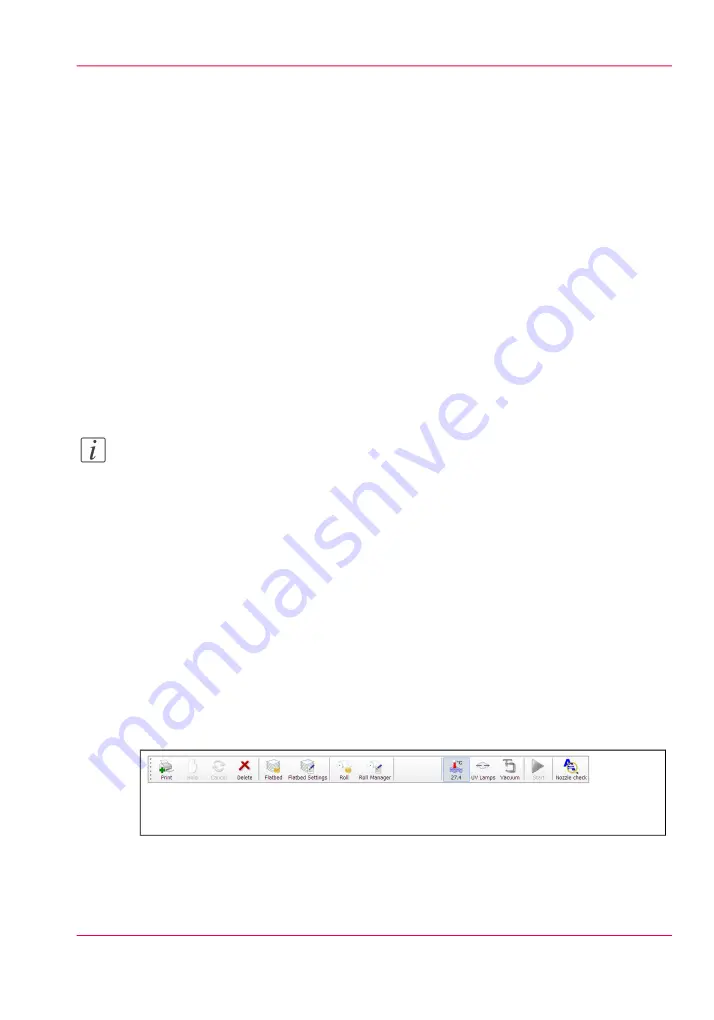
All incoming jobs go directly into the job list or job queue.
Selecting a job in the list highlights the job and updates the job information area.
The job information area contains offsets, print quality mode information, number of
copies and overprints, and the name of the ProductionHouse profile used and the image
to be printed is also displayed.
Jobs can be moved up or down in the list and can either be printed, held or canceled.
2) Printer Messages (or Log) Panel
The printer status panel is in the top right corner of the display. It shows the last four
lines of the printer log that contains printer errors, warnings, and information messages.
To see more of the log, click on the panel to bring up a new window that allows you to
scroll through the log.
3) Pause and Ink Status
Pause/Resume print button
. This button can be used to pause or resume a print job.
It is active only while a job is printing.
Note:
Use of the Pause/Resume button may cause artifacts in a print because of the uneven
curing of the ink if the job is paused. Do not use this unless it is essential that the print
job is paused.
Ink System Status
. Click the icon to open an ink system status dialog that displays ink-
related information. This includes, for each color of ink: an expiry date, ink type code,
ink bag status, fill status (whether ink is being pumped into the reservoir), and whether
the reservoir is full. The dialog also shows the current printhead temperature, the meniscus
vacuum level, and the purge pressure.
4 & 5) Command Toolbar
The toolbar contains icons that allow you to interact with the printer (icons are listed in
the table below in the order they are displayed on the command toolbar). Note that some
of the icons have a checked and unchecked state with a different appearance of the icon
image to reflect their state.
#
[48] Command Toolbar
Command Toolbar Icons Explained
Chapter 4 - How to Navigate the User Interface
49
Print Job Control Module
Содержание Arizona 400 Series GT
Страница 1: ...Oc Arizona 400 Series GT Oc Arizona 440 460 480 GT XT Revision A Oc User Manual...
Страница 6: ...6 Contents...
Страница 7: ...Chapter 1 Introduction...
Страница 14: ...Chapter 1 Introduction 14 Product Compliance...
Страница 15: ...Chapter 2 Product Overview...
Страница 18: ...Chapter 2 Product Overview 18 Printer Specifications...
Страница 19: ...Chapter 3 Safety Information...
Страница 41: ...Chapter 4 How to Navigate the User Interface...
Страница 44: ...44 Vacuum Zone Control Handles Chapter 4 How to Navigate the User Interface 44 Operator Interface Hardware...
Страница 71: ...Chapter 5 How to Operate Your Oc Arizona Printer...
Страница 97: ...Chapter 6 How to Operate the Oc Arizona 400 Series XT...
Страница 104: ...Chapter 6 How to Operate the Oc Arizona 400 Series XT 104 How to Print With Dual Origins...
Страница 105: ...Chapter 7 How to Operate the Roll Media Option...
Страница 136: ...Chapter 7 How to Operate the Roll Media Option 136 How to Use Media Edge Protectors...
Страница 137: ...Chapter 8 How to Use the Static Suppression Upgrade Kit...
Страница 141: ...Chapter 9 How to Work With White Ink and Varnish...
Страница 159: ...3 Send the job to the printer Chapter 9 How to Work With White Ink and Varnish 159 How to Select a Printer Flood Fill...
Страница 198: ...Chapter 9 How to Work With White Ink and Varnish 198 How to Create and Use Quick Sets...
Страница 199: ...Chapter 10 Ink System Management...
Страница 206: ...Chapter 10 Ink System Management 206 How to Change Ink Bags...
Страница 207: ...Chapter 11 Error Handling and Trou bleshooting...
Страница 211: ...Chapter 12 Printer Maintenance...
Страница 265: ...Appendix A Application Information...






























