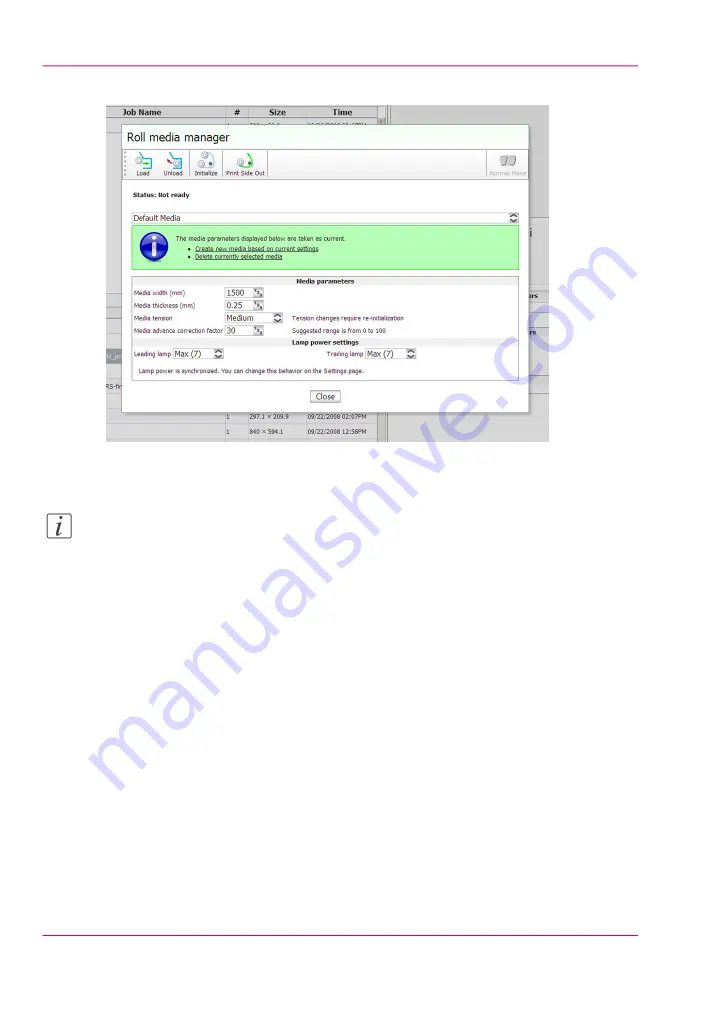
3.
Click on the Roll Manager icon to enter the Roll Media Manager dialog window.
[88] Roll media manager
4.
Enter the Media width for the roll media that you have loaded.
Note:
If the media width entered is less than 1067 mm (3.5 ft) the standard nozzle check will
not fit across the media. In this case, if the Nozzle Check icon is selected from the Print
Job Control command toolbar, the narrow version of the nozzle check (Nozzle Check
Narrow) is automatically added to the print queue.
Nozzle Check print: 1067 x 107.5 (3.5 x 0.35 ft)
Nozzle Check Narrow: 886.5 x 214.7 (2.9 x 0.70 ft)
5.
Check that the rest of the media parameters displayed match the particular media you
loaded.
6.
You can create a new media or edit an existing one by changing the parameter values and
then saving them under a new media name. When you create a new media it takes the
current values as default and automatically creates a unique media name based on the
existing name.
Chapter 7 - How to Operate the Roll Media Option
128
How to Print on Roll Media
Содержание Arizona 400 Series GT
Страница 1: ...Oc Arizona 400 Series GT Oc Arizona 440 460 480 GT XT Revision A Oc User Manual...
Страница 6: ...6 Contents...
Страница 7: ...Chapter 1 Introduction...
Страница 14: ...Chapter 1 Introduction 14 Product Compliance...
Страница 15: ...Chapter 2 Product Overview...
Страница 18: ...Chapter 2 Product Overview 18 Printer Specifications...
Страница 19: ...Chapter 3 Safety Information...
Страница 41: ...Chapter 4 How to Navigate the User Interface...
Страница 44: ...44 Vacuum Zone Control Handles Chapter 4 How to Navigate the User Interface 44 Operator Interface Hardware...
Страница 71: ...Chapter 5 How to Operate Your Oc Arizona Printer...
Страница 97: ...Chapter 6 How to Operate the Oc Arizona 400 Series XT...
Страница 104: ...Chapter 6 How to Operate the Oc Arizona 400 Series XT 104 How to Print With Dual Origins...
Страница 105: ...Chapter 7 How to Operate the Roll Media Option...
Страница 136: ...Chapter 7 How to Operate the Roll Media Option 136 How to Use Media Edge Protectors...
Страница 137: ...Chapter 8 How to Use the Static Suppression Upgrade Kit...
Страница 141: ...Chapter 9 How to Work With White Ink and Varnish...
Страница 159: ...3 Send the job to the printer Chapter 9 How to Work With White Ink and Varnish 159 How to Select a Printer Flood Fill...
Страница 198: ...Chapter 9 How to Work With White Ink and Varnish 198 How to Create and Use Quick Sets...
Страница 199: ...Chapter 10 Ink System Management...
Страница 206: ...Chapter 10 Ink System Management 206 How to Change Ink Bags...
Страница 207: ...Chapter 11 Error Handling and Trou bleshooting...
Страница 211: ...Chapter 12 Printer Maintenance...
Страница 265: ...Appendix A Application Information...






























