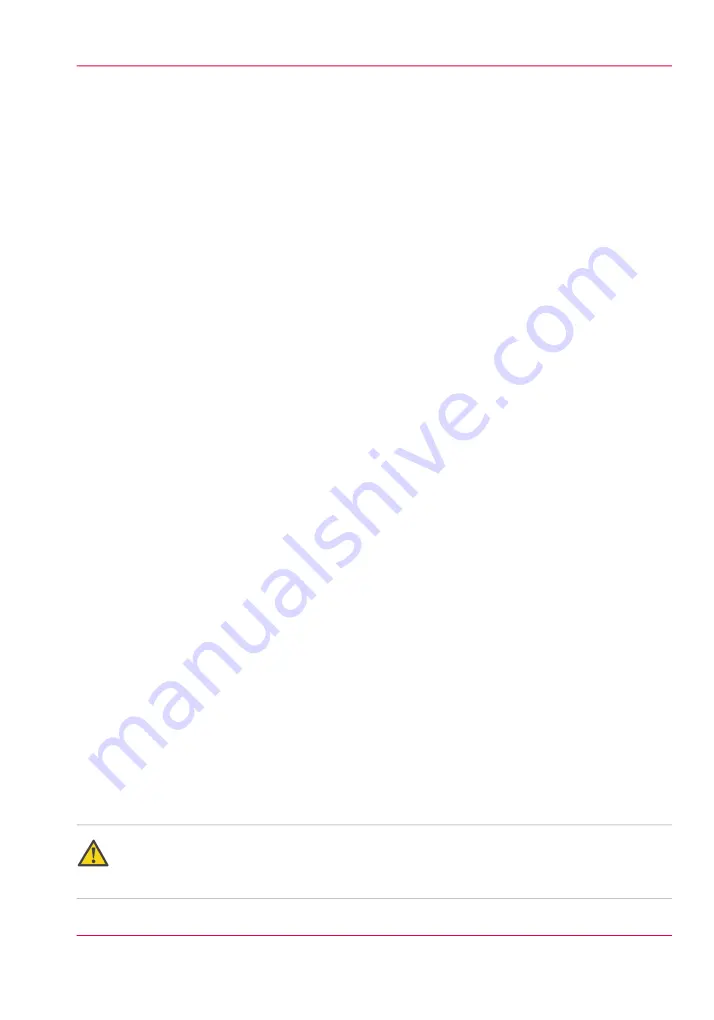
How to Maintain White Ink
Introduction
Printers with the White Ink Option require care and maintenance to ensure that the
white printheads function properly. White ink is re-circulated in the system to limit any
settling of the ink. For this to take place,
the printer must be left powered On at all
times
. If the printer is powered down for maintenance or service, once it is powered on
again and the ink reservoirs are full, agitate the white ink bag and perform several purges.
A new white ink bag must be gently agitated before it is connected and then at least once
a week thereafter. Daily maintenance is essential with the white ink option as it will purge
out a small amount of white ink in order to keep the printheads clear and operating reli-
ably.
Printers with the white ink option will spit into the "spit catcher" (located over the
maintenance tray) every few minutes in order to keep the white nozzles clear.
When to do
Daily
• Perform printhead maintenance every day for all colors, including white.
Weekly
• Agitate the white ink bag as described on the ink bag label (even when white is not
actively used)
• Swab all printheads
As Needed
• Purge the white printheads as required (i.e., if there are too many nozzle dropouts).
This may be necessary multiple times per day.
Before you begin
Make sure you wear eye protection and nitrile gloves when handling or cleaning ink. Also,
when working around the maintenance station take measure to protect your clothing and
any exposed areas of skin.
Attention:
Failure to properly maintain the white ink as described here can result in damage to the
printheads.
Chapter 12 - Printer Maintenance
257
How to Maintain White Ink
Содержание Arizona 400 Series GT
Страница 1: ...Oc Arizona 400 Series GT Oc Arizona 440 460 480 GT XT Revision A Oc User Manual...
Страница 6: ...6 Contents...
Страница 7: ...Chapter 1 Introduction...
Страница 14: ...Chapter 1 Introduction 14 Product Compliance...
Страница 15: ...Chapter 2 Product Overview...
Страница 18: ...Chapter 2 Product Overview 18 Printer Specifications...
Страница 19: ...Chapter 3 Safety Information...
Страница 41: ...Chapter 4 How to Navigate the User Interface...
Страница 44: ...44 Vacuum Zone Control Handles Chapter 4 How to Navigate the User Interface 44 Operator Interface Hardware...
Страница 71: ...Chapter 5 How to Operate Your Oc Arizona Printer...
Страница 97: ...Chapter 6 How to Operate the Oc Arizona 400 Series XT...
Страница 104: ...Chapter 6 How to Operate the Oc Arizona 400 Series XT 104 How to Print With Dual Origins...
Страница 105: ...Chapter 7 How to Operate the Roll Media Option...
Страница 136: ...Chapter 7 How to Operate the Roll Media Option 136 How to Use Media Edge Protectors...
Страница 137: ...Chapter 8 How to Use the Static Suppression Upgrade Kit...
Страница 141: ...Chapter 9 How to Work With White Ink and Varnish...
Страница 159: ...3 Send the job to the printer Chapter 9 How to Work With White Ink and Varnish 159 How to Select a Printer Flood Fill...
Страница 198: ...Chapter 9 How to Work With White Ink and Varnish 198 How to Create and Use Quick Sets...
Страница 199: ...Chapter 10 Ink System Management...
Страница 206: ...Chapter 10 Ink System Management 206 How to Change Ink Bags...
Страница 207: ...Chapter 11 Error Handling and Trou bleshooting...
Страница 211: ...Chapter 12 Printer Maintenance...
Страница 265: ...Appendix A Application Information...














































