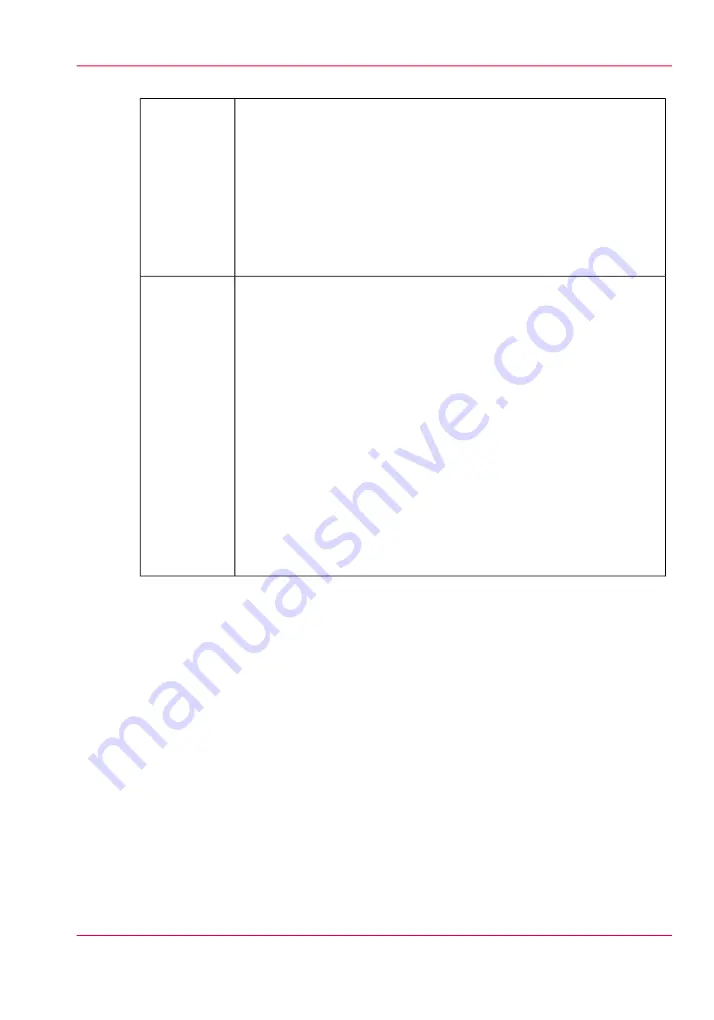
#
A job's vertical and horizontal offset parameters can be changed with
the mouse wheel when the mouse cursor is positioned over the field.
Rotate the mouse wheel up or down increments or decrements offset
at the rate of one unit per notch. Hold the right mouse button and
rotate the wheel increments or decrements at the rate of 10 units per
notch. An alternate method to change parameter values is to click on
the field and this brings up an onscreen keyboard so you can click on
the numbers required. You can also use Preview to drag an image to
the desired position.
Offsets
Displays information about the print job that is currently selected:
•
Print Mode
- Print modes are selected in ProductionHouse or
THRIVE: Express, Production, Production-Squared, Production-
Smooth, Quality, Quality-Density, Quality-Layered, Fine Art, or
High Definition mode. See "Print Modes Explained" below for
details of each mode.
•
Direction
- Bidirectional and Forward or Reverse unidirectional
printing.
•
Overprints
- If the Overprint count is set to greater than 0 (zero),
the printer will re-print the image again on the same piece of media.
•
Copies
- use the mouse to increase or decrease.
•
Type
- Print Method - Flatbed or Roll.
•
Media
- Media that was selected in ProductionHouse.
•
Notes
- Appears only if a note was specified for the job. Notes are
entered in the ONYX software.
Print Param-
eters
Print Modes Explained
•
Express
mode provides fast printing but image quality depends on all nozzles jetting
ink. It is best with images that do not have large areas of solid color or high saturation.
•
Production
mode (Arizona 440 & 460) allows a wide variety of printing output. As
with high-speed modes on any inkjet printer, there is insufficient nozzle redundancy
to produce flawless images all the time on all media. As a result, it may be necessary
to print some output in Quality Mode.
•
Production-Smooth
mode (Arizona 480) can be used to produce the majority of
printing output. As with high-speed modes on any inkjet printer, there is insufficient
nozzle redundancy to produce flawless images all the time on all media. As a result, it
may be necessary to print some output in Quality Mode.
•
Production-Squared
mode (Arizona 480) can be used to produce a wide variety of
printing output as along as the printhead nozzles are firing properly. Production
Squared Mode has a faster print speed than Production Smooth Mode but is more
sensitive to nozzle outs. As with high-speed modes on any inkjet printer, there is insuf-
ficient nozzle redundancy to produce flawless images all the time on all media. As a
Chapter 4 - How to Navigate the User Interface
55
Print Job Control Module
Содержание Arizona 400 Series GT
Страница 1: ...Oc Arizona 400 Series GT Oc Arizona 440 460 480 GT XT Revision A Oc User Manual...
Страница 6: ...6 Contents...
Страница 7: ...Chapter 1 Introduction...
Страница 14: ...Chapter 1 Introduction 14 Product Compliance...
Страница 15: ...Chapter 2 Product Overview...
Страница 18: ...Chapter 2 Product Overview 18 Printer Specifications...
Страница 19: ...Chapter 3 Safety Information...
Страница 41: ...Chapter 4 How to Navigate the User Interface...
Страница 44: ...44 Vacuum Zone Control Handles Chapter 4 How to Navigate the User Interface 44 Operator Interface Hardware...
Страница 71: ...Chapter 5 How to Operate Your Oc Arizona Printer...
Страница 97: ...Chapter 6 How to Operate the Oc Arizona 400 Series XT...
Страница 104: ...Chapter 6 How to Operate the Oc Arizona 400 Series XT 104 How to Print With Dual Origins...
Страница 105: ...Chapter 7 How to Operate the Roll Media Option...
Страница 136: ...Chapter 7 How to Operate the Roll Media Option 136 How to Use Media Edge Protectors...
Страница 137: ...Chapter 8 How to Use the Static Suppression Upgrade Kit...
Страница 141: ...Chapter 9 How to Work With White Ink and Varnish...
Страница 159: ...3 Send the job to the printer Chapter 9 How to Work With White Ink and Varnish 159 How to Select a Printer Flood Fill...
Страница 198: ...Chapter 9 How to Work With White Ink and Varnish 198 How to Create and Use Quick Sets...
Страница 199: ...Chapter 10 Ink System Management...
Страница 206: ...Chapter 10 Ink System Management 206 How to Change Ink Bags...
Страница 207: ...Chapter 11 Error Handling and Trou bleshooting...
Страница 211: ...Chapter 12 Printer Maintenance...
Страница 265: ...Appendix A Application Information...






























