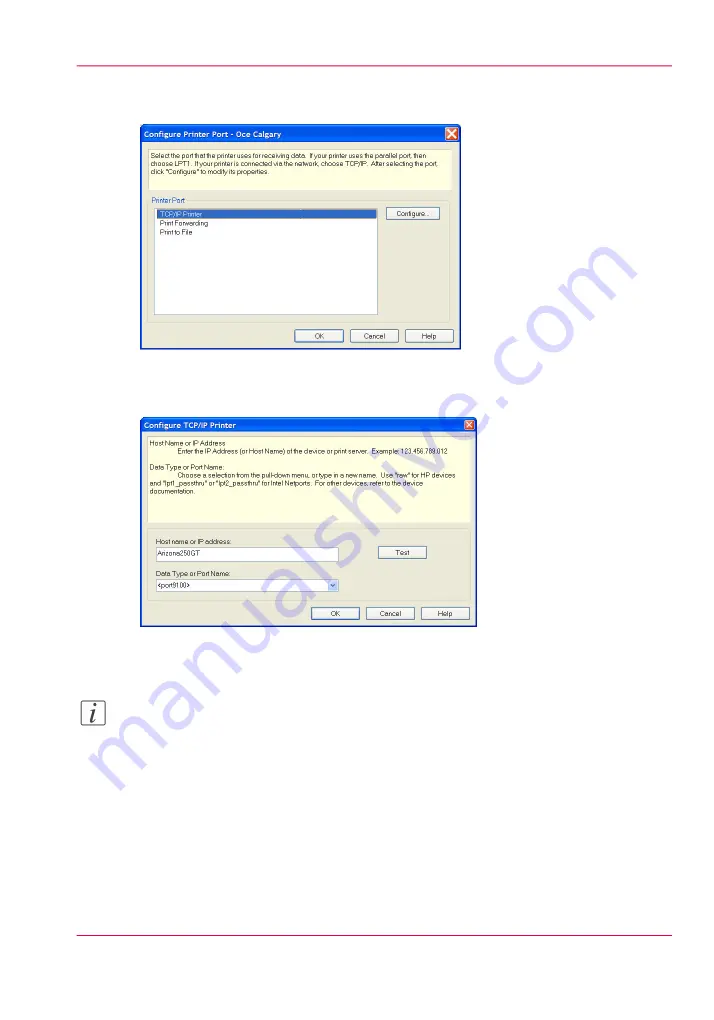
6.
After the printer driver is installed the Configure Printer Port window will launch auto-
matically. Select
TCP/IP Printer
then click on
Configure
.
[61] Configure Printer Port
7.
Enter the Network name of the printer (as displayed in Step 3) and make sure <Port
9100> is selected for the port.
[62] Configure Printer Host Name
Note:
If you have more than one printer, each printer must have a unique network name. The
network name can be changed in the Settings module of the printer User Interface.
Check Configuration
1.
Click on Test to verify that the computer and printer are in communication.
If the Test was successful, a verification message is displayed to indicate a Valid IP address
was found.
Chapter 5 - How to Operate Your Océ Arizona Printer
79
How to Install the ONYX Printer Driver
Содержание Arizona 400 Series GT
Страница 1: ...Oc Arizona 400 Series GT Oc Arizona 440 460 480 GT XT Revision A Oc User Manual...
Страница 6: ...6 Contents...
Страница 7: ...Chapter 1 Introduction...
Страница 14: ...Chapter 1 Introduction 14 Product Compliance...
Страница 15: ...Chapter 2 Product Overview...
Страница 18: ...Chapter 2 Product Overview 18 Printer Specifications...
Страница 19: ...Chapter 3 Safety Information...
Страница 41: ...Chapter 4 How to Navigate the User Interface...
Страница 44: ...44 Vacuum Zone Control Handles Chapter 4 How to Navigate the User Interface 44 Operator Interface Hardware...
Страница 71: ...Chapter 5 How to Operate Your Oc Arizona Printer...
Страница 97: ...Chapter 6 How to Operate the Oc Arizona 400 Series XT...
Страница 104: ...Chapter 6 How to Operate the Oc Arizona 400 Series XT 104 How to Print With Dual Origins...
Страница 105: ...Chapter 7 How to Operate the Roll Media Option...
Страница 136: ...Chapter 7 How to Operate the Roll Media Option 136 How to Use Media Edge Protectors...
Страница 137: ...Chapter 8 How to Use the Static Suppression Upgrade Kit...
Страница 141: ...Chapter 9 How to Work With White Ink and Varnish...
Страница 159: ...3 Send the job to the printer Chapter 9 How to Work With White Ink and Varnish 159 How to Select a Printer Flood Fill...
Страница 198: ...Chapter 9 How to Work With White Ink and Varnish 198 How to Create and Use Quick Sets...
Страница 199: ...Chapter 10 Ink System Management...
Страница 206: ...Chapter 10 Ink System Management 206 How to Change Ink Bags...
Страница 207: ...Chapter 11 Error Handling and Trou bleshooting...
Страница 211: ...Chapter 12 Printer Maintenance...
Страница 265: ...Appendix A Application Information...






























