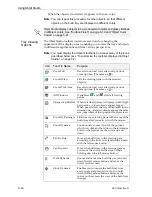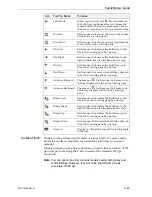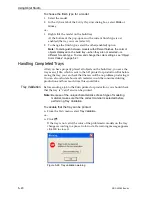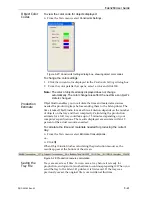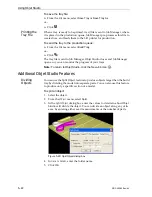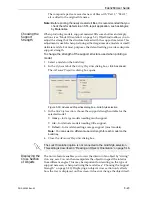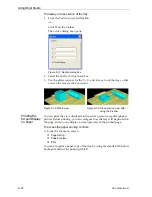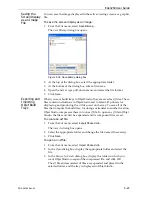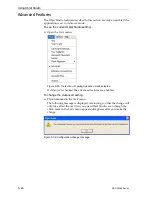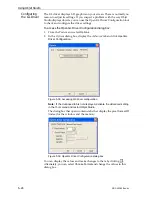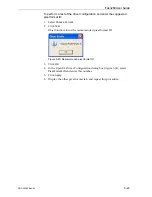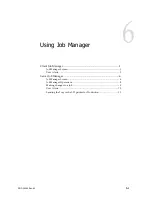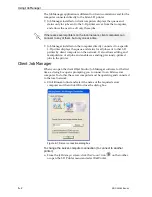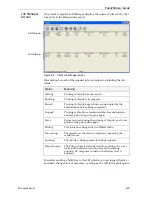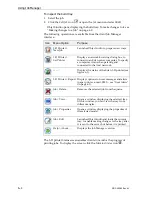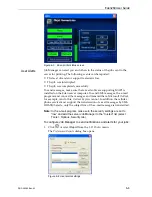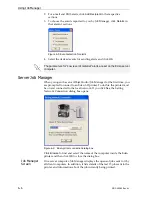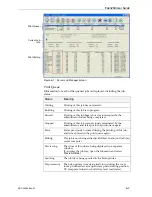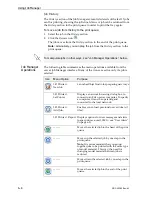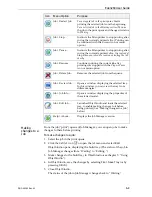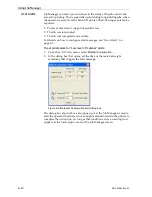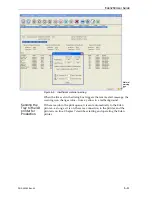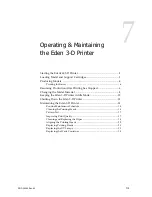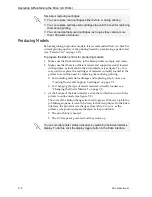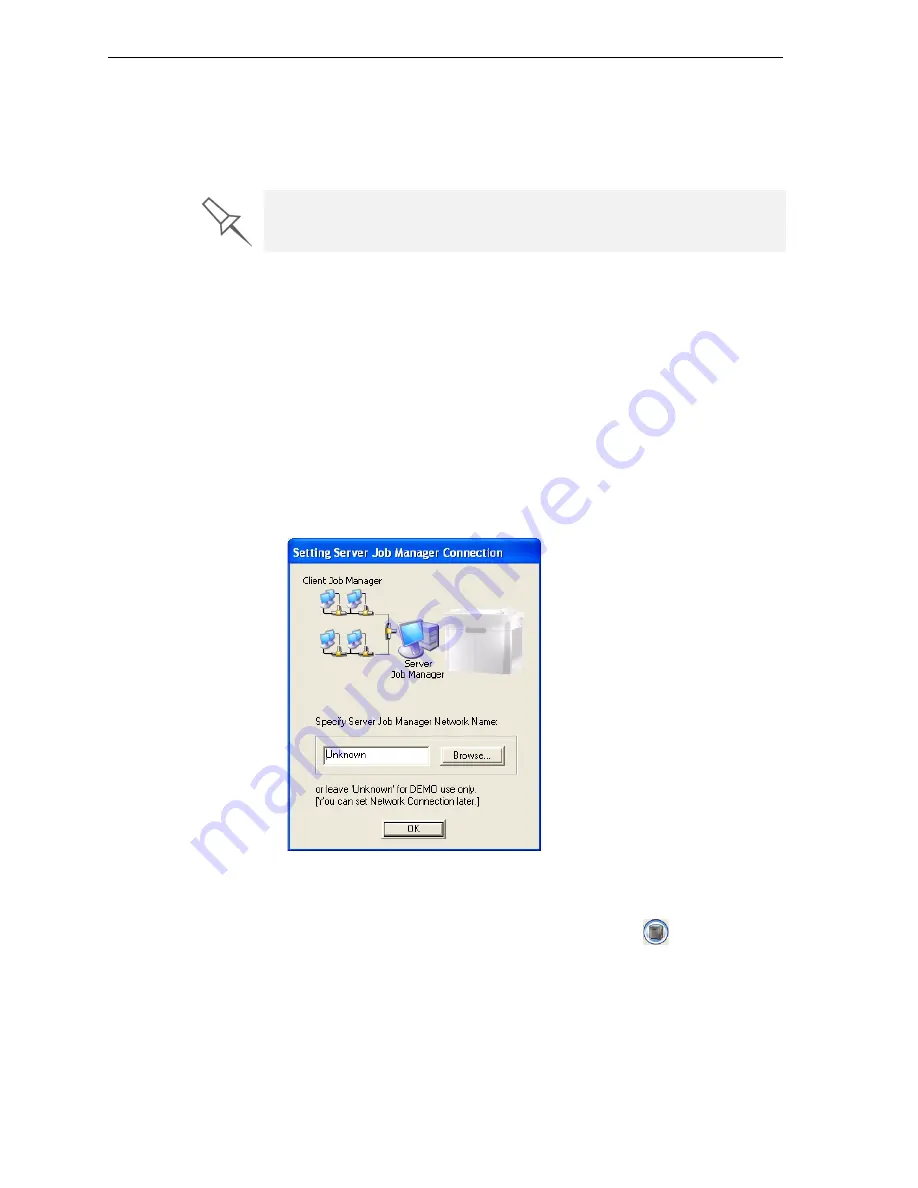
Using Job Manager
6–2
DOC-00260 Rev. A1
The
Job
Manager
application
is
different
for
client
workstations
and
for
the
computer
connected
directly
to
the
Eden
3
‐
D
printer.
•
Job
Manager
installed
on
client
computers
displays
the
queue
and
status
only
for
jobs
sent
to
the
3
‐
D
printer
server
from
that
computer,
and
allows
the
user
to
edit
only
these
jobs.
•
Job
Manager
installed
on
the
computer
directly
connected
to
a
specific
3
‐
D
printer
displays
the
queue
and
status
for
all
jobs
sent
to
that
3
‐
D
printer
by
client
computers
on
the
network.
It
also
allows
editing
and
manipulation
of
all
jobs,
and
enables
re
‐
sending
previously
‐
printed
jobs
to
the
printer.
Client Job Manager
When
you
open
the
client
Objet
Studio
/
Job
Manager
software
for
the
first
time,
a
dialog
box
opens
prompting
you
to
connect
to
an
Eden
server
computer.
To
do
this,
the
server
computer
must
be
operating
and
connected
to
the
local
network.
¾
Click
Browse
to
find
and
select
the
name
of
the
required
server
computer
and
then
click
OK
to
close
the
dialog
box.
Figure 6-1: Server connection dialog box
To change the server-computer connection (to connect to another
printer):
¾
From
the
Job
Manager
screen,
click
the
Connect
icon
on
the
toolbar,
or
open
the
3
‐
D
Printer
menu
and
select
Set Printer
.
If there are several printers on the local network, client computers can
connect to any of them, but only one at a time.
Содержание Eden260
Страница 1: ...User Guide English Eden260 3 D Printer System...
Страница 2: ......
Страница 8: ......
Страница 12: ......
Страница 20: ......
Страница 28: ......
Страница 29: ...DOC 00260 Rev A1 4 1 Installing Objet Software How to Install Software for the Eden 3 D Printing System 2...
Страница 34: ......
Страница 64: ......
Страница 76: ......
Страница 120: ......
Страница 122: ......