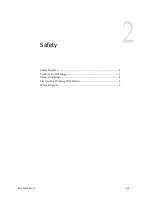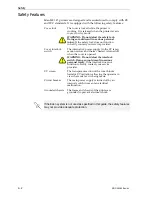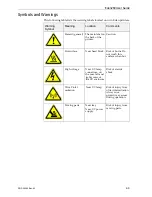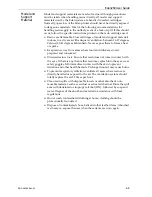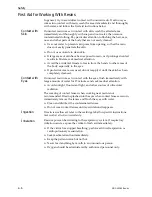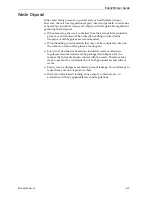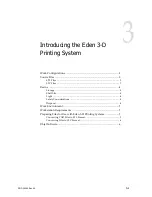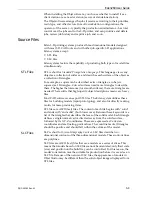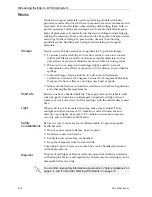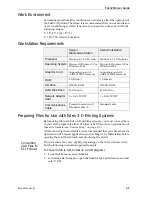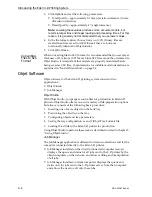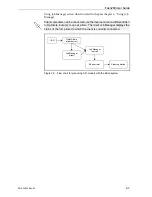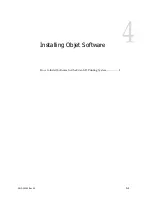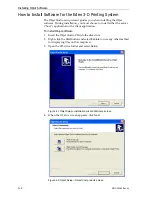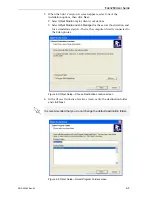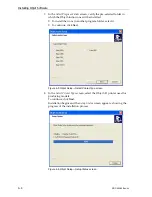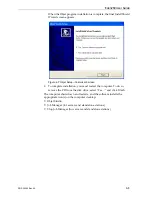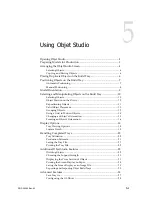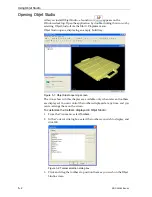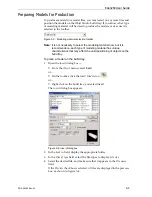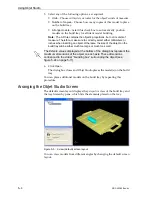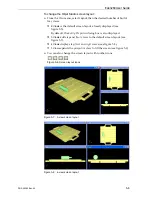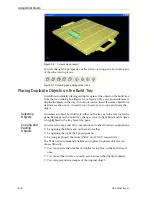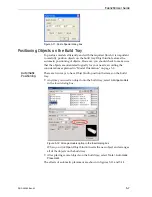Introducing the Eden 3-D Printing System
3–6
DOC-00260 Rev. A1
3. Click
Options
and
set
the
following
parameters:
•
Total
Quality—approximately
0.1
mm
(deviation
tolerance
/
linear
‐
dimension
tolerance)
•
Detail
Quality—approximately
4°
(angle
tolerance)
Note:
Lowering these values produces more accurate models, but
results in larger files and longer loading and processing times. For this
reason, it is generally not recommended that you use lower values.
4. In
the
file
format
option,
choose
binary
or
ASCII
.
(Binary
files
are
smaller
than
files
saved
in
ASCII
format;
they
are,
however,
functionally
identical
in
Objet
Studio.)
5. Click
OK
or
Save
.
Converting
Files to SLC
Format
When
converting
files
to
SLC
format,
it
is
recommended
that
you
set
a
layer
thickness
of
15
microns
(0.015
mm).
Since
SLC
files
cannot
be
orientated
in
Objet
Studio,
it
is
important
that
models
are
properly
orientated
before
being
saved
as
SLC
files.
Considerations
for
suitable
model
orientation
are
explained
in
Objet Software
Objet
software
for
the
Eden
3
‐
D
printing
system
consists
of
two
applications:
•
Objet
Studio
•
Job
Manager
Objet Studio
With
Objet
Studio,
you
prepare
source
files
for
production
in
Eden
3
‐
D
printers.
Objet
Studio
offers
you
a
wide
variety
of
file
‐
preparation
options,
but
always
consists
of
the
following
basic
procedure:
1. Inserting
one
or
more
objects
on
the
build
tray
2. Positioning
the
object(s)
on
the
tray
3. Configuring
object
and
tray
parameters
4. Saving
the
tray
configuration
as
an
otf
(Objet
Tray
Format)
file
5. Sending
the
otf
file
to
the
Eden
3
‐
D
printer
for
production
Using
Objet
Studio
to
perform
these
tasks
is
described
in
detail
in
Job Manager
The
Job
Manager
application
is
different
for
client
workstations
and
for
the
computer
connected
directly
to
the
Eden
3
‐
D
printer.
•
Job
Manager
installed
on
the
directly
‐
connected
computer
(server)
displays
the
queue
and
status
for
all
jobs
sent
to
the
3
‐
D
printer
by
the
client
computers
on
the
network,
and
allows
editing
and
manipulation
of
all
jobs.
•
Job
Manager
installed
on
client
computers
displays
the
queue
and
status
only
for
jobs
sent
to
the
3
‐
D
printer
server
from
that
computer,
and
allows
the
user
to
edit
only
these
jobs.
Содержание Eden260
Страница 1: ...User Guide English Eden260 3 D Printer System...
Страница 2: ......
Страница 8: ......
Страница 12: ......
Страница 20: ......
Страница 28: ......
Страница 29: ...DOC 00260 Rev A1 4 1 Installing Objet Software How to Install Software for the Eden 3 D Printing System 2...
Страница 34: ......
Страница 64: ......
Страница 76: ......
Страница 120: ......
Страница 122: ......