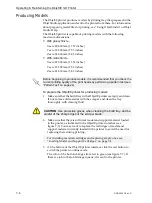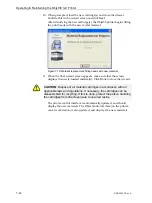DOC-24000 Rev. C
7–5
Objet30 User Guide
4. Check
the
Objet30
printer
interface
to
make
sure
that
the
new
cartridge
is
detected
and
that
its
weight
is
displayed
(see
3).
5. Close
the
printing
‐
materials
drawer.
Tips about replacing cartridges:
•
You can replace material cartridges either before or during printing. If
you do so while printing, make sure to load the new cartridge and close
the cartridge drawer within three minutes. This ensures that the print job
is not interrupted. (When the drawer is open, the cartridges are not
displayed in the printer interface.)
•
If printing stops for an extended time before you replace a material
cartridge, the printer may go into
Standby
or
Idle
mode. If this happens,
see “Resuming Production After Printing has Stopped” on page 9.
•
You can replace partially used cartridges to avoid the need for replacing
them during printing. However, repeated removal and installation of a
cartridge may cause the material in it to leak. Therefore, it is
recommended that you limit the re-installation of used cartridges.
•
You can load partially used cartridges, as long as they contain more
than 100 grams of material.
Содержание Alaris30
Страница 1: ...User Guide English Objet30 3 D Printer System ...
Страница 2: ......
Страница 8: ......
Страница 20: ......
Страница 29: ...DOC 24000 Rev C 4 1 Installing Objet Software How to Install Software for the Objet30 3 D Printing System 2 ...
Страница 34: ......
Страница 68: ......
Страница 138: ......
Страница 142: ......