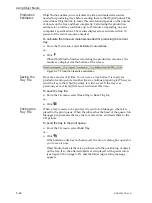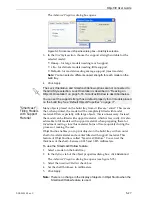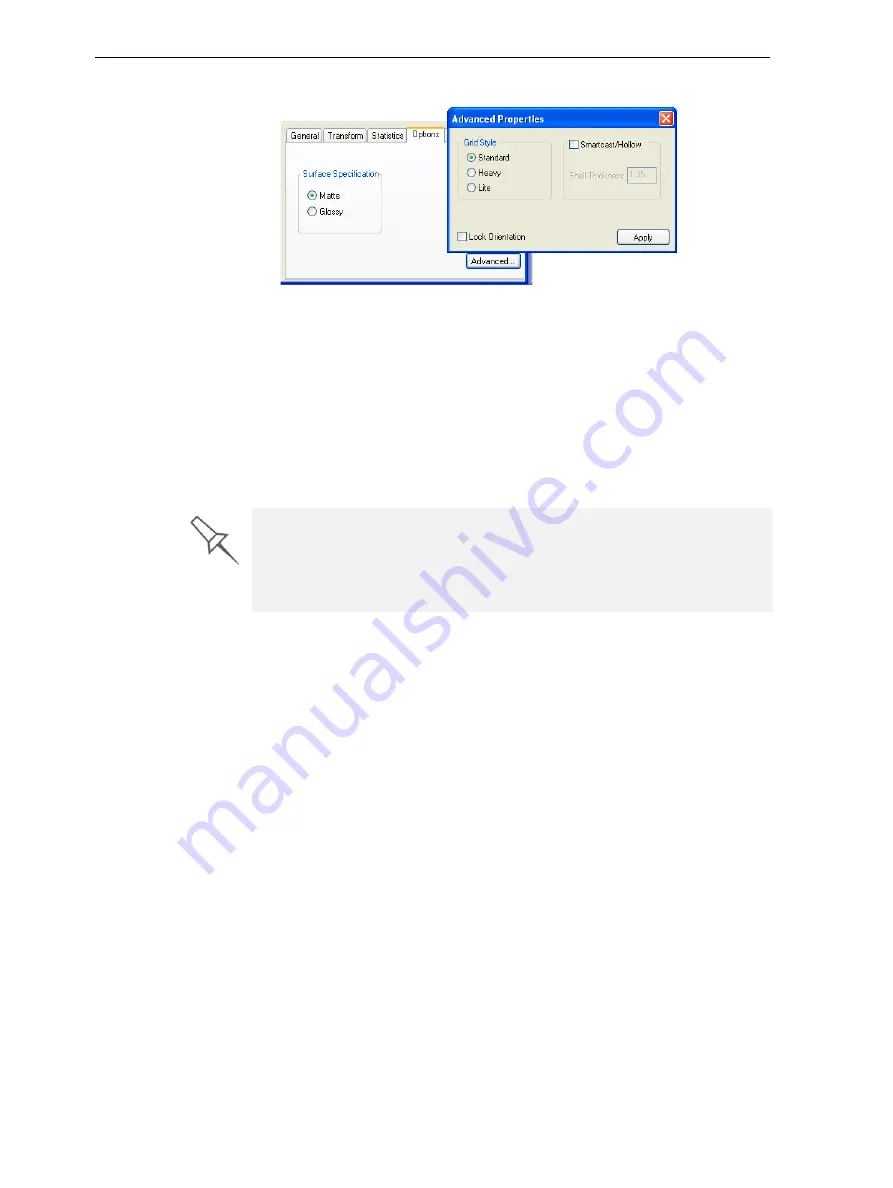
DOC-24000 Rev. C
5–27
Objet30 User Guide
The
Advanced
Properties
dialog
box
opens.
Figure 5-35:
Advanced Properties
dialog box—Grid Style selection
3. In
the
Grid
Style
section,
choose
the
support
strength
suitable
for
the
selected
model:
•
Heavy
—for
large
models
needing
much
support.
•
Lite
—for
delicate
models
needing
little
support.
•
Default
—for
models
needing
average
support
(most
models).
Note:
You can select a different support strength for each model on the
build tray.
4. Click
Apply
.
“Smartcast”—
Filling Models
with Support
Material
Many
objects
placed
on
the
build
tray
from
stl
files
are
“solid.”
This
means
that,
when
printed,
the
model
will
be
completely
filled
with
model
material.
Often,
especially
with
large
objects,
this
is
unnecessary.
Instead,
the
model
can
be
filled
with
support
material,
which
is
less
costly.
It
is
also
advisable
to
fill
models
with
support
material
when
preparing
them
for
investment
casting,
since
this
material
burns
off
more
quickly
during
the
process
of
making
the
cast.
Objet
Studio
enables
you
to
objects
on
the
build
tray
with
an
outer
shell
of
model
material
and
a
center
filled
with
support
material.
This
feature
of
Objet
Studio
is
called
“Smartcast/Hollow.”
You
can
set
the
thickness
of
the
shell—between
0.015
and
3.825
millimeters.
To use the Smartcast/Hollow feature:
1. Select
a
model
on
the
build
tray.
2. In
the
Options
tab
of
the
object
properties
dialog
box,
click
Advanced
.
The
Advanced
Properties
dialog
box
opens
(see
35).
3. Select
the
Smartcast/Hollow
check
box.
4. Set
the
shell
thickness,
in
millimeters.
5. Click
Apply
.
Note:
There is no change in the display of objects in Objet Studio when the
Smartcast/Hollow feature is used.
The
Lock Orientation
and
Smartcast/Hollow
options are not connected to
the Grid Style selection.
Lock Orientation
is described in “Freezing an
Object’s Orientation” on page 5-16.
Smartcast/Hollow
is described below.
You can set the support strength
as a default property for all models placed
on the build tray. See
“Default Object Properties” on page 17
.
Содержание Alaris30
Страница 1: ...User Guide English Objet30 3 D Printer System ...
Страница 2: ......
Страница 8: ......
Страница 20: ......
Страница 29: ...DOC 24000 Rev C 4 1 Installing Objet Software How to Install Software for the Objet30 3 D Printing System 2 ...
Страница 34: ......
Страница 68: ......
Страница 138: ......
Страница 142: ......