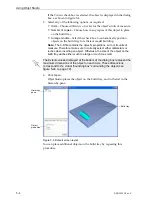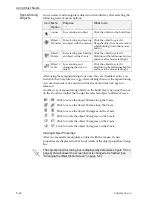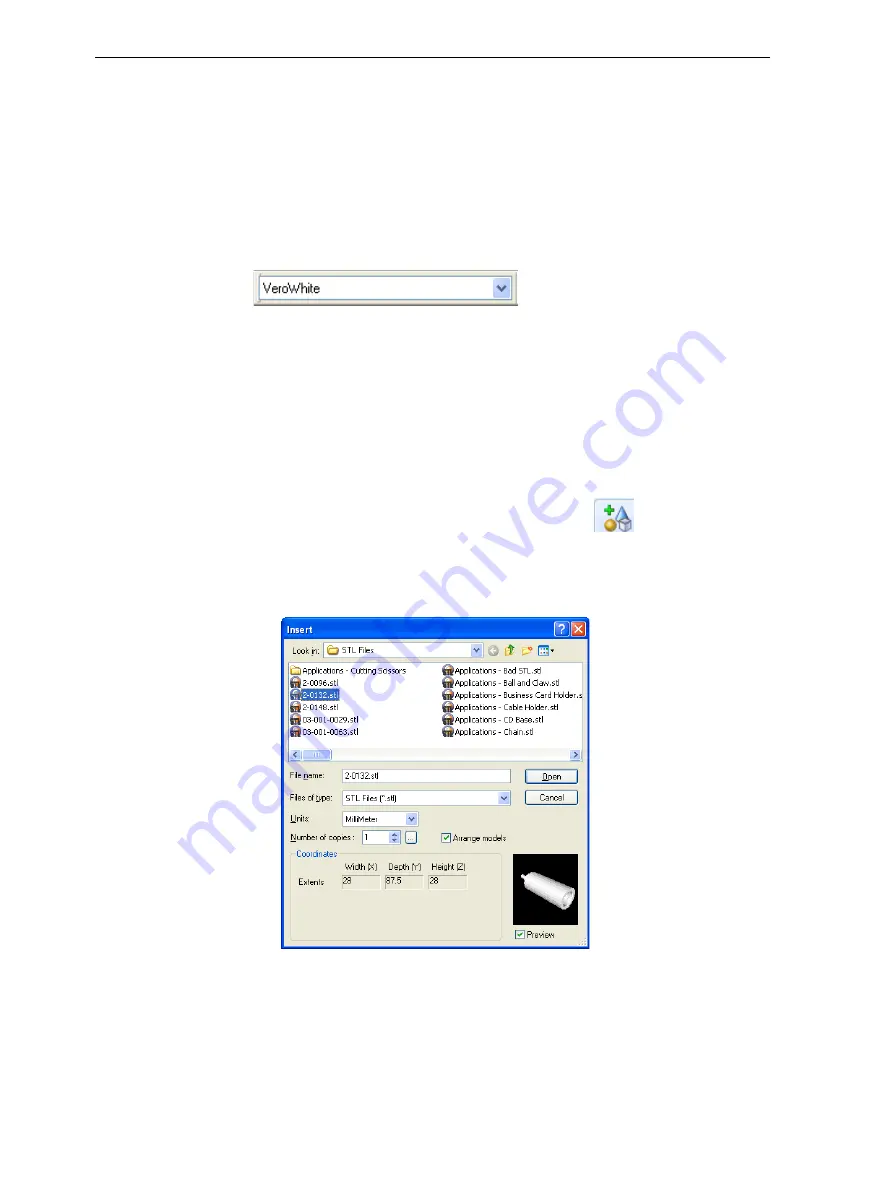
DOC-24000 Rev. C
5–3
Objet30 User Guide
Preparing Models for Production
To
produce
models,
you
must
open
one
or
more
files
in
Objet
Studio
and
position
the
objects
on
the
build
tray.
You
can
place
objects
on
the
build
tray
in
two
ways:
•
by
or
slc
files
•
by
pasting
objects
that
you
copied
to
the
Windows
clipboard
If
you
know
what
type
of
model
material
will
be
used
to
produce
the
models,
make
sure
it
is
selected
from
the
material
drop
‐
down
menu.
Figure 5-3: Model material selection toolbar
Note:
It is not necessary to select the model material now, but it is
recommended—each type of material has unique characteristics
that may affect the valid positioning of objects on the build tray.
Opening STL
& SLC Files
To place an object on the build tray:
1. Open
the
Insert
dialog
box—
•
From
the
Object
menu,
select
Insert
.
or—
•
On
the
toolbar,
click
the
Insert
Model
icon
.
or—
•
Right
‐
click
on
the
build
tray,
and
select
Insert
.
The
Insert
dialog
box
appears.
Figure 5-4:
Insert
dialog box
2. In
the
Look
in
field,
display
the
appropriate
folder.
3. In
the
Files
of
type
field,
select
the
file
types
to
display
(
stl
,
slc
).
4. Select
the
desired
file,
and
make
sure
that
it
appears
in
the
File
name
field.
Содержание Alaris30
Страница 1: ...User Guide English Objet30 3 D Printer System ...
Страница 2: ......
Страница 8: ......
Страница 20: ......
Страница 29: ...DOC 24000 Rev C 4 1 Installing Objet Software How to Install Software for the Objet30 3 D Printing System 2 ...
Страница 34: ......
Страница 68: ......
Страница 138: ......
Страница 142: ......