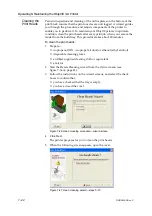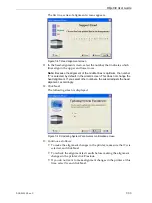Operating & Maintaining the Objet30 3-D Printer
7–30
DOC-24000 Rev. C
6. Pull
the
bottom
of
the
locking
pin,
and
turn
it
counter
‐
clockwise,
to
raise
the
drain
‐
tube
bracket
from
the
roller
waste
collector.
Figure 7-44: Raising the drain-tube bracket
7. Support
the
roller
waste
collector
with
your
hand
under
it,
and
use
a
3 mm
Allen
key
to
loosen
the
screws.
8. Pull
out
the
roller
waste
collector,
taking
care
not
to
touch
or
damage
the
scraper.
Figure 7-45: Roller waste collector
9. Inspect
the
roller
waste
collector.
•
If
the
scraper
is
damaged,
replace
the
entire
roller
‐
waste
‐
collector
unit.
Save
the
used
unit.
At
the
next
maintenance
visit,
the
customer
‐
support
engineer
will
replace
the
scraper,
for
future
use.
•
If
the
scraper
is
not
damaged,
carefully
remove
any
waste
from
the
waste
channel,
taking
care
not
to
touch
the
scraper.
To install the roller waste collector:
1. Carefully
insert
the
roller
‐
waste
‐
collector
unit.
2. Secure
the
unit
evenly,
by
alternately
tightening
the
screws.
3. Turn
the
locking
pin
clockwise,
to
lower
the
drain
‐
tube
bracket
onto
the
roller
waste
collector,
and
secure
the
pin
in
its
socket
(see
figure 7
‐
43
on
page 29).
4. Move
the
block
back
to
the
middle
of
the
printer.
assembly
and
secure
it.
6. In
the
wizard
screen,
click
Cancel
to
return
the
build
tray
to
its
former
position.
Drain-tube
bracket
Roller waste
collector
Roller-waste-collector screws
Scraper
Waste channel
Содержание Alaris30
Страница 1: ...User Guide English Objet30 3 D Printer System ...
Страница 2: ......
Страница 8: ......
Страница 20: ......
Страница 29: ...DOC 24000 Rev C 4 1 Installing Objet Software How to Install Software for the Objet30 3 D Printing System 2 ...
Страница 34: ......
Страница 68: ......
Страница 138: ......
Страница 142: ......