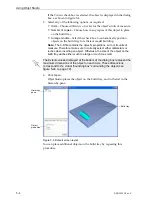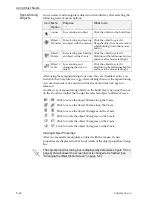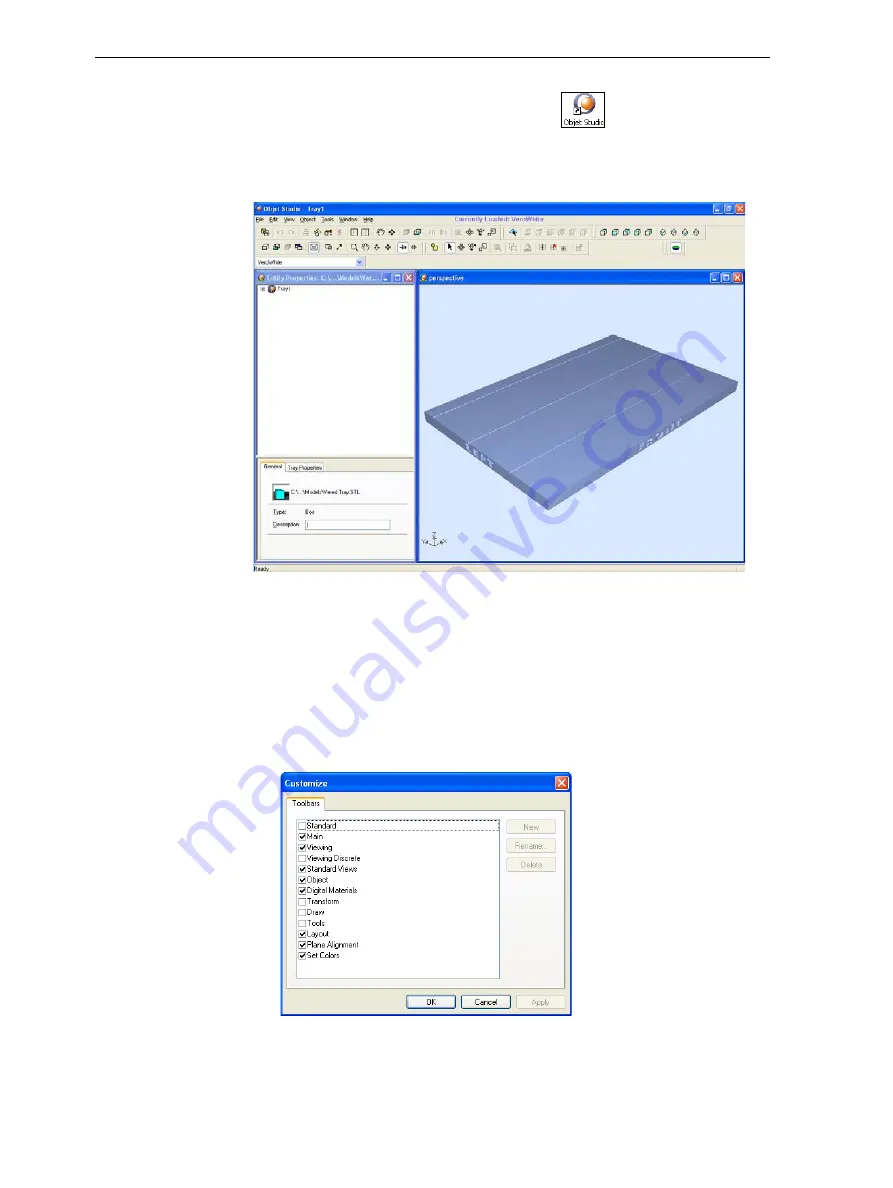
Using Objet Studio
5–2
DOC-24000 Rev. C
Opening Objet Studio
After
you
install
Objet
Studio,
a
launch
icon
appears
on
the
Windows
desktop.
Open
the
application
by
double
‐
clicking
this
icon,
or
by
selecting
Objet
Studio
from
the
Start
>
Programs
menu.
Objet
Studio
opens,
displaying
an
empty
build
tray.
Figure 5-1: Objet Studio opening screen
Toolbars
The
icons
shown
in
this
chapter
are
available
only
when
relevant
toolbars
are
displayed.
You
can
control
the
toolbars
displayed
at
any
time,
and
you
can
re
‐
arrange
them
on
the
screen.
To customize the toolbars displayed in Objet Studio:
1. From
the
View
menu,
select
Toolbars
.
2. In
the
Customize
dialog
box,
select
the
toolbars
you
wish
to
display,
and
click
OK
.
Figure 5-2: Toolbar selection dialog box
3. Click
and
drag
the
toolbars
to
position
them
as
you
wish
on
the
Objet
Studio
screen.
Содержание Alaris30
Страница 1: ...User Guide English Objet30 3 D Printer System ...
Страница 2: ......
Страница 8: ......
Страница 20: ......
Страница 29: ...DOC 24000 Rev C 4 1 Installing Objet Software How to Install Software for the Objet30 3 D Printing System 2 ...
Страница 34: ......
Страница 68: ......
Страница 138: ......
Страница 142: ......