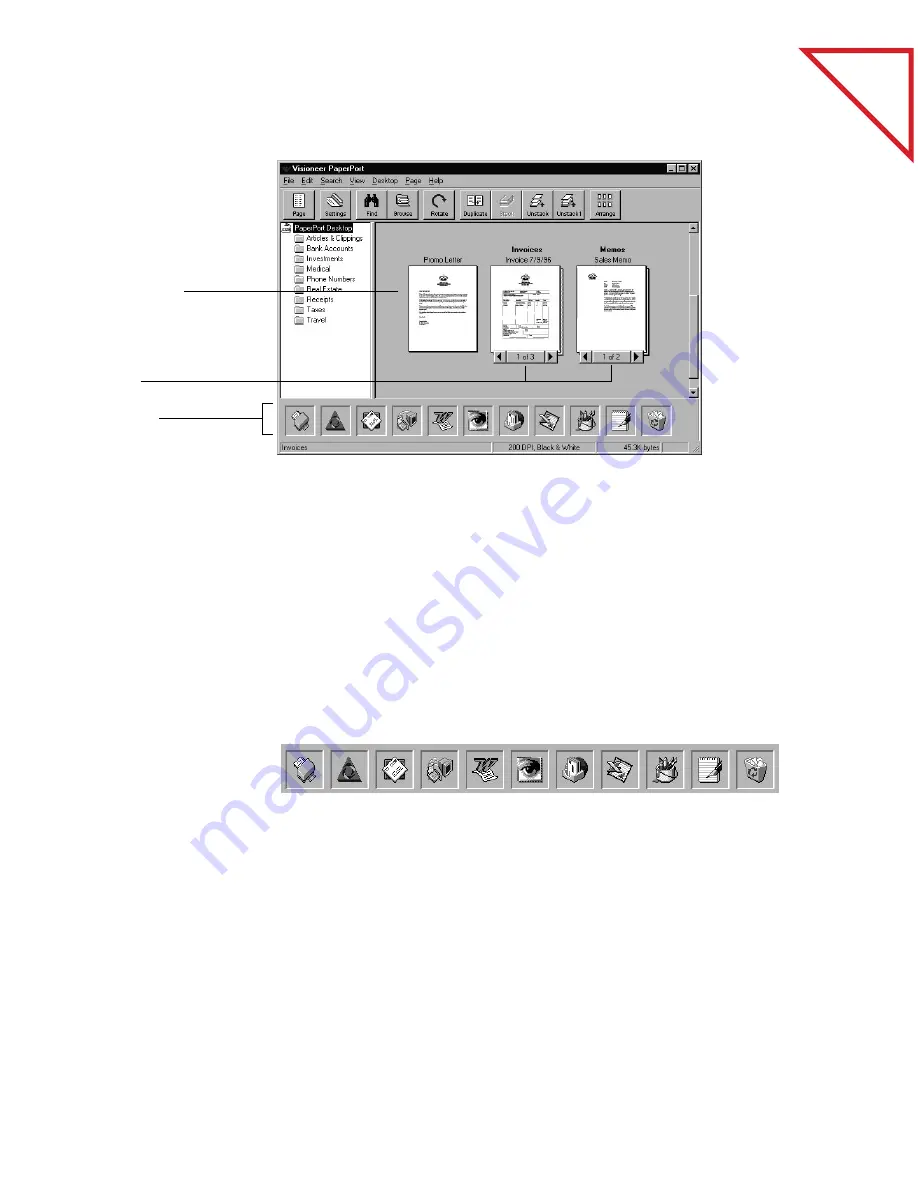
Table
of Contents
4
C
HAPTER
1: W
ELCOME
TO
THE
P
APER
P
ORT
S
OFTWARE
L
INK
TO
M
ANY
O
THER
A
PPLICATIONS
PaperPort automatically recognizes many other applications on your
computer and creates a “working link” to them. The Link Bar at the
bottom of the Desktop View shows icons of those linked applications.
To use a link, you drag an item onto one of the icons. Then, that link’s
application starts, and you can use it with the scanned item. A typical
use of the Link Bar is to scan an item and fax it.
This sample shows many different applications linked to PaperPort.
If PaperPort does not automatically recognize one of the applications on
your computer, you can manually create a link using the Create New
Link feature. See the Online Help for more information about creating
links.
A single page
Stacks
Link Bar
Содержание PAPERPORT
Страница 26: ...T a b l e o f C o n t e n t s 24 CHAPTER 3 VIEWING ITEMS...
Страница 34: ...T a b l e o f C o n t e n t s 32 CHAPTER 4 STACKING ITEMS...
Страница 40: ...T a b l e o f C o n t e n t s 38 CHAPTER 5 SENDING A FAX OR E MAIL MESSAGE...
Страница 68: ...T a b l e o f C o n t e n t s 66 CHAPTER 8 FILING ITEMS IN FOLDERS...
Страница 70: ...T a b l e o f C o n t e n t s 68 APPENDIX A PAPERPORT VIEWER...
Страница 74: ...T a b l e o f C o n t e n t s 72 INDEX...






































