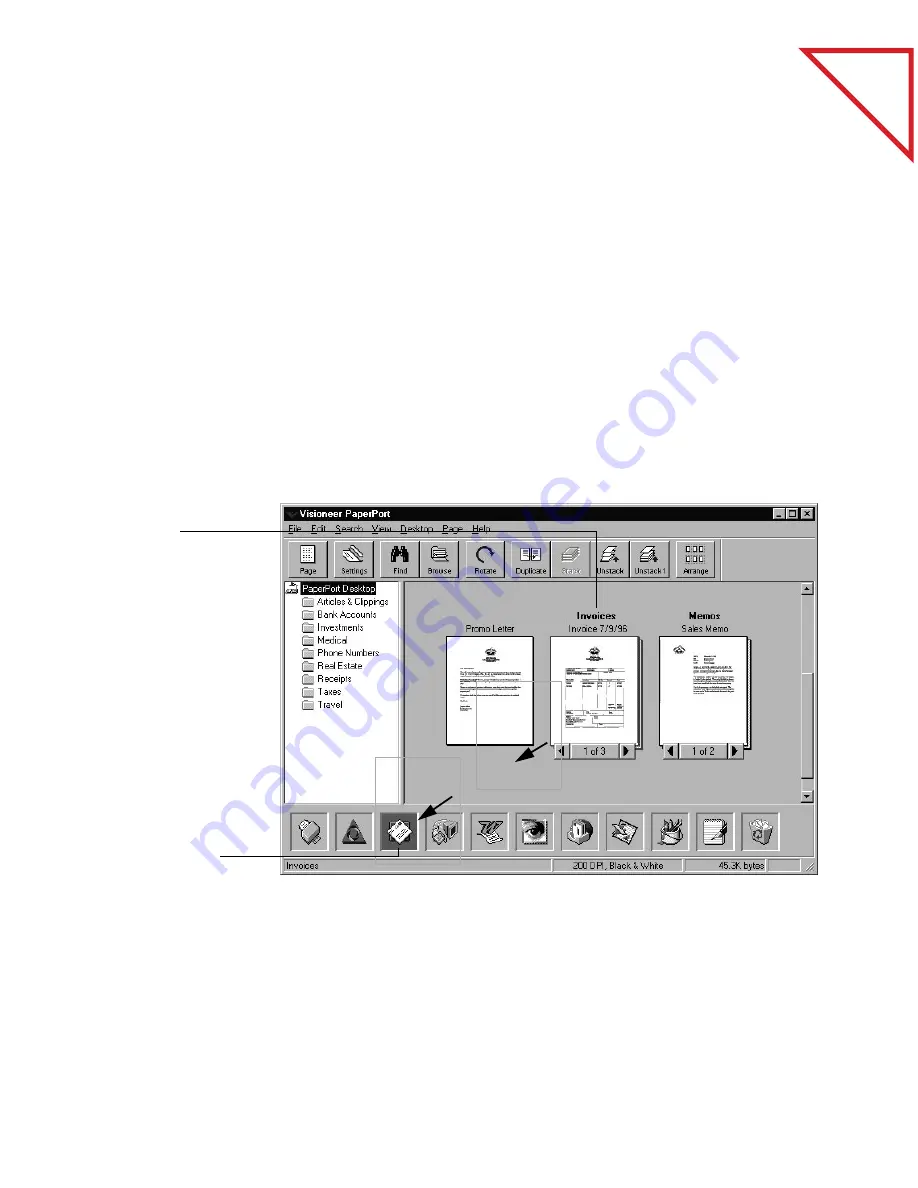
Table
of Contents
36
C
HAPTER
5: S
ENDING
A
F
AX
OR
E-M
AIL
M
ESSAGE
▼
NOTE: In the sample, the name of the fax software is Delrina
WinFax. Note that an option named Fax is also listed. That option is
for fax software that isn’t listed by name on the menu, or whose icon
does not appear on the Link Bar.
S
ENDING
A
S
CANNED
I
TEM
WITH
AN
E-M
AIL
M
ESSAGE
To send items as attachments to e-mail messages, your computer will
need:
■
An e-mail account (typically over a network, or modem)
■
E-mail software
To send a scanned item as an e-mail attachment from Desktop View:
1.
Select the item
to send.
2.
Drag the item
onto the e-mail
link icon on the
Link Bar.
You can also click
the e-mail link
icon.
3.
When the e-mail
link icon is
highlighted,
release the
mouse button.
Содержание PAPERPORT
Страница 26: ...T a b l e o f C o n t e n t s 24 CHAPTER 3 VIEWING ITEMS...
Страница 34: ...T a b l e o f C o n t e n t s 32 CHAPTER 4 STACKING ITEMS...
Страница 40: ...T a b l e o f C o n t e n t s 38 CHAPTER 5 SENDING A FAX OR E MAIL MESSAGE...
Страница 68: ...T a b l e o f C o n t e n t s 66 CHAPTER 8 FILING ITEMS IN FOLDERS...
Страница 70: ...T a b l e o f C o n t e n t s 68 APPENDIX A PAPERPORT VIEWER...
Страница 74: ...T a b l e o f C o n t e n t s 72 INDEX...






























