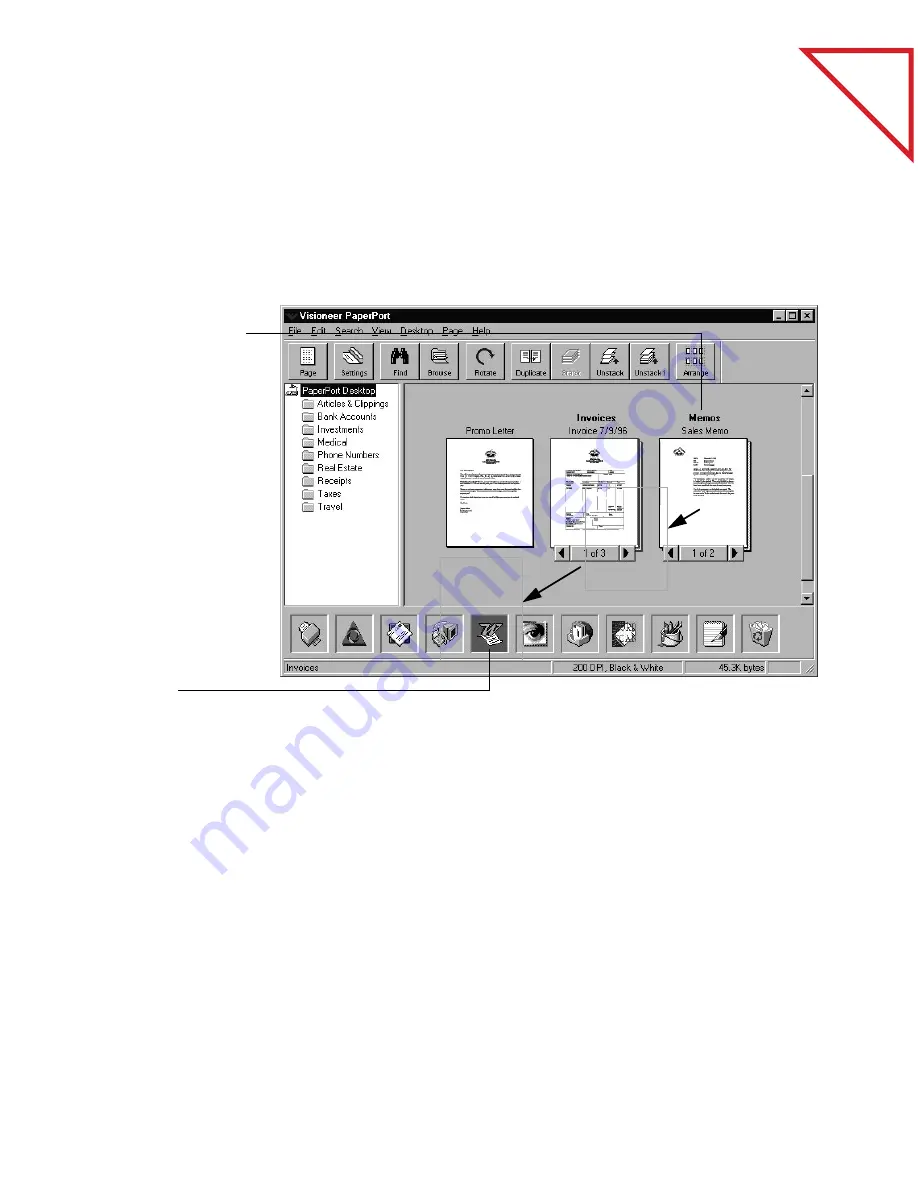
Table
of Contents
C
ONVERTING
AN
I
TEM
TO
T
EXT
41
C
ONVERTING
AN
I
TEM
TO
T
EXT
To convert an item to text, you first scan it into PaperPort. You can use
OCR to convert text from either Desktop View or Page View.
To convert an item from Desktop View:
▼
NOTE: This sample shows the steps for using the OCR software that
you received with PaperPort, and sending the converted text directly
to a word processing application. If you have other OCR software on
your computer, you send the text to it instead. You can also configure
the word processing link to send text to the other OCR application.
If the item is a stack, all pages are converted. To convert a single page of
a stack, use the Unstack1 button on the Command Bar to unstack the
page first, and then convert it.
Instead of using the word processing link icon, you can also choose
Links from the File menu, and then choose the name of your word
processing software. The conversion process will begin.
1.
Select the item to
convert. It can be
a single page or a
stack.
2.
Drag the item
onto the word
processing link
icon on the Link
Bar.
You can also just
click the word
processing link
icon.
3.
When the word
processing link
icon is highlighted,
release the mouse
button.
Содержание PAPERPORT
Страница 26: ...T a b l e o f C o n t e n t s 24 CHAPTER 3 VIEWING ITEMS...
Страница 34: ...T a b l e o f C o n t e n t s 32 CHAPTER 4 STACKING ITEMS...
Страница 40: ...T a b l e o f C o n t e n t s 38 CHAPTER 5 SENDING A FAX OR E MAIL MESSAGE...
Страница 68: ...T a b l e o f C o n t e n t s 66 CHAPTER 8 FILING ITEMS IN FOLDERS...
Страница 70: ...T a b l e o f C o n t e n t s 68 APPENDIX A PAPERPORT VIEWER...
Страница 74: ...T a b l e o f C o n t e n t s 72 INDEX...






























