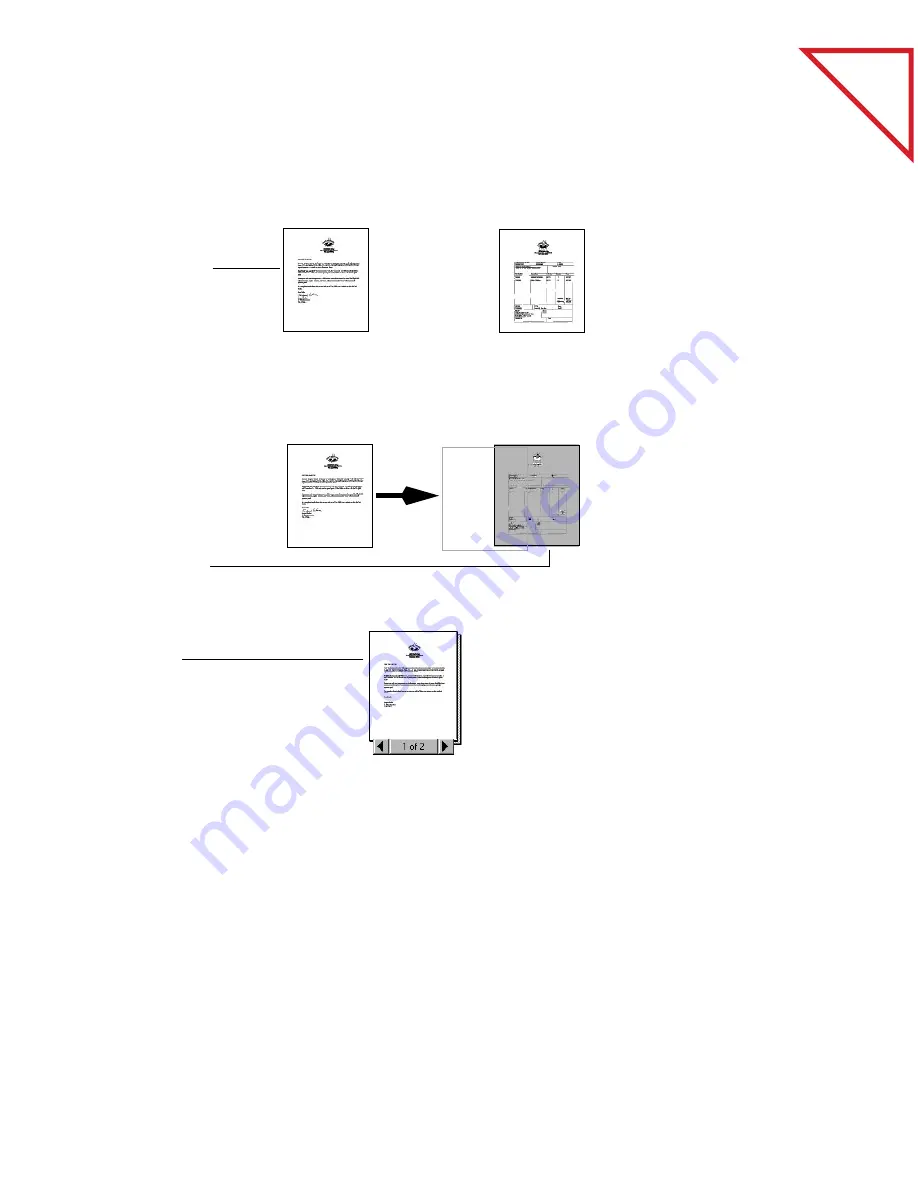
Table
of Contents
26
C
HAPTER
4: S
TACKING
I
TEMS
U
SING
D
RAG
AND
D
ROP
TO
C
REATE
S
TACKS
A new stack receives the title of the item on the bottom of the stack. The
stack title (Invoice in this case) is shown in boldface type. Each page title
is shown in normal typeface (Cover Letter in the sample).
Any item on the PaperPort Desktop can be stacked onto any other item.
You can use drag-and-drop to stack pages onto other pages, stacks onto
other stacks, pages onto stacks, and stacks onto pages. You can also use
the Stack button on the Command Bar to stack items. Select items in
the order that you want them stacked and click the Stack button.
1.
In the Desktop
View, select the
item that you
want to stack.
This example
shows stacking a
Cover Letter on
an Invoice.
Cover Letter
Invoice
2.
Drag the selected
item onto the
item on which
you want to
stack it.
3.
When the second
item is
highlighted,
release the
mouse button.
The stack is
created.
4.
Repeat steps 1
through 3 until
you finish creating
the stack.
Cover Letter
Invoice
Cover Letter
Invoice
Содержание PAPERPORT
Страница 26: ...T a b l e o f C o n t e n t s 24 CHAPTER 3 VIEWING ITEMS...
Страница 34: ...T a b l e o f C o n t e n t s 32 CHAPTER 4 STACKING ITEMS...
Страница 40: ...T a b l e o f C o n t e n t s 38 CHAPTER 5 SENDING A FAX OR E MAIL MESSAGE...
Страница 68: ...T a b l e o f C o n t e n t s 66 CHAPTER 8 FILING ITEMS IN FOLDERS...
Страница 70: ...T a b l e o f C o n t e n t s 68 APPENDIX A PAPERPORT VIEWER...
Страница 74: ...T a b l e o f C o n t e n t s 72 INDEX...






























