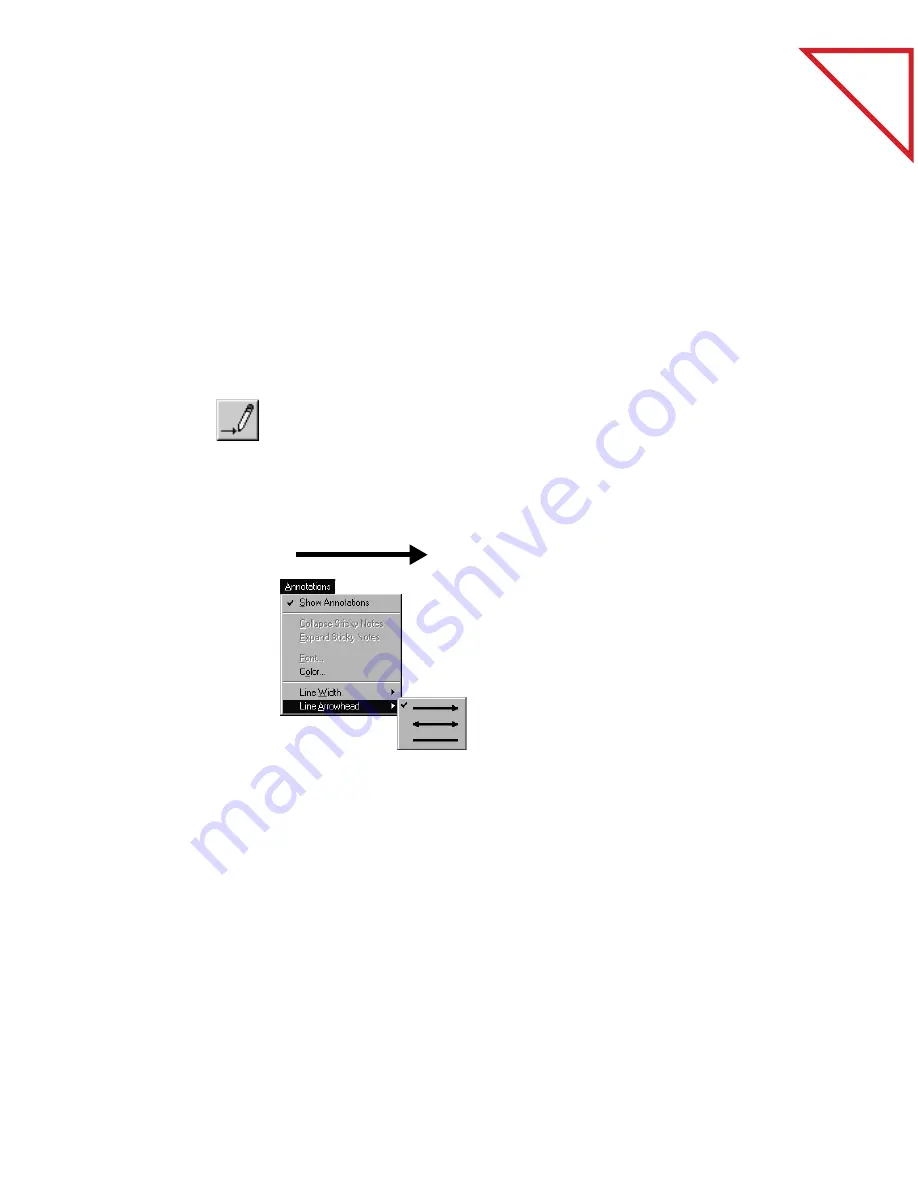
Table
of Contents
56
C
HAPTER
7: A
NNOTATING
A
P
AGE
To change the line width of an existing line, select it, then choose Line
Width from the Annotations menu and choose a new line width.
To change the width for new lines that you want to draw, click the
Freehand tool or Arrow tool, choose Line Width from the
Annotations menu and then choose a new width. Existing lines will not
be affected.
▼
NOTE: Changing the line width affects both the Arrow tool and
Freehand tool.
A
RROW
Use the Arrow tool to draw straight lines, with or without arrowheads,
to point to specific parts of a page.
To draw straight lines with the Arrow tool:
D
ISPLAYING
AND
H
IDING
A
NNOTATIONS
You can display items on Page View with all of their annotations either
visible or hidden. This feature is especially useful if you want to print or
fax an item, but don’t want to include the annotations.
1.
Hold down the
mouse button
and drag to draw
a line or arrow.
2.
To add or remove
arrowheads when
you draw, choose
Line Arrowhead
from the
Annotations
menu.
Содержание PAPERPORT
Страница 26: ...T a b l e o f C o n t e n t s 24 CHAPTER 3 VIEWING ITEMS...
Страница 34: ...T a b l e o f C o n t e n t s 32 CHAPTER 4 STACKING ITEMS...
Страница 40: ...T a b l e o f C o n t e n t s 38 CHAPTER 5 SENDING A FAX OR E MAIL MESSAGE...
Страница 68: ...T a b l e o f C o n t e n t s 66 CHAPTER 8 FILING ITEMS IN FOLDERS...
Страница 70: ...T a b l e o f C o n t e n t s 68 APPENDIX A PAPERPORT VIEWER...
Страница 74: ...T a b l e o f C o n t e n t s 72 INDEX...






























