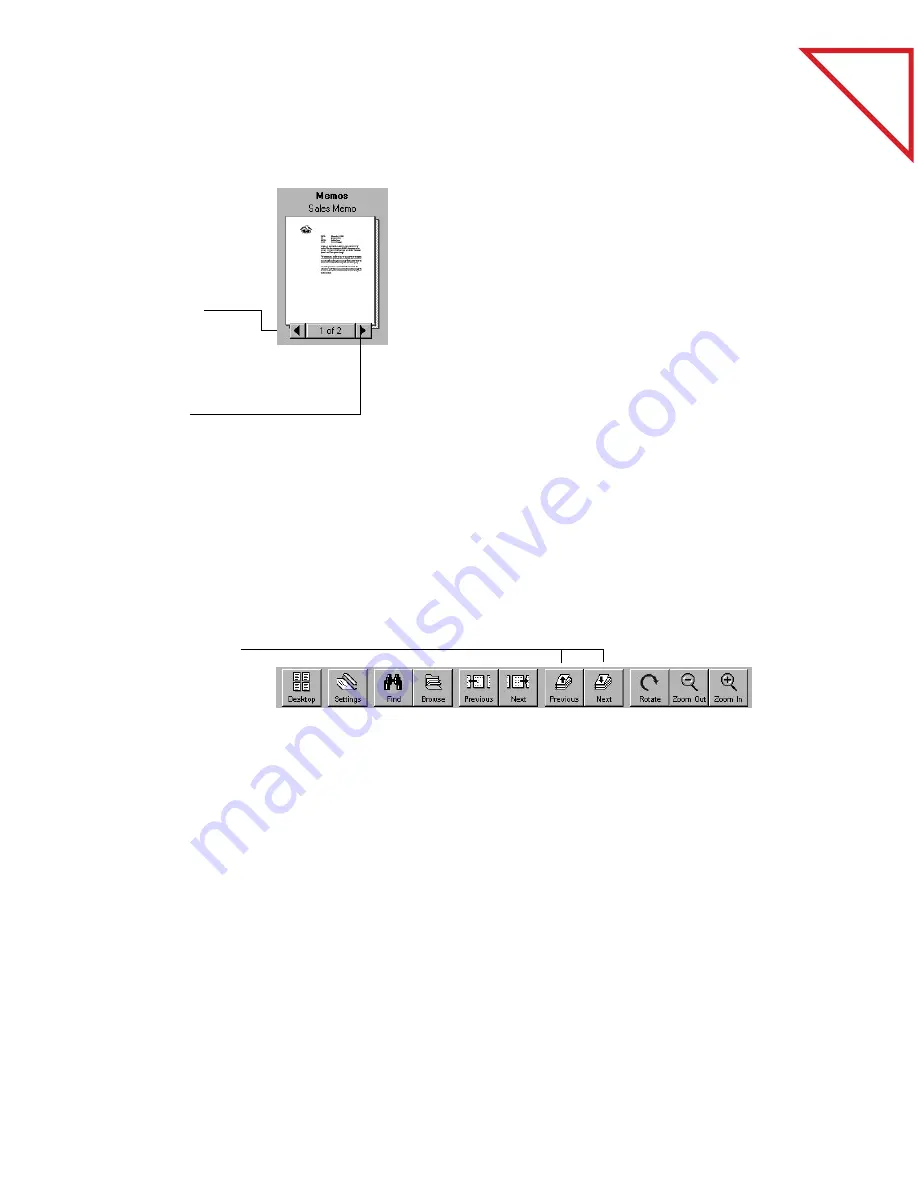
Table
of Contents
28
C
HAPTER
4: S
TACKING
I
TEMS
To move between pages in a stack in Desktop View:
You can also move between pages by choosing the Page menu
commands: First Page, Last Page, Previous Page, and Next Page. Or use
the Go To Page command from the Page menu to move directly to any
page in the stack. Clicking the middle of the Page Navigator (it says 1 of
2 in the sample above) is a shortcut for choosing the Go To Page
command.
To move between pages in a stack in Page View:
You can also use the commands on the Page menu to move between
pages in Page View.
U
NSTACKING
I
TEMS
You can unstack pages in a stack if, for example, you want to move those
pages to another stack, replace those pages with new ones, or delete
them from the stack without disturbing the rest of the pages. You
unstack pages in Desktop View.
1.
Select the stack.
2.
Click the left
arrow of the Page
Navigator to see
the previous page
in the stack.
3.
Click the right
arrow of the Page
Navigator to see
the next page in
the stack.
1.
Display the stack
in Page View.
2.
Click the
Previous or
Next button.
Содержание PAPERPORT
Страница 26: ...T a b l e o f C o n t e n t s 24 CHAPTER 3 VIEWING ITEMS...
Страница 34: ...T a b l e o f C o n t e n t s 32 CHAPTER 4 STACKING ITEMS...
Страница 40: ...T a b l e o f C o n t e n t s 38 CHAPTER 5 SENDING A FAX OR E MAIL MESSAGE...
Страница 68: ...T a b l e o f C o n t e n t s 66 CHAPTER 8 FILING ITEMS IN FOLDERS...
Страница 70: ...T a b l e o f C o n t e n t s 68 APPENDIX A PAPERPORT VIEWER...
Страница 74: ...T a b l e o f C o n t e n t s 72 INDEX...






























