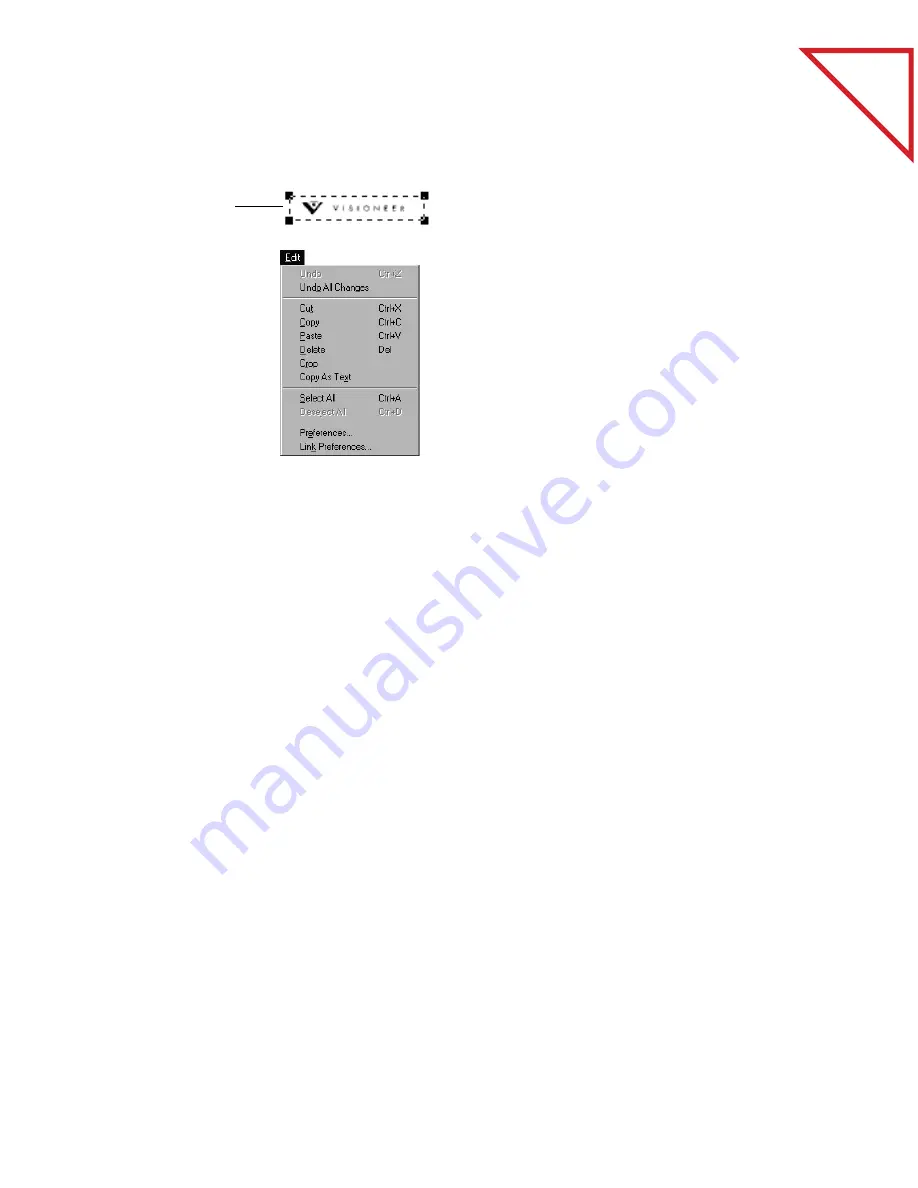
Table
of Contents
T
OOL
S
AMPLES
51
To use the Selection tool:
▼
TIP: Use this process to copy your signature onto letters. Then you
can fax a signed copy of your letters directly from your computer
without having to print the letter, sign it, and then re-scan it (or send
it from a fax machine).
C
UT
AND
P
ASTE
O
PTIONS
You can copy (or cut) and paste to and from pages and applications in
several different combinations:
■
From one page to another in Page View. The copied image is pasted
onto the receiving page; you can then move the image into place.
■
From Page View to the PaperPort Desktop. A new item is created on the
PaperPort Desktop with the copied image on it.
■
From Page View to another application. The copied image appears on
the page in that application; you can then move that image to its
correct position in that application.
1.
Drag to select an
area of the page.
2.
Depending on
what you want
to do with the
selection, choose
Copy, Cut,
Crop, Delete, or
Copy As Text
from the Edit
menu.
3.
To paste the
selection to
another
document, open
it, and choose
Paste from the
Edit menu.
Содержание PAPERPORT
Страница 26: ...T a b l e o f C o n t e n t s 24 CHAPTER 3 VIEWING ITEMS...
Страница 34: ...T a b l e o f C o n t e n t s 32 CHAPTER 4 STACKING ITEMS...
Страница 40: ...T a b l e o f C o n t e n t s 38 CHAPTER 5 SENDING A FAX OR E MAIL MESSAGE...
Страница 68: ...T a b l e o f C o n t e n t s 66 CHAPTER 8 FILING ITEMS IN FOLDERS...
Страница 70: ...T a b l e o f C o n t e n t s 68 APPENDIX A PAPERPORT VIEWER...
Страница 74: ...T a b l e o f C o n t e n t s 72 INDEX...






























