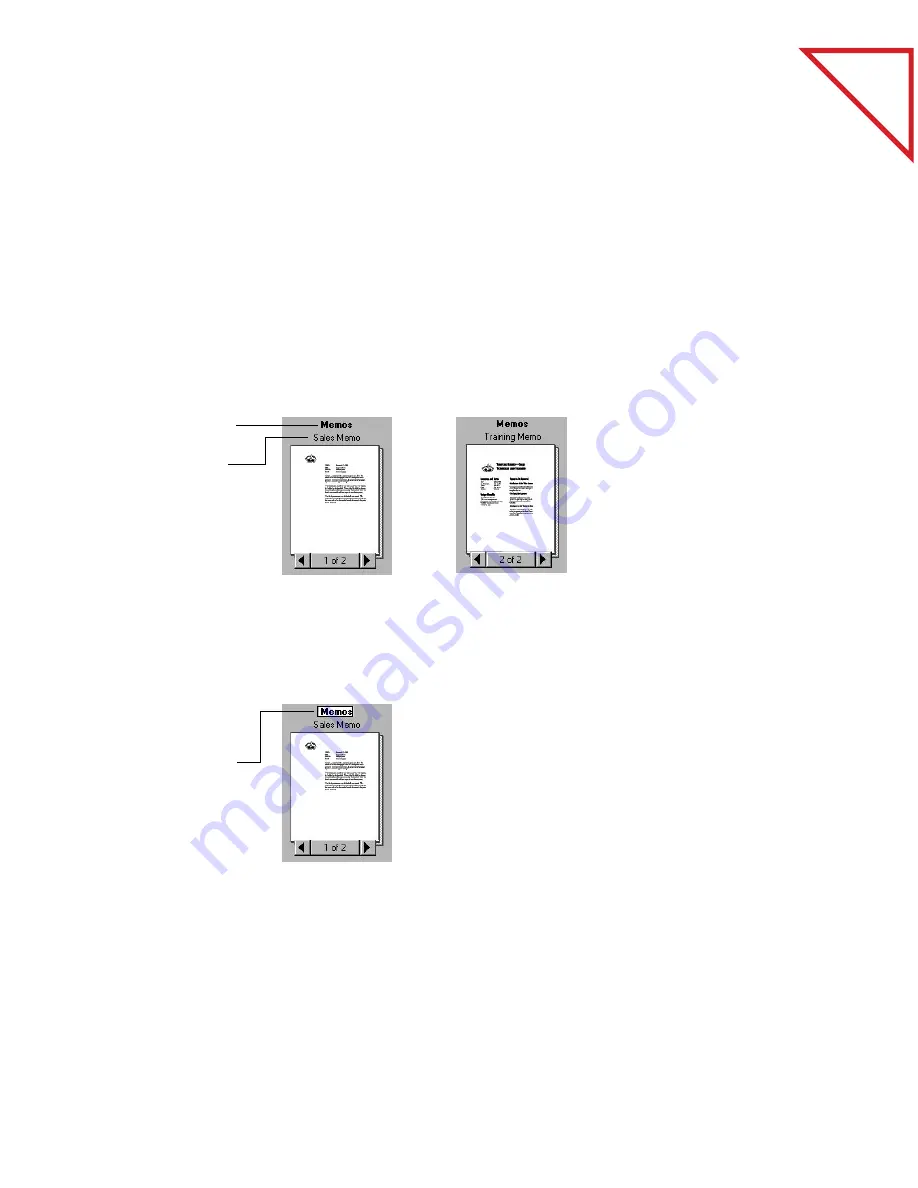
Table
of Contents
30
C
HAPTER
4: S
TACKING
I
TEMS
G
IVING
T
ITLES
TO
I
TEMS
AND
S
TACKS
When you first scan an item, it is Untitled, but you can give it a title up
to 30 characters long, such as Smithers Contract or Letter to Dr. Adams.
The more descriptive the title, the easier it is to quickly find the item
you want. You can also give titles to stacks to help identify them.
The stack title and page titles both appear above the stack so that, as you
flip through the pages of a stack, you can see each page’s title as well as
the stack title.
If you don’t want to see page titles with the stack titles, choose Per-Page
Titles from the View menu.
To give an item or stack a title in Desktop View:
To change a title in Page View, choose Change Title from the File menu.
The stack title is
in boldface type.
The page title is
in normal type.
As you flip
through the
pages, each page’s
title appears.
1.
Select the item or
stack.
2.
Click its title, or
choose
Change
Title
from the
File
menu.
3.
Type the new title
and press
Enter
.
Содержание PAPERPORT
Страница 26: ...T a b l e o f C o n t e n t s 24 CHAPTER 3 VIEWING ITEMS...
Страница 34: ...T a b l e o f C o n t e n t s 32 CHAPTER 4 STACKING ITEMS...
Страница 40: ...T a b l e o f C o n t e n t s 38 CHAPTER 5 SENDING A FAX OR E MAIL MESSAGE...
Страница 68: ...T a b l e o f C o n t e n t s 66 CHAPTER 8 FILING ITEMS IN FOLDERS...
Страница 70: ...T a b l e o f C o n t e n t s 68 APPENDIX A PAPERPORT VIEWER...
Страница 74: ...T a b l e o f C o n t e n t s 72 INDEX...






























