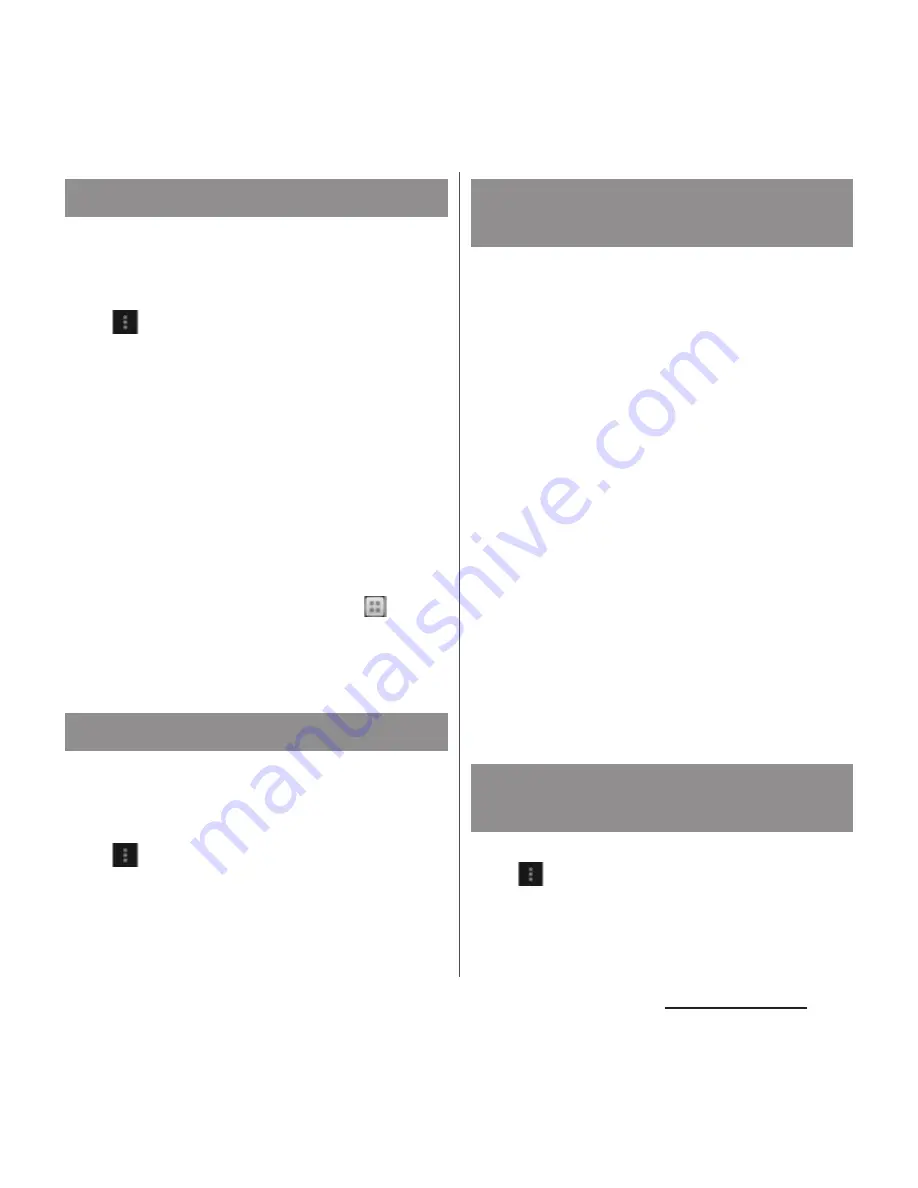
89
docomo Palette UI
Search application installed into the terminal
to activate.
1
From the Application screen, tap
and then tap [Search].
・
The software keyboard appears.
2
Enter application name to search.
・
Search suggestions appear as you enter
a character.
3
Tap an application name.
・
The application activates.
❖
Information
・
If a Google account is set, the Google Now screen
appears in Step 1. Follow the onscreen instructions.
・
Alternatively, from the Home screen, tap
, then
tap [Google] to search application. For details, see
"Searching information in the terminal and web
pages" (P.50).
Icons on the Application screen can be
displayed in a list or tiles.
1
From the Application screen, tap
and then tap [List format]/[Tile
format].
The "Recommends" tab (P.80) in the
Application screen shows applications
recommended by DOCOMO.
1
From the Application screen, tap
"Recommends" tab.
2
Tap [
おすすめアプリを見る
(See
recommended applications)].
3
Select an application to use.
・
Download screen appears. Follow the
onscreen instructions.
❖
Information
・
If you tap [
おすすめアプリをすべて見る
(See all
recommended apps)] in Step 3, Browser activates
and applications recommended by DOCOMO are
displayed in a list.
・
Downloaded applications are displayed in
"Download Application" group in the Application
screen.
1
From the Application screen, tap
and then tap [Application info].
・
The home application information
appears.
Searching applications
Switching application screens
Installing "Recommends"
applications
Checking Home application
information
Содержание XPERIA A SO-04E with Series
Страница 1: ...13 5 INSTRUCTION MANUAL...






























