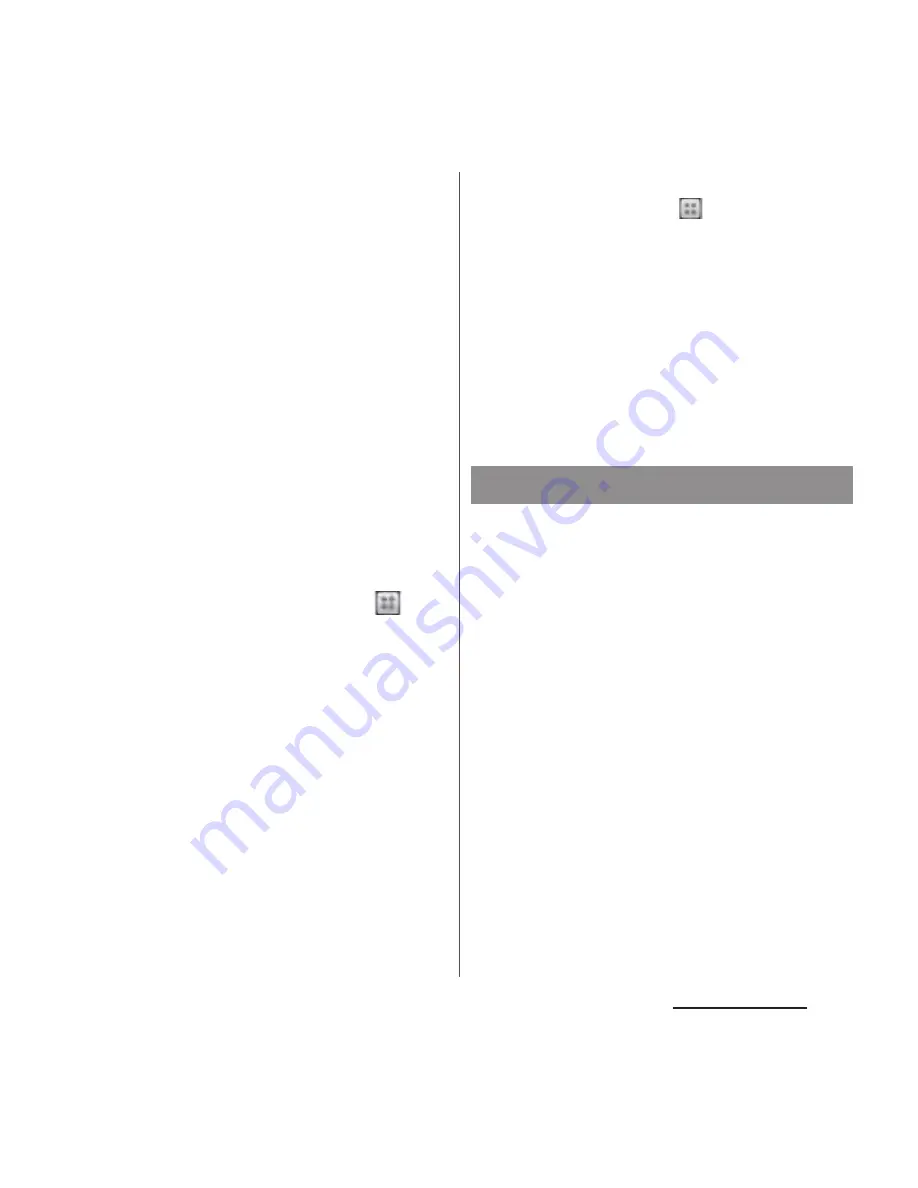
175
File management
4
Make sure that the terminal is
displayed as a portable device on
"Computer" the screen of the PC.
5
Right click the portable device
icon, then click "
ネットワーク構成
(network composition)".
6
Click "
次へ
(Next)".
7
On the pop-up screen of the
terminal, tap [Pair].
8
On the "
ポータブルデバイスのネット
ワーク構成
(network composition of
the portable device)" screen of the
PC, click "
完了
(Done)".
9
Disconnect the microUSB cable.
10
From the Home screen, tap
and
tap [Settings]
u
[Xperia
™
]
u
[USB Connectivity]
u
"Host name"
(PC name) in the "TRUSTED
DEVICES" field.
11
Tap [Connect].
・
The terminal and the PC are connected
in "Media transfer mode (MTP)" on a Wi-
Fi network, and you can exchange data
files.
❖
Information
・
From the Home screen, tap
and tap
[Settings]
u
[Xperia
™
]
u
[USB Connectivity] to display
"Host name" (PC name) in the "TRUSTED DEVICES"
field. To cancel connection setting, tap the host
name and [Forget]. Until "Forget" is tapped, the
connection setting retains even if you connect/
disconnect repeatedly by coming in and out of a Wi-
Fi area.
・
If the privacy separator function for Wi-Fi network
(access point) is enabled, pair setting cannot be
made.
Using Wi-Fi function, you can share media
files with other client (DLNA : Digital Living
Network Alliance) devices.
Set Wi-Fi connection (P.129) with another
client device in advance.
Sharing a file with DLNA device
Содержание XPERIA A SO-04E with Series
Страница 1: ...13 5 INSTRUCTION MANUAL...






























