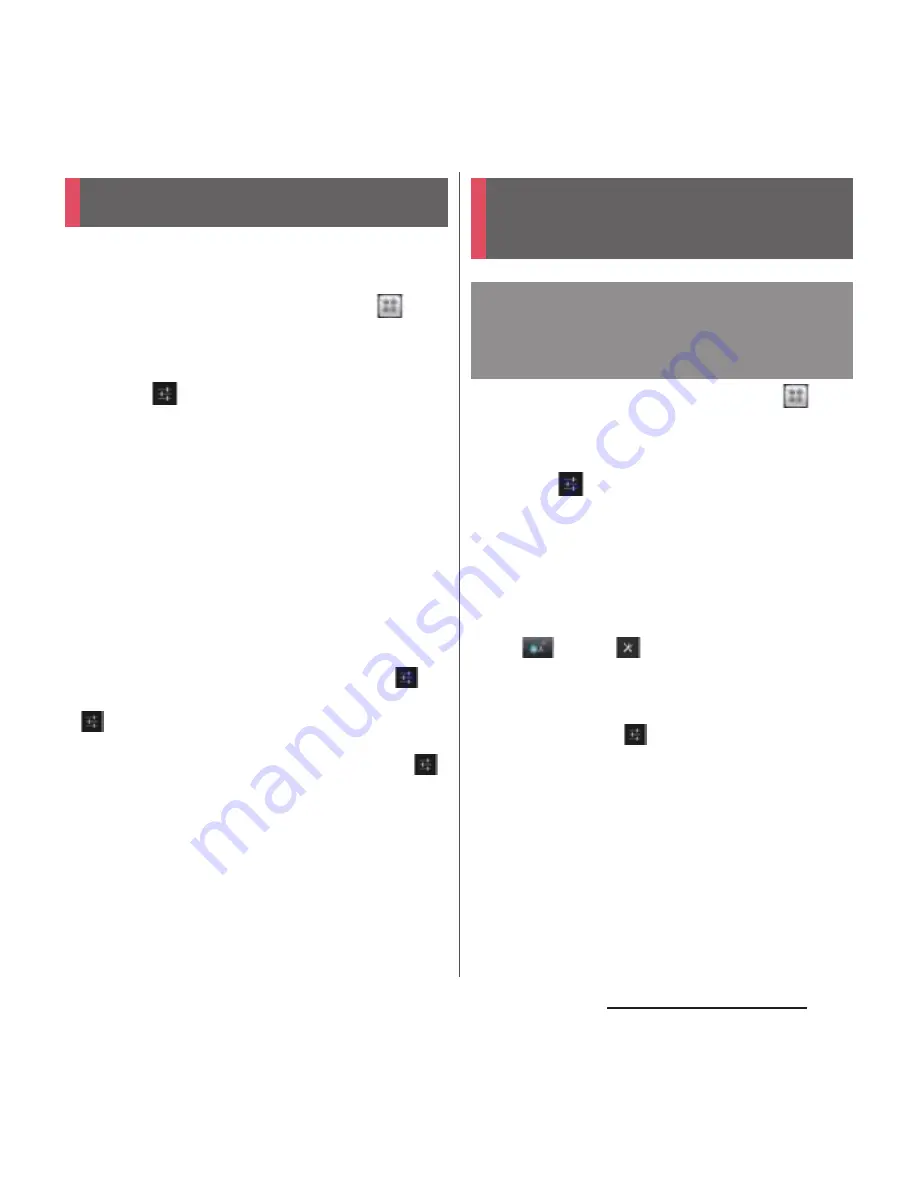
65
Before Using the Terminal
For each input method, you can make
settings related to character entry.
1
From the Home screen, tap
,
then tap [Settings]
u
[Language &
input].
2
Tap
on "Google voice typing"/
"Moji-Henshu"/"Xperia
™
Chinese
keyboard"/"Xperia
™
Japanese
keyboard"/"Xperia
™
keyboard".
・
Settings screen for respective input
method appears. Tap an item displayed
on the screen to set.
❖
Information
・
The items vary depending on the input method.
・
Alternatively, while entering characters, drag the
status bar downwards and tap [Choose input
method]
u
[Set up input methods], then tap
for
each input method to display.
・
on the "Xperia
™
Chinese keyboard" is not
available by default. To set Chinese keyboard, mark
"Xperia
™
Chinese keyboard" in Step 2, then tap
.
1
From the Home screen, tap
,
then tap [Settings]
u
[Language &
input].
2
Tap
on "Xperia
™
Japanese
keyboard".
・
The setting screen for Xperia
™
Japanese keyboard appears.
❖
Information
・
Alternatively, on a character entry screen, touch and
hold
and tap
to display the setting screen
for Xperia
™
Japanese keyboard. Alternatively, while
entering characters, drag the status bar downwards
and tap [Choose input method]
u
[Set up input
methods], then tap
for "Xperia
™
Japanese
keyboard" to display.
Setting character entry
Setting Xperia
™
Japanese
keyboard
Displaying the setting screen
for Xperia
™
Japanese
keyboard
Содержание XPERIA A SO-04E with Series
Страница 1: ...13 5 INSTRUCTION MANUAL...






























