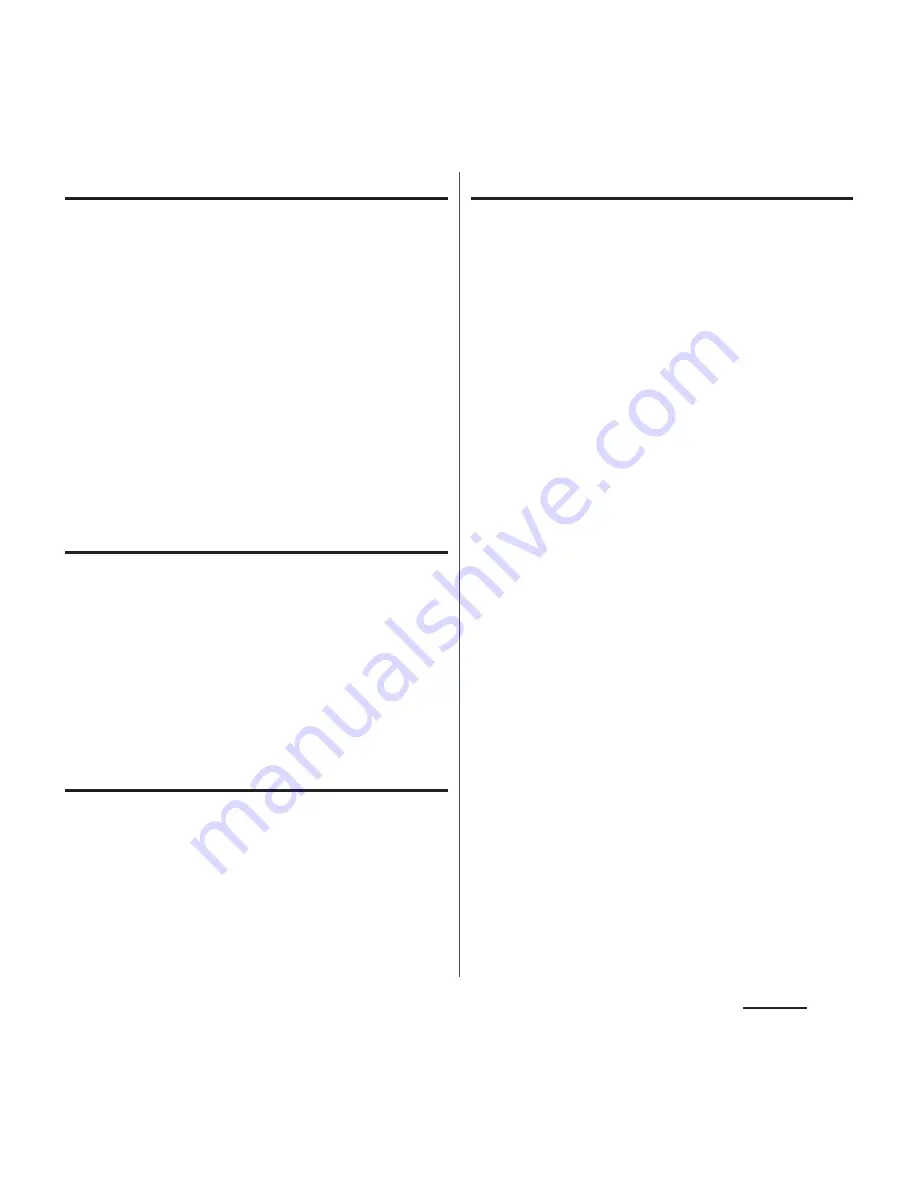
152
Settings
Changing the PIN code
・
You can change only when you activate the
SIM card lock.
1
From the Settings screen (P.128),
tap [Security]
u
[Set up SIM card
lock]
u
[Change SIM PIN].
2
Enter the current PIN code and tap
[OK].
3
Enter a new PIN code and tap [OK].
4
Enter a new PIN code again and
tap [OK].
Unlocking PIN lock
1
Tap [PUK code] field and enter PUK
code.
2
Tap the [New PIN Code] field and
enter a new PIN code and tap [OK].
3
Enter a new PIN code again and
tap [OK].
Screen lock
You can secure your data by requiring a
screen unlock pattern every time the
terminal is turned on or every time it is
activated from sleep mode.
There are 5 types of screen lock settings:
"Swipe/Touch", "Face Unlock", "Pattern", "PIN"
and "Password" (P.152).
Setting screen unlock method
1
From the Settings screen (P.128),
tap [Security]
u
[Screen lock].
2
Tap [Swipe/Touch]/[Face Unlock]/
[Pattern]/[PIN]/[Password].
・
When you tap [Face Unlock], follow the
onscreen instructions to set face
authentication. For unlocking when the
Face Unlock cannot be unlocked,
"Pattern" or "PIN" is required to select to
set.
・
When you tap [Pattern], follow the
onscreen instructions to enter unlock
pattern.
Set security question and answer in case
you forget the pattern.
・
When you tap [PIN], follow the
onscreen instructions to enter 4 - 16
digit numbers. This "PIN" code is
different from a PIN code to be set to
docomo mini UIM card (P.151).
・
When you tap [Password], follow the
onscreen instructions to enter 4 - 16
digit characters including alphabets.
Содержание XPERIA A SO-04E with Series
Страница 1: ...13 5 INSTRUCTION MANUAL...






























